
 button.
button.
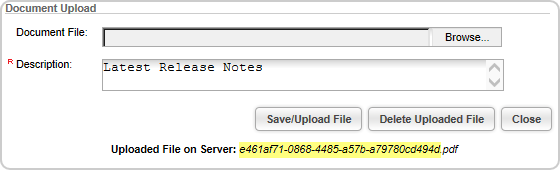
<A href=../Public/DocumentGenerate.aspx?wbn_key=e461af71-0868-4485-a57b-a79780cd494d&SITE=AVECDOC target=new>Release Notes 2015.1</A>
Where:
- The highlighted text is the internal server name you received from the document upload window (shown in the image above).
-
Site = the site code you obtain from the General tab in the Web Site Editor.

- Target=new means that the document will open in a new window when clicked.
- Click here to download is the text the user will click to open the document. This can be any text you wish the user to click.
Complete either Step 7 or Step 8, but not both.
Place this HTML text into your own eWeb page:
- Go to your Web Posting HTML template or page that you want to post
the link onto and click the Source
 button.
button.
- Cut and paste the code into the template and click Save.
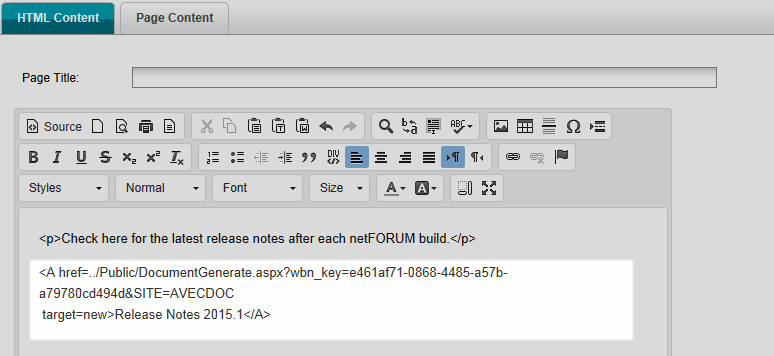
If you do not want to work with HTML:
- Highlight the text that the user will click and click the Insert Hyperlink icon.
- On the Link form, Link Info tab, enter the link into the URL field.
- On the Link form, Target tab, select New Window from the Target box so that the document will open in a new browser window.
- Click OK.
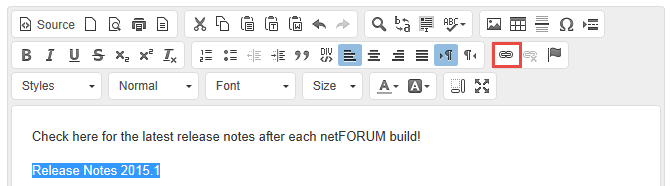
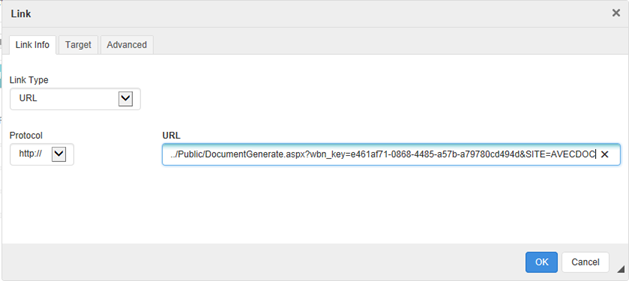
Enter only the link or the document will not link correctly. Leave the <a href> HTML tag off.
For example, enter only
../Public/DocumentGenerate.aspx?wbn_key=e461af71-0868-4485-a57b-a79780cd494d&SITE=AVECDOC