The Administration/Overview window displays.
Expand the Overview group item and click Set Group Security (Client).
The Add/Edit/Delete Security Group window displays.
Make sure <add a new security group> appears in the Security Group drop-down.
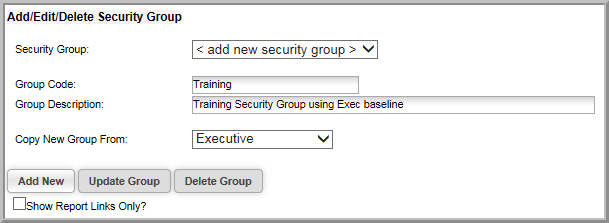
This section provides information about:
When possible, use the baseline Security Groups provided upon implementation. However, there may come a time when you need additional Security Groups other than the provided baseline groups. Further, it is suggested that if you need to modify a baseline group that you instead use your own Security Group to do so instead of modifying a baseline group. For this reason, the ability to add your own Security Groups is provided along with the ability to copy the features of a current group so you do not have to start your group from scratch (if desired).
Example: You may want to create a Training Security Group that begins with a limited set of features such as those found in the Executive group.
To copy and add a security group:
The Administration/Overview window displays.
Expand the Overview group item and click Set Group Security (Client).
The Add/Edit/Delete Security Group window displays.
Make sure <add a new security group> appears in the Security Group drop-down.
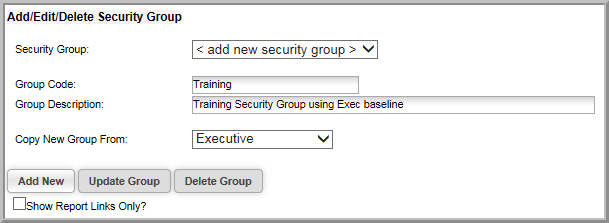
Notice in Figure 12 that the new group with the Group Code and Description specified is now available and can have more modules added to it (if desired) as well as have group members assigned. If you use the [+] Expand button, you will note that it also has all the functionality of the group it was copied from as well - in this case, the Executive Security Group.
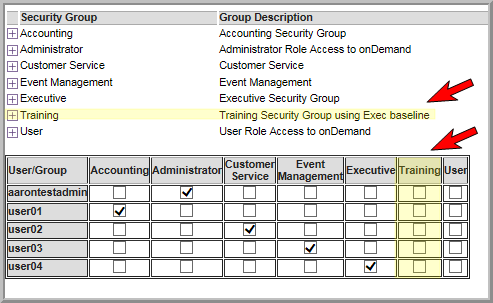
netFORUM Pro now provides customers an additional layer of security to their organizations and applications with the addition of Security Groups that allow you to enable or disable modules and their functionality as needed. Some organizations also desire an additional layer of security beyond modules and this is now provided through Child form Security.
Child form Security is similar to Group Security and Adding New Users in that you must have access to the Administration module for access. It is implemented as part of Security Groups and is considered an advanced feature.
Organizations that implement Child form Security are dictating which specific child forms in their application (per module) are either invisible or read-only for each Security Group in use. Using the following figure as an example, note the following:
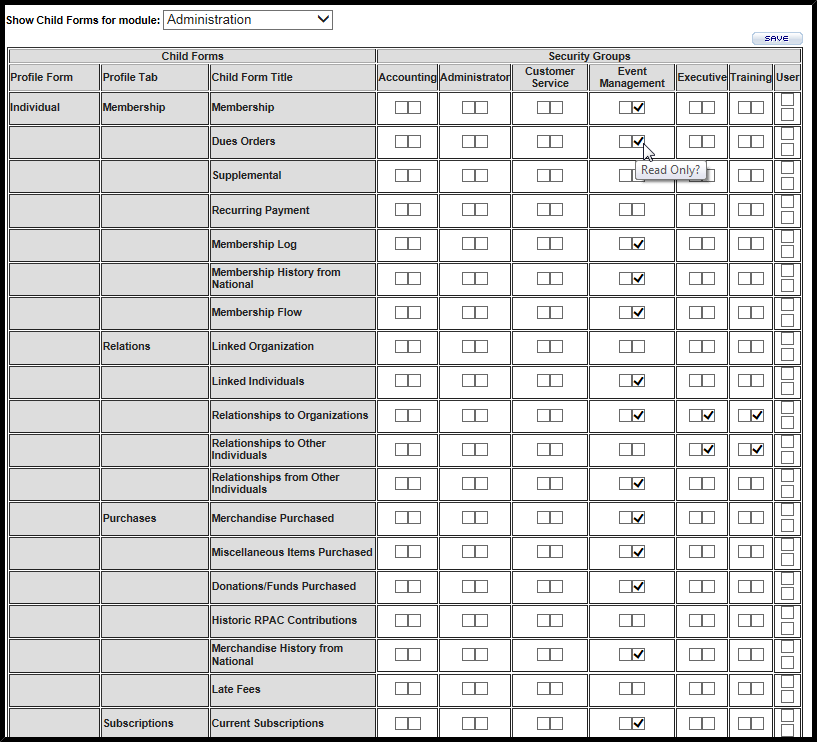
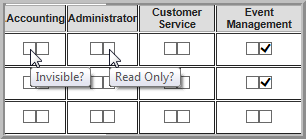
For example, note that for the Event Management group, several of the CRM child forms are read-only.
If you select both invisible and read-only as options, the child form will be invisible to the group member.
To activate child form security:
The Child Form Access window displays.
Your changes will not be registered by the Security Group member until he/she logs out and back into the system.
Important! Just as with module manipulation, it is recommended that you do not make changes to the child form security of the four baseline Security Groups. This makes troubleshooting and support much harder should an issue occur for netFORUM Customer Support managers. Just as with adding and deleting module options, it is recommended that, if you want to modify your child form options for a Security Group, you create your own Security Group first to do so instead of changing a baseline Security Group.
Deleting a Security Group that is no longer in use is similar to adding a new Security Group.
To delete a Security Group:
The Add/Edit/Delete Security Group window displays.
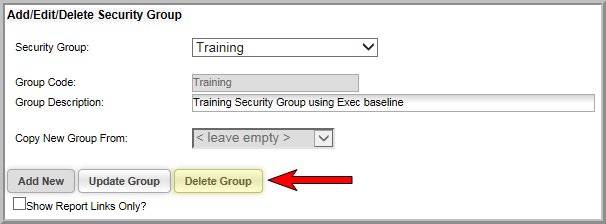
Important! If you delete a Security Group, all members of that Security Group are immediately removed from the group as well which includes all rights associated (or disabled) with that group! Think carefully before deleting a Security Group!