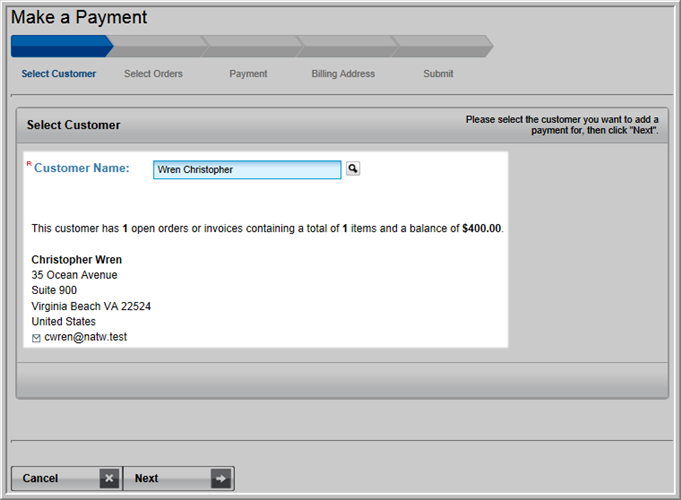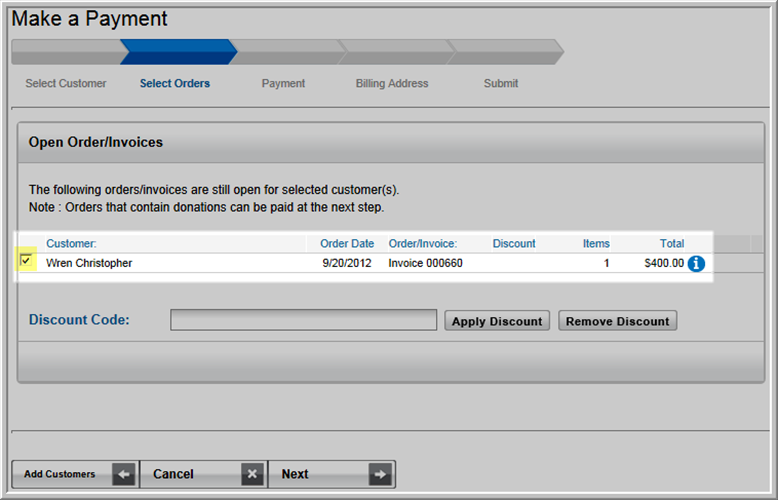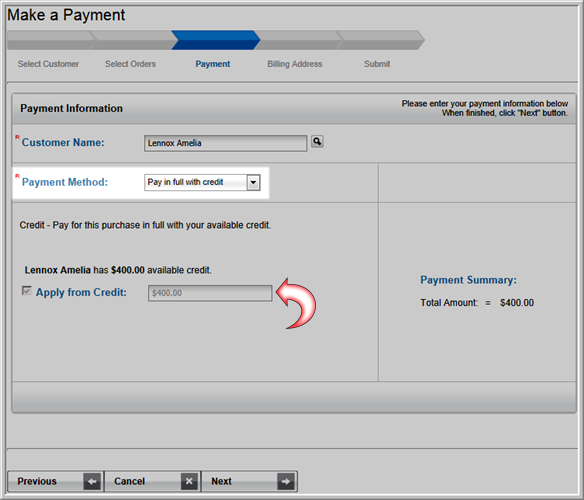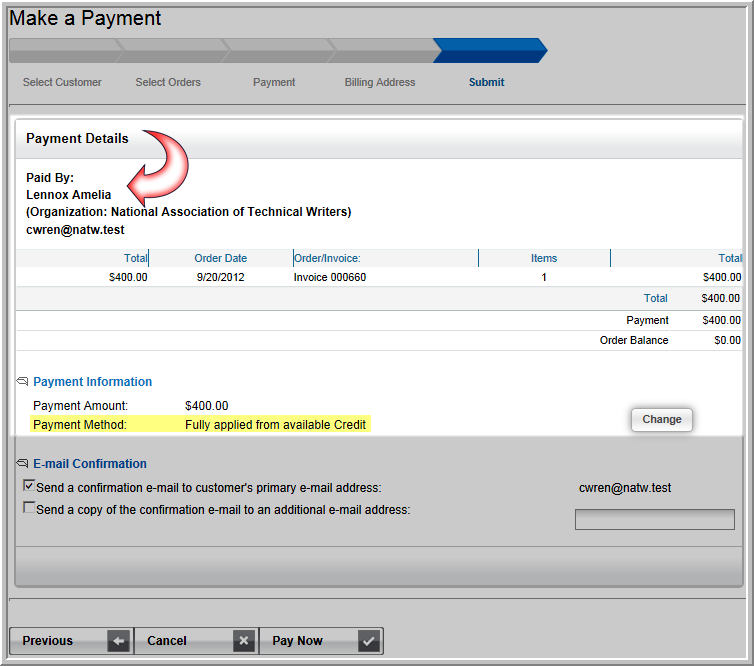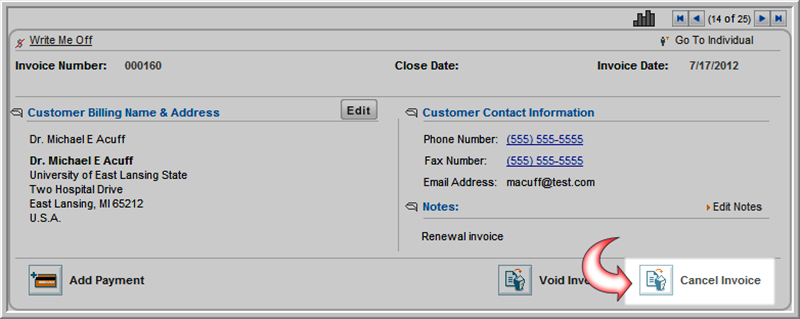
At times, customers may wish to transfer credits from their account profile to that of another customer. For example, customer A may register for an event and choose to transfer their event registration to customer B, thereby allowing customer B to attend in their stead. You can easily transfer a credit from one customer's profile to another customer.
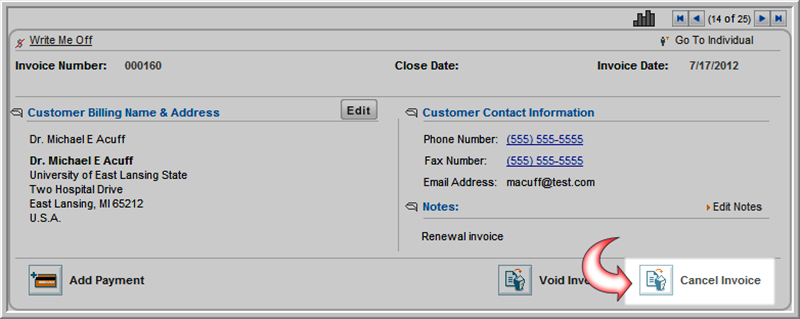
In the Invoice Cancellation window, ensure that the Create Credit check box is checked. Add information in the desired fields and click Process Cancellation. If customer A paid by credit card, ensure that the Issue Credit refund for single card payment check box is not selected.
Once the invoice is cancelled, customer A will show a credit on the cancelled invoice. This credit may now be applied to a purchase for customer B.
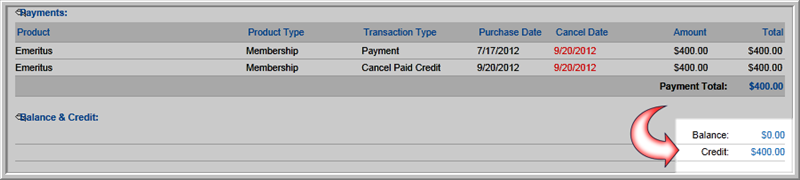
Navigate to customer B's profile and Go Shopping. On checkout, select the Bill Me payment method. Be sure to click the Create Invoice check box.
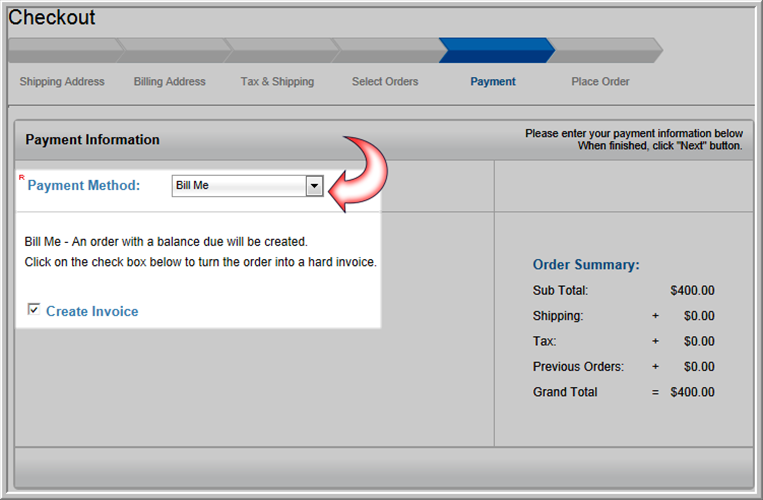
Now that there is an outstanding balance on customer B's account, it is time to apply the credit from customer A's account. Navigate to customer A's profile and click the Add Payment action icon.
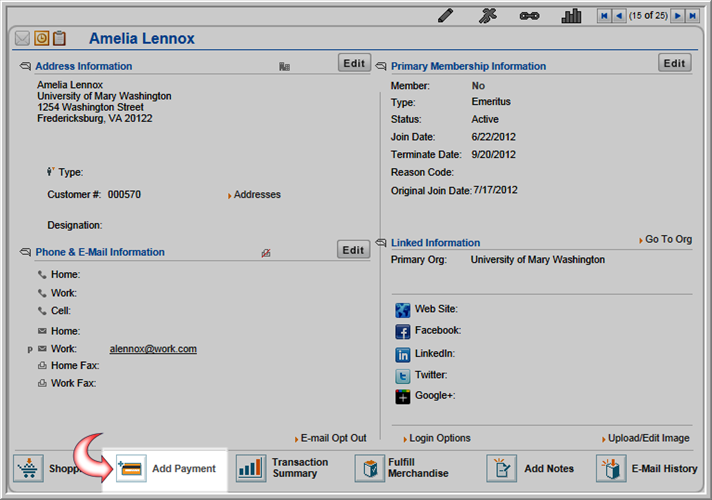
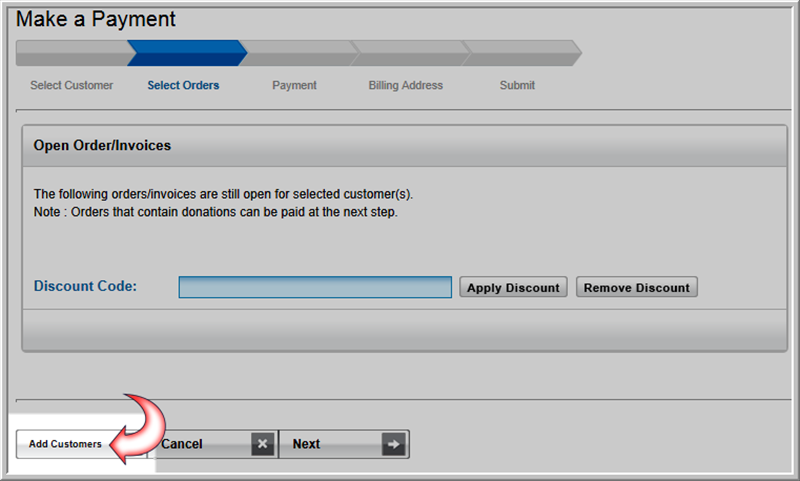
 icon to select a customer name from
the List–Customer Information
list. Select the name of customer B, who will be using customer
A's credit. Once selected, customer B's name will appear in
the Select Customer screen,
in the Customer Name field.
icon to select a customer name from
the List–Customer Information
list. Select the name of customer B, who will be using customer
A's credit. Once selected, customer B's name will appear in
the Select Customer screen,
in the Customer Name field.