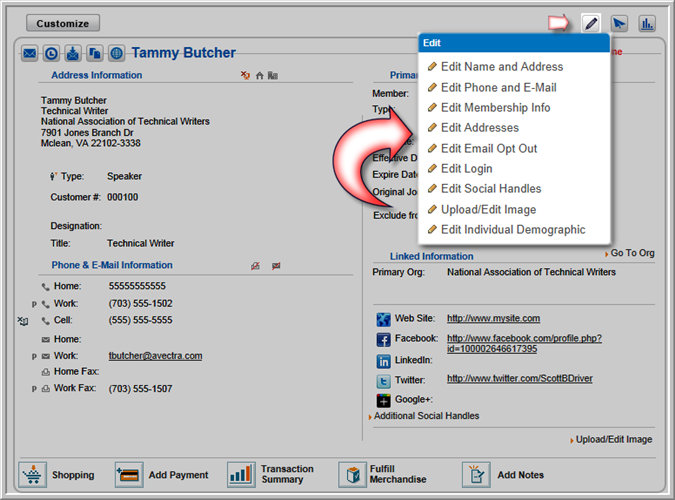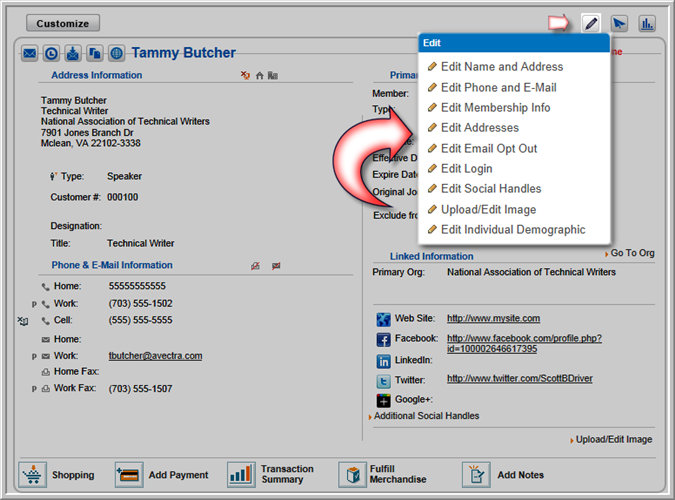Open topic with navigation
Deleting a Record
You can delete a record by going to the edit window and clicking Delete. To delete a merchandise product, view the Deleting a Merchandise Product help topic.
Note: You will not be able to delete a record once financial transactions are associated with it.
To delete a Record:
- Go to the profile page (e.g., Individual Profile, Organization Profile, Committee Profile, Event Profile).
- Expand the Edit menu.
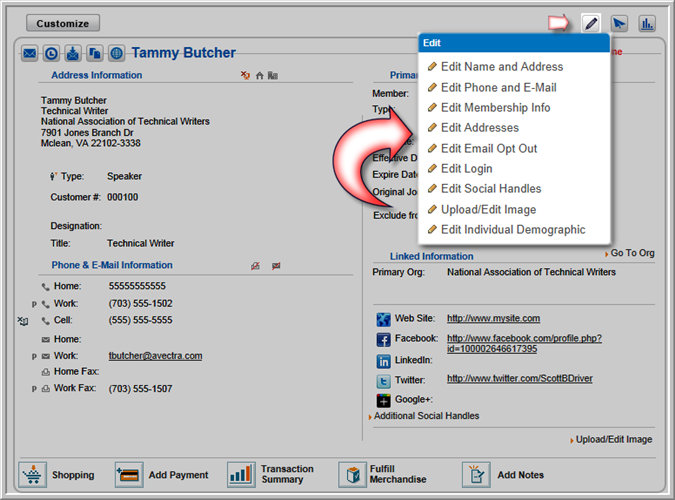
- Click the hyperlink for any of the edit items.
- In the window that displays, scroll to the bottom and click the DELETE button.
- You will be asked if you are sure you want to delete the record. Click OK.
The record is now deleted.