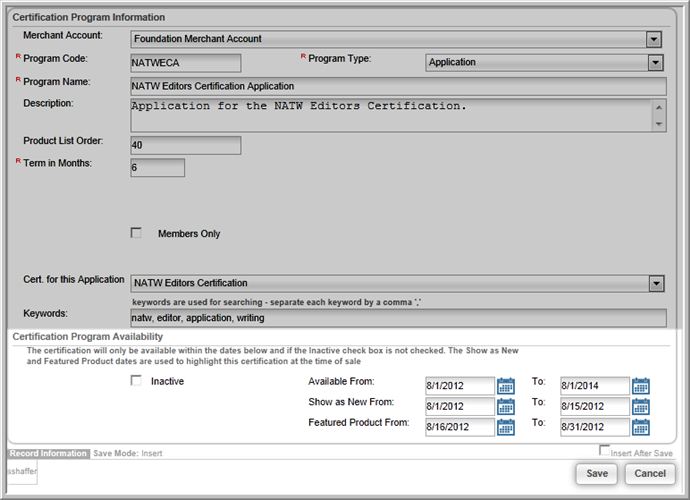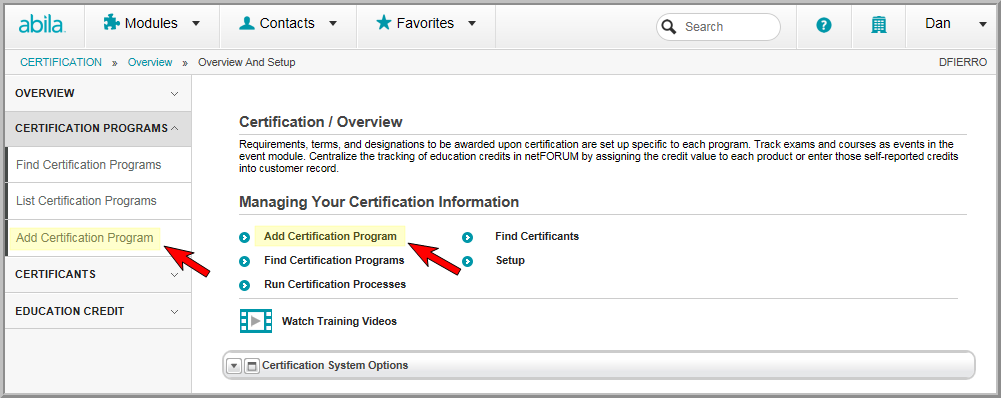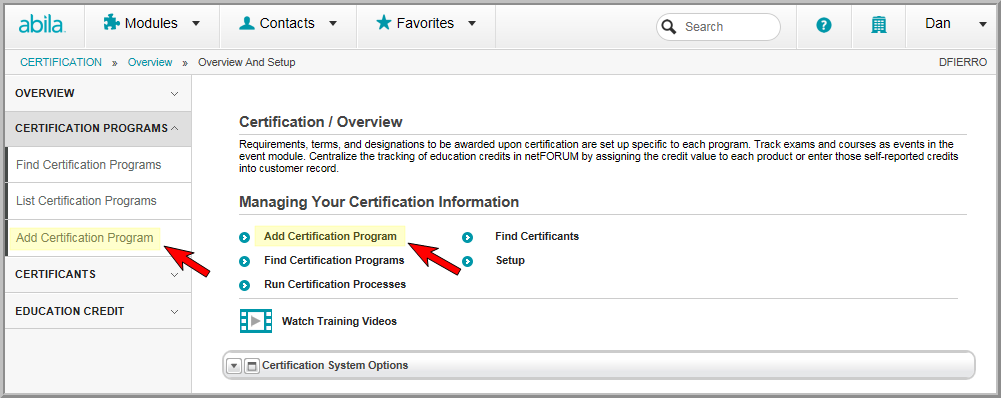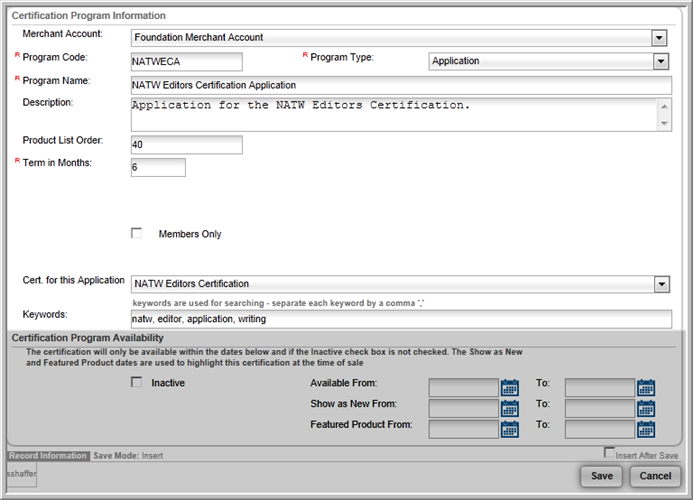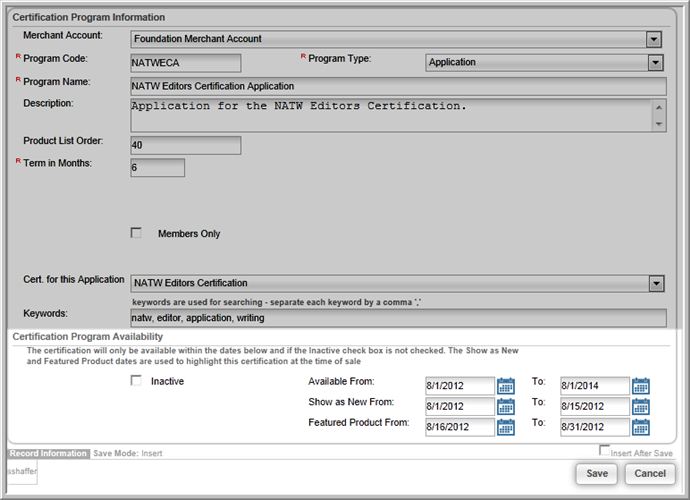Open topic with navigation
Setting up a Certification Application Program
The process for setting up an Application
Program, Certification Program,
and Re-certification Program is
the same. After you add the basic program information, the Program
Profile will contain all of the relevant information, including
the program code, program description, designation earned after completing
the program, and certification term.
The Program Profile child form
tabs allow you to add Fees, Notes, and associate Exam Events and Course Sessions with the program. You
can also Enroll Customers into
a program from the Program Profile.
To add a
certification application:
- Hover over the Modules tab in the top navigation bar. In the fly out menu, click Certification.
- Click the Add Certification Program
on the Certification
Overview page.
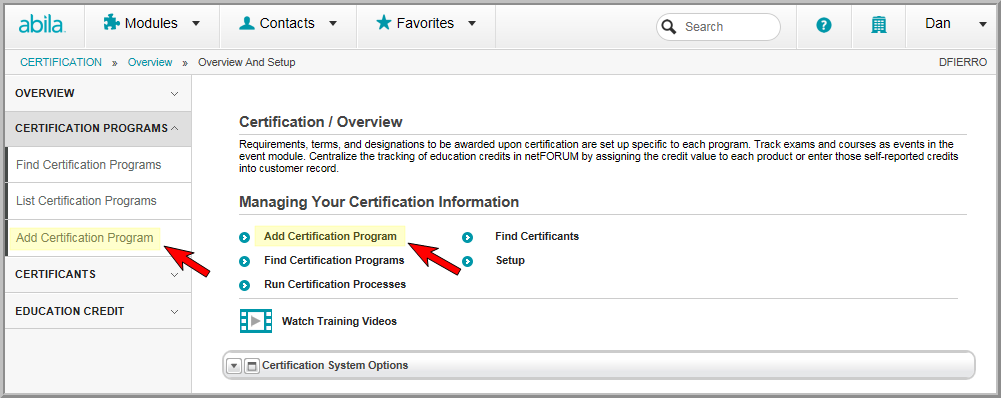
Note: You can also go to Add Certification Program by expanding the Certification Programs group and clicking Add Certification Program.
- Expand the Merchant Account drop-down menu and
select the Merchant Account this Certification Program will be tied
to.
- Enter the Program
Code.
- Expand the Program Type drop-down menu and select
the Application option.
- Enter the Program
Name.
- Enter a Description
for the application program.
- Enter the Product List Order.
This is a numerical value that will dictate where in a list
of Certification Programs (in Shopping) this program will appear.
- Enter the number of months they have to finish the
application process in the Term in
Months field.
- If this program is for members only, select the
Members Only check box.
- Expand the Cert.
for this Application drop-down list and select the Certification
Program this application applies to.
Tip:
If a certification
program has not been set up yet, you can view the Setting
up a Certification Program help topic for details on completing
this task.
- Enter any keywords
that will allow individuals to search for this certification program
on eWeb.
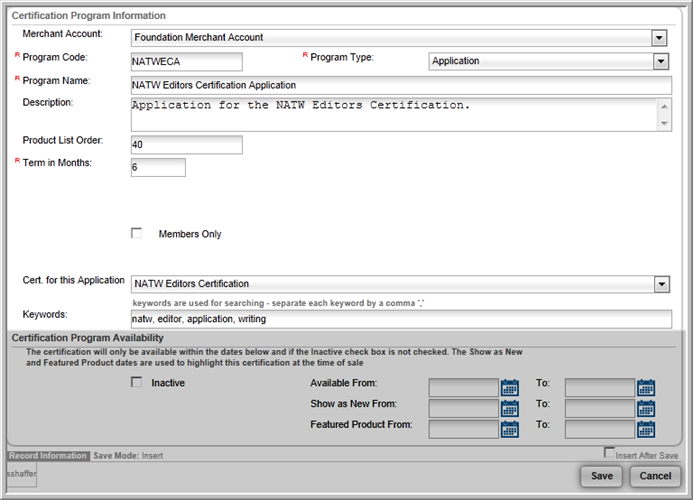
- Select the Inactive check box to prevent this Certification
Program from displaying on the list of active Certification Programs.
- Enter the Available
From and Available To
dates, if applicable.
- Enter the Show
as New From and Show as New
To dates, if applicable.
- Enter the Featured
Product From and Feature Product
To dates, if applicable.
- Click the Save
button. This creates the Certification Application
Profile.