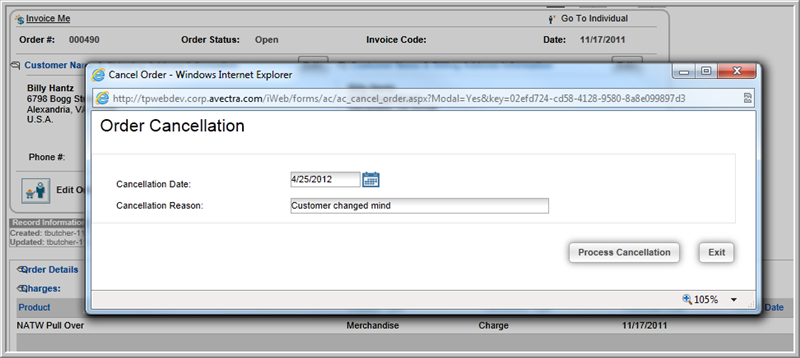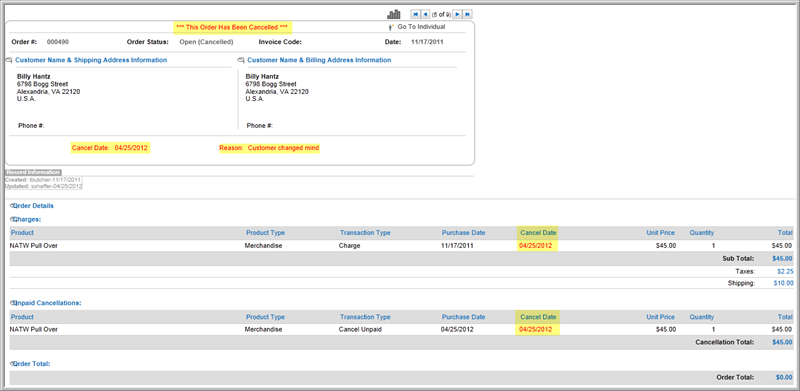Open topic with navigation
Cancelling an Individual Order
You can cancel an open order from the Order Profile.
Note: If the customer used a credit card for payment, the Cancel Order button allows you to refund the payment to the customer's credit card.
To cancel an open order:
- Click the Accounting hyperlink on the Module Menu to launch the Accounting module.
- Click the Find Open Orders hyperlink on the Accounting Overview page.
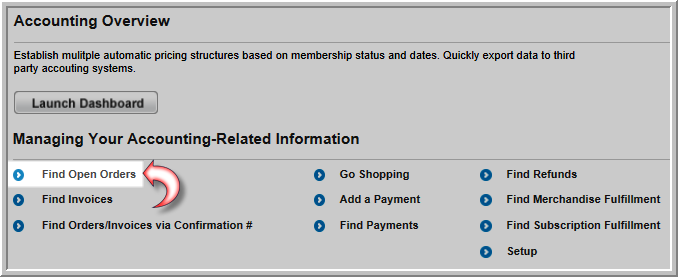
- On the Find Order page, enter search criteria to find the order.
- Click the Go button. This will open the List - Orders page displaying a list of orders that match your criteria.
- Click the GoTo
 icon next to the order you wish to cancel. This will open the Order Profile for the selected order.
icon next to the order you wish to cancel. This will open the Order Profile for the selected order.
- Click the Cancel Order icon located on the Order Profile.
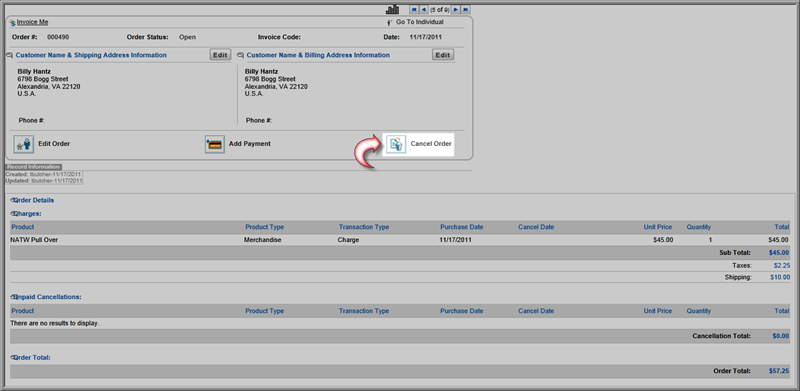
This will open the Order Cancellation pop-up window.
- If different from today's date, enter the date of the cancellation in the Cancellation Date field.
- Enter the reason the order is being cancelled in the Cancellation Reason
field.
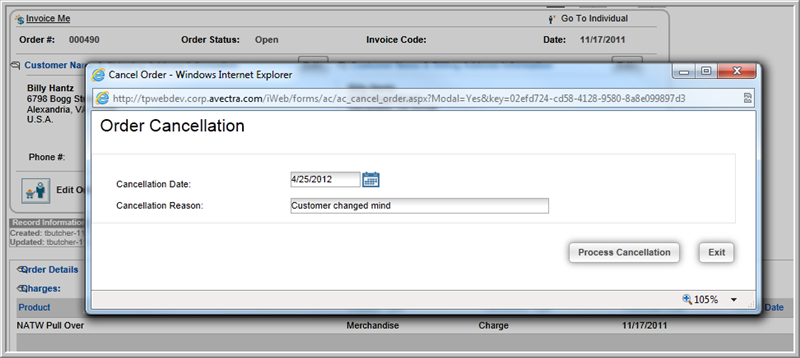
- Click the Process Cancellation button. The Order Profile will update to display that the order has been canceled and the reason.
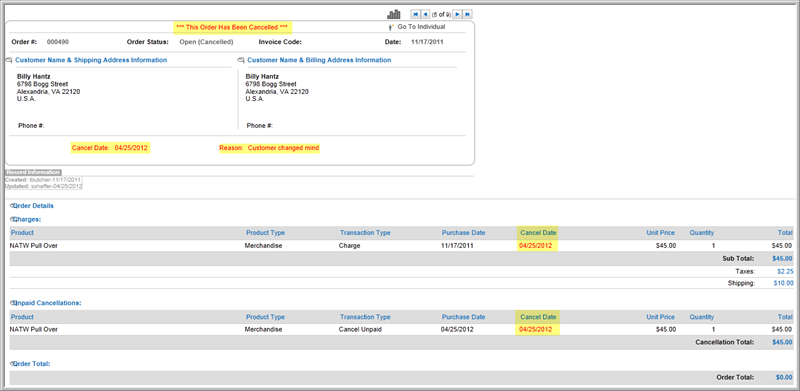
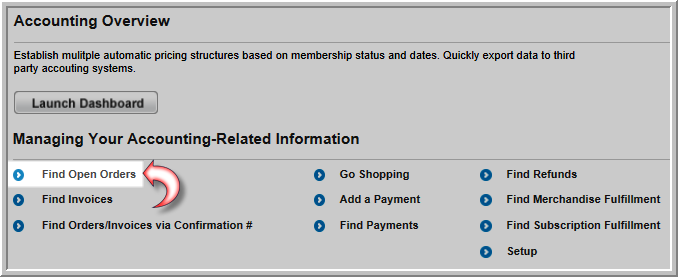
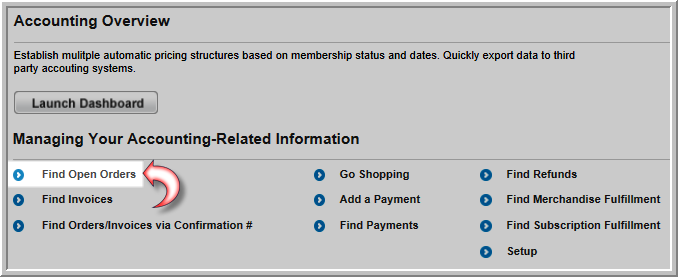
![]()