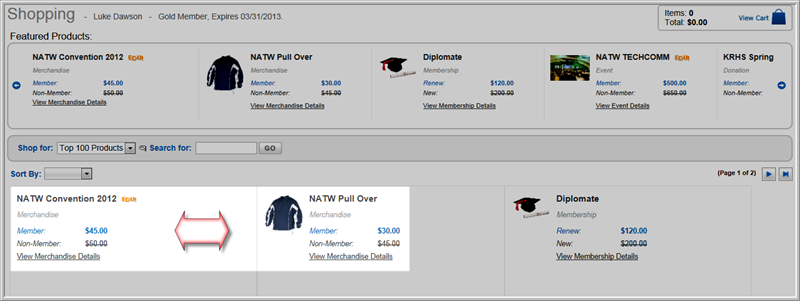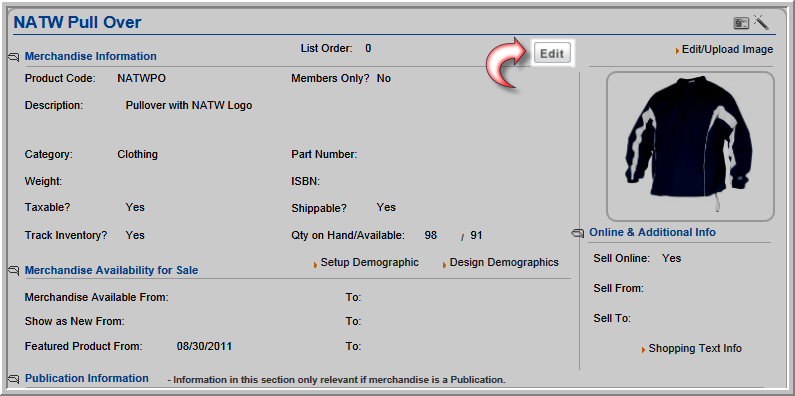
You can assign a Product List Order number to products so that products display in the Shopping Cart in a desired order. This applies to all product types. Controlling the list order gives you the ability to list related products in consecutive order for the customer's convenience. For example, before a customer registers for an event, they might want to become a member. Or, a customer might want to register for an event and also order the conference proceedings.
To add a Product List Order Number for an existing product:
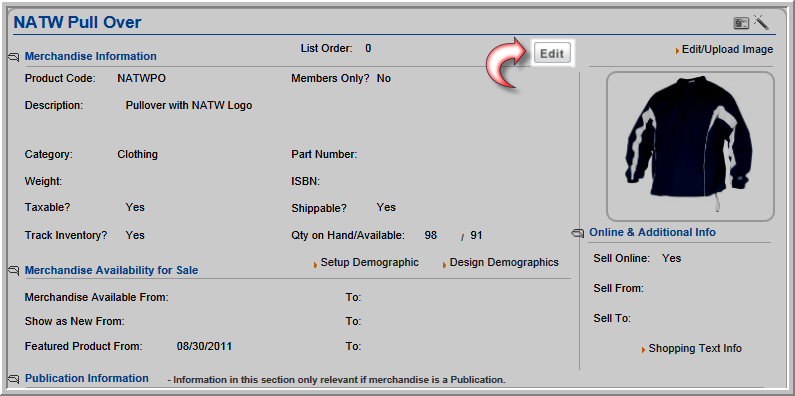
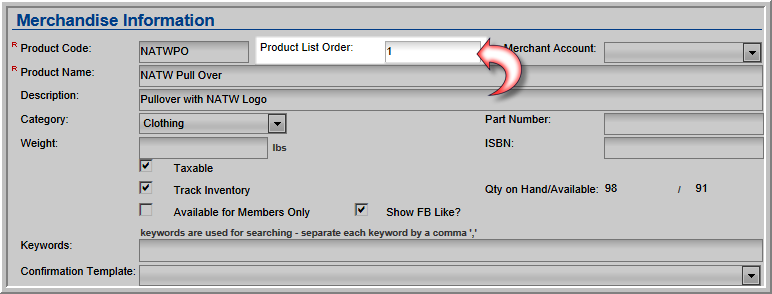
The List Order number displays on the Product Profile.
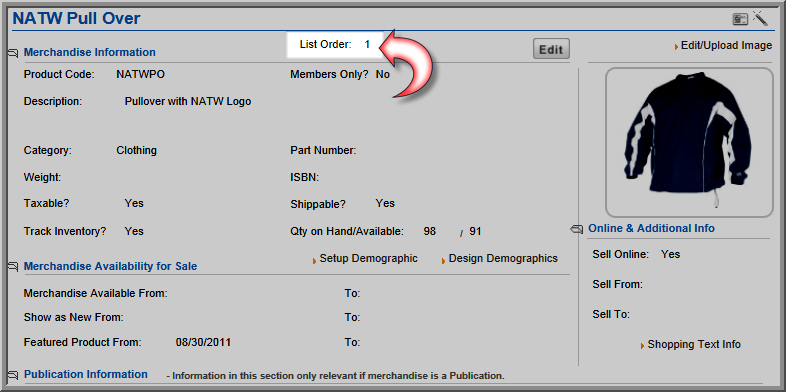
The List page for each product type has a List Order column where you can see the Product List Order numbers. Duplicate Product List Orders are allowed, as shown below. If two products have the same List Order number, both products will display in the Shopping Cart.

In iWeb Shopping and eWeb Online Shopping, when you select Shop For All Products, the products display in the Product List Order.