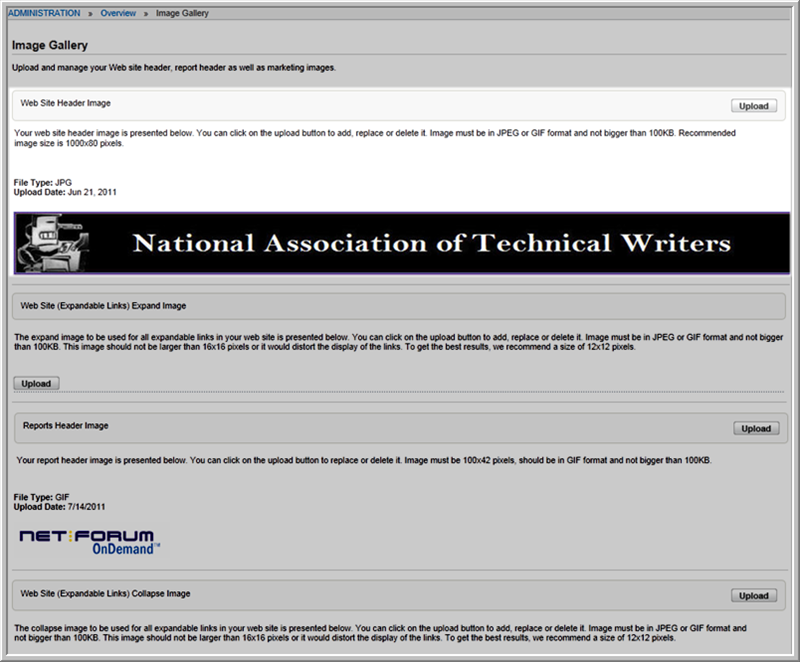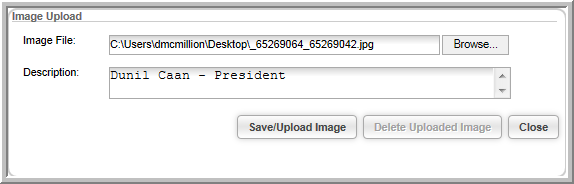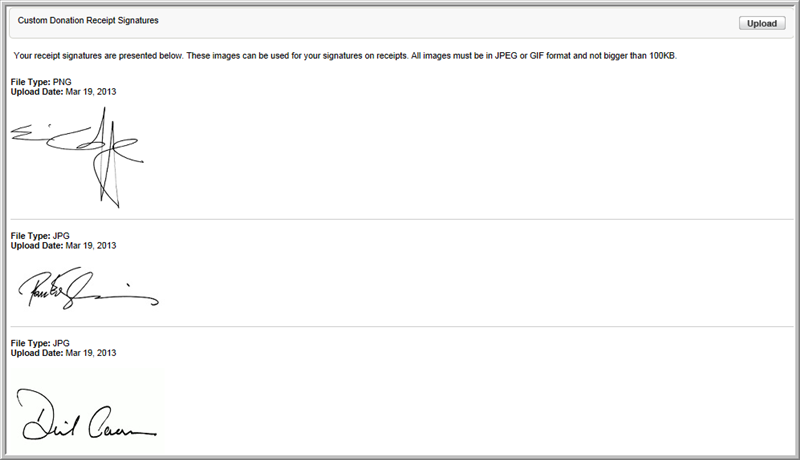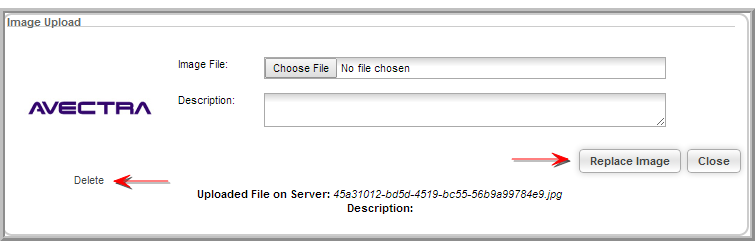Click the Image Gallery link on the Administration/Overview page.
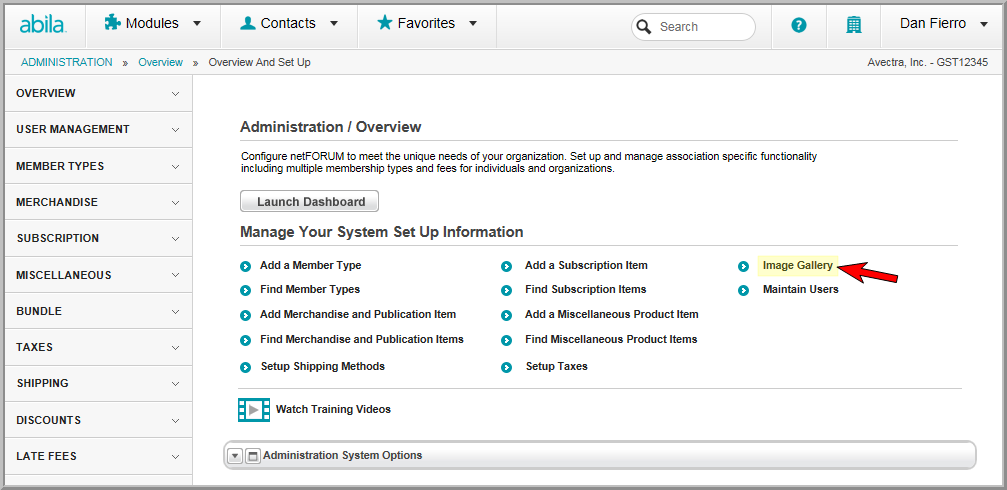
This will open the Image Gallery page. On the Image Gallery page, there are several image categories available. Each category is displayed under a header listing the category description, image file requirements, and an Upload button. If an image has already been uploaded for a category, a sample image appears under the category section.
- Web Site Header Image gives your Web site a unique identity. This displays as a header on the eWeb site. Recommended dimensions are 1000 x 90 pixels.
- Web Site (Expandable Links) Expand Image is the expanded graphic used for all of the expandable links on your site. Recommended dimensions are 12 x 12 pixels.
- Reports Header Image appears as the header for reports created in netFORUM using Reports Central. Recommended dimensions are 100 x 42 pixels.
- Web Site (Expandable Links) Collapse Image is the collapse graphic used for all of the expandable links on your site. Recommended dimensions are 12 x 12 pixels.
- The Marketing & Miscellaneous Images will accept ANY images that you want to appear on the Web site ( such as a sponsor logo for an event, for example). Once you upload your image here, on the web site page or template that you want to edit, you will see the ‘Insert Image’ link on the tool bar to insert this image. Recommended dimensions are 800 x 80 pixels.
- Under Custom Receipt Images, upload images meant for use in creating a Custom Receipt. These should be images of signatures that need to appear on your custom receipt.