
There are three childforms under the Affiliate Information tab that you must consider and set-up before you begin adding affiliates.

Click the Add hyperlink to add a new option just as you normally would with a set-up option. They are: Affiliate Type, Affiliate Status, and Affiliate Region. Each is described below.
Once you have defined your set-up options, you are ready to begin adding affiliates.
Affiliates may also be configured to display on your eWeb site. Documents can be uploaded for an affiliate and made available on eWeb. In addition, committees and events linked to the affiliate will also be displayed along with the affiliate on eWeb based on the Show Online settings.
To configure your eWeb site to display affiliates on eWeb, complete the following steps:
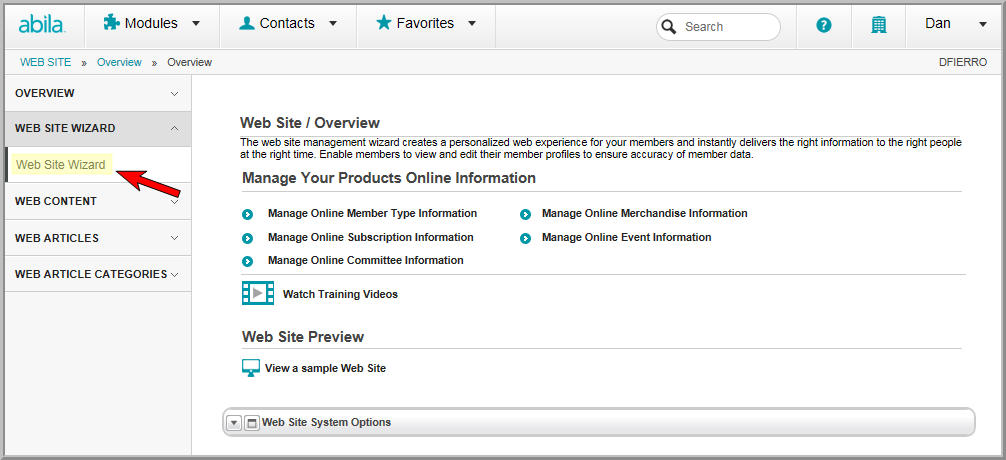
This will launch the Website Wizard. If your site is already built, you will be able to skip most of the steps in the Website Wizard. If your site is not built, please view the Using the Web Site Creation and Update Wizard online Help topic for complete instructions.
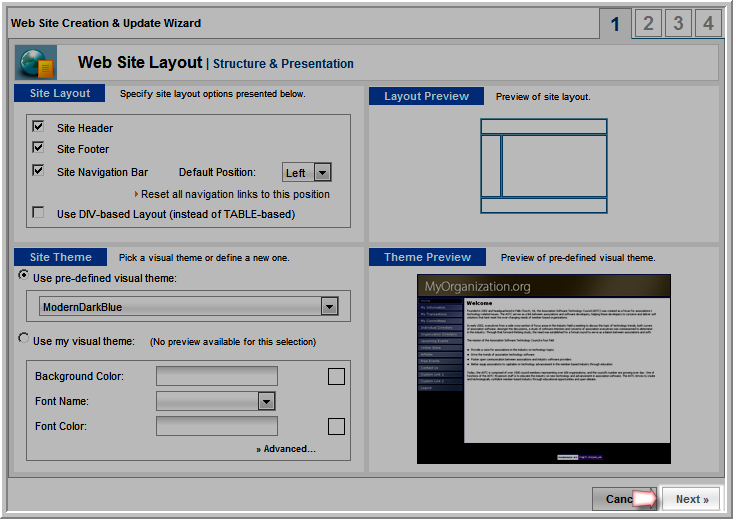
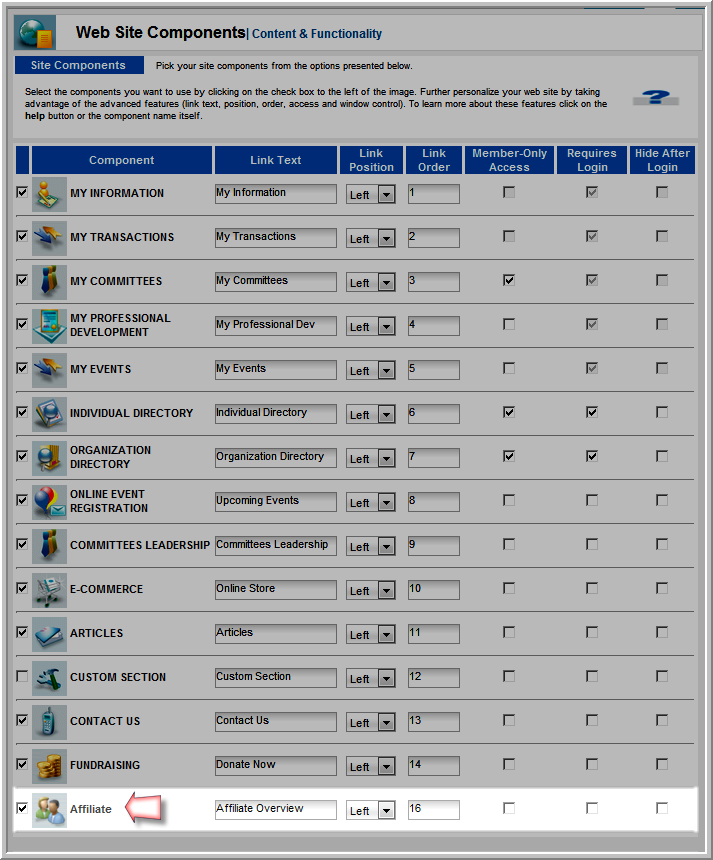
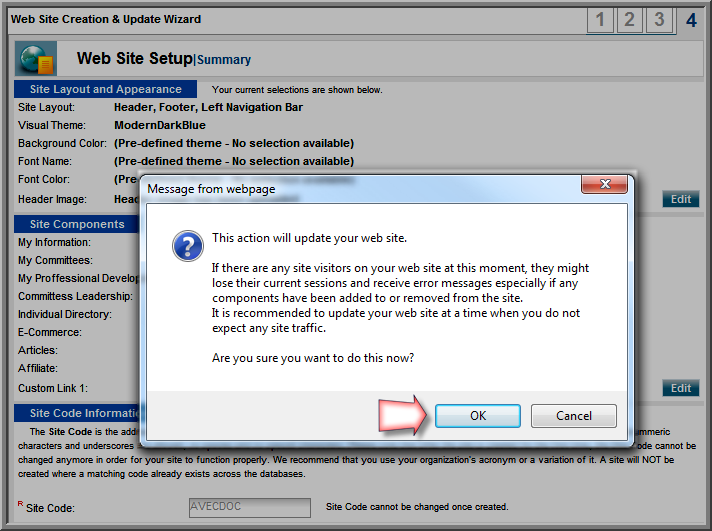
This will begin the Web site update process which will take a few moments. When it is completed you will be taken to the final page of the Web Site Wizard.
Here you can click the Finish button to exit the Web Site Wizard, or click on the link to your Web site to view your changes.
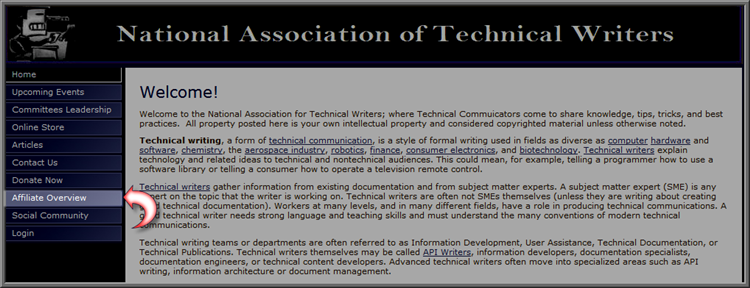
This will display the Affiliate page. This page lists all the affiliates linked to your association grouped by affiliate type.
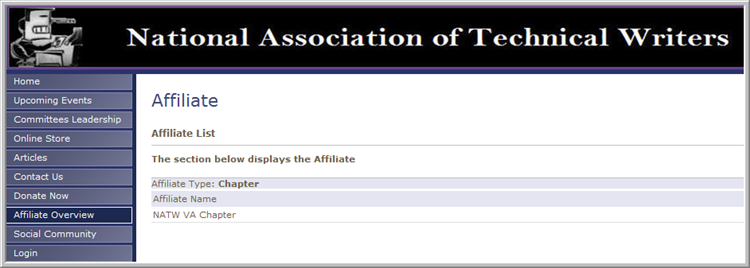
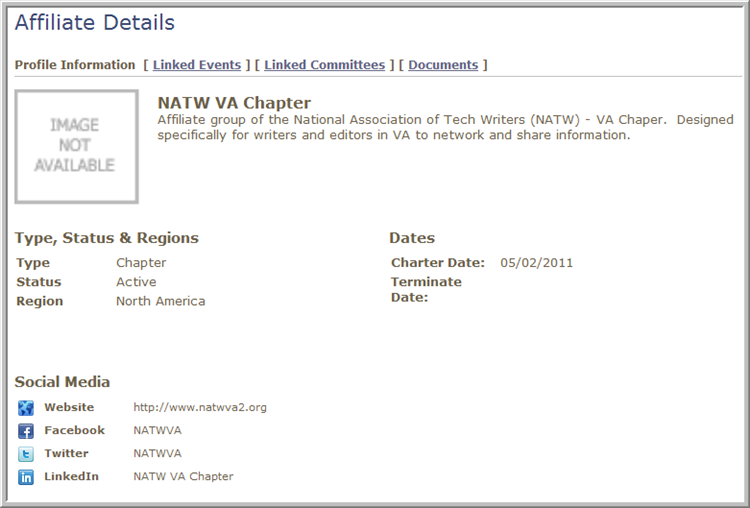
The Affiliate Details page displays information about the affiliate. In addition, eWeb visitors can view any Linked Events, Linked Committees, or uploaded Documents by clicking on the appropriate link located at the top of the Affiliate Details page.
Tip: The Show Online checkbox must be checked for each linked committee, event and document in order to be displayed on the eWeb site.