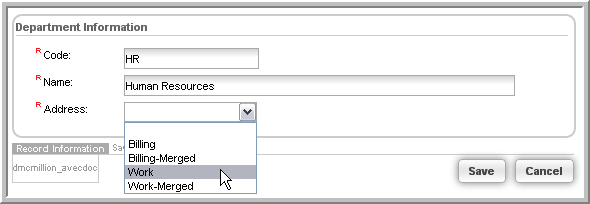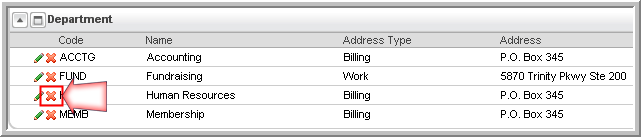Open topic with navigation
Managing Departments in iWeb
Add, edit, and delete departments in iWeb from the Organization Profile
screen, using the Department child form.
Adding a New Department in iWeb
Add a department to an organization profile using the Departments
child form, under the Other child form tab.
Tip:
Prior to
adding new departments, it is advisable to search for duplicate
organization profiles. Use the Merge and Purge
tool to consolidate any departments that might belong to one organization
but which currently exist under multiple, duplicate organization
profiles.
- Navigate
to the Organization Profile.
- Click the Other child form tab.
- Expand the Department child form by clicking the expand
child form
 button. The Department
child form holds a list of all the organization's departments.
button. The Department
child form holds a list of all the organization's departments.
- To add a department to the list, click the Add
 button next
to the Department child form.
button next
to the Department child form.

- The Department
Information form appears. Enter a department Code (required).
- Enter a department Name (required).
- Select an Address from a drop-down list (required).
Addresses in the drop-down list are billing and work addresses
that have been entered for the organization. Addresses that
have been merged into this organization profile using the Merge and
Purge tool appear in the list as well.
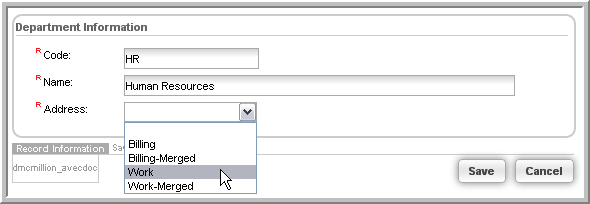
- Click Save .
The department you added will appear in the Department child
form. The department will now also appear
on the eWeb site.

Editing Department Information in iWeb
Once departments have been manually added to or merged into the Department
child form, they may easily be edited in the department list.
- Navigate
to the Organization Profile.
- Click the Other child form tab.
- Expand the Department child form by clicking the expand
child form
 button. The Department
child form holds a list of all the organization's departments.
button. The Department
child form holds a list of all the organization's departments.
- Click the Edit
 icon next
to the department that you want to edit.
icon next
to the department that you want to edit.

- The Department
Information form appears. Make any necessary changes
to the organization's code, name, or address.
- Click Save.
Deleting a Department from iWeb
Departments may also be deleted from the Department child form. Please
note that while departments may be added and edited in iWeb and
eWeb, departments can only be deleted in iWeb.
- Navigate
to the Organization Profile.
- Click the Other child form tab.
- Expand the Department child form by clicking the expand
child form
 button. The Department
child form holds a list of all the organization's departments.
button. The Department
child form holds a list of all the organization's departments.
- Click the Delete
 icon next
to the department that you want to delete.
icon next
to the department that you want to delete.
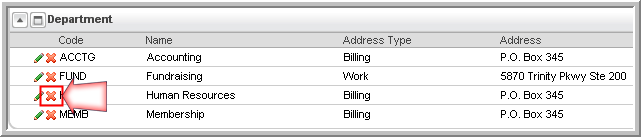
- A pop-up message appears to confirm the deletion.
Click OK to delete
the department.