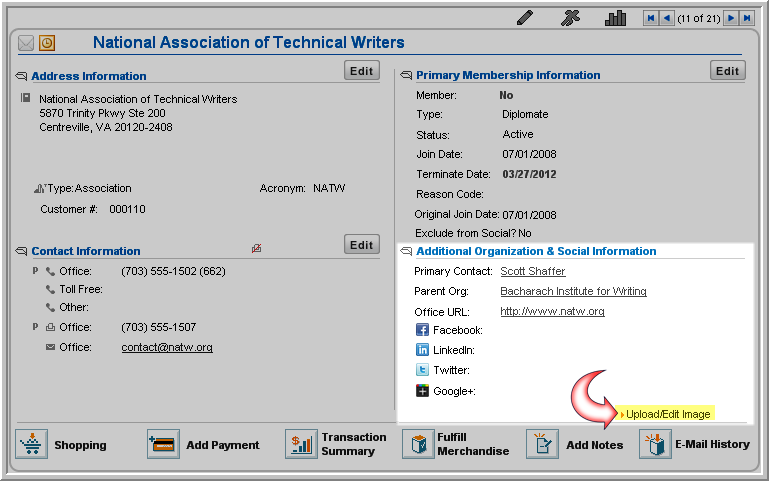
Merging Organization Information
The Product Type Drop-Down List
Tracking Changes to an Organization's Web Site Address
Upload an image to associate with an organization—this can be a logo, photo, or other graphic that you wish to upload to the organization profile.
On the Organization Profile, locate the Additional Organization & Social Information section. Click the Upload/Edit Image link. The Image Upload pop-up window will appear.
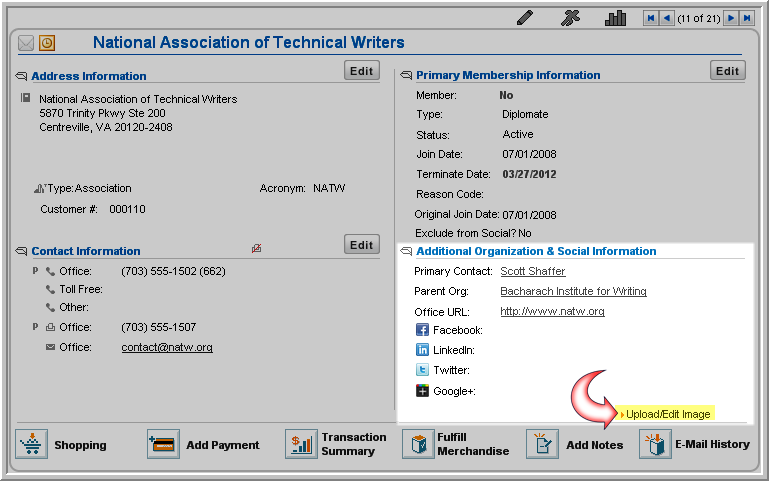
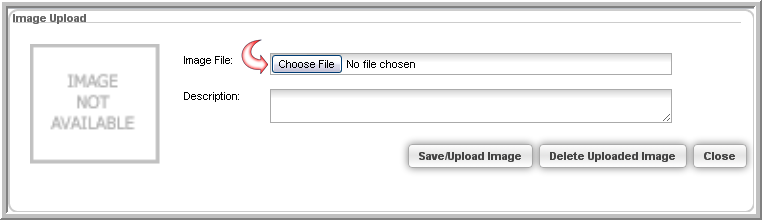
Note: To view the uploaded image, follow Steps 1 and 2 above. The uploaded image will appear in the Image Upload pop-up window.
On the Organization Profile, locate the Additional Organization & Social Information section. Click the Upload/Edit Image link. The Image Upload pop-up window will appear.
If an image was uploaded, it will appear in the Image Upload pop-up window.
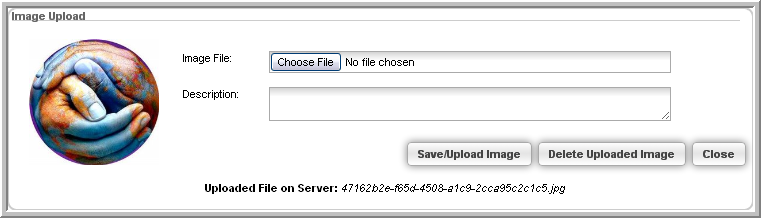
Tip: If your images are not displaying after uploading, you may need to make sure your Web site is enabled to display thumbnails. View, How Do I Upload a Thumbnail Image on eWeb, for more information.