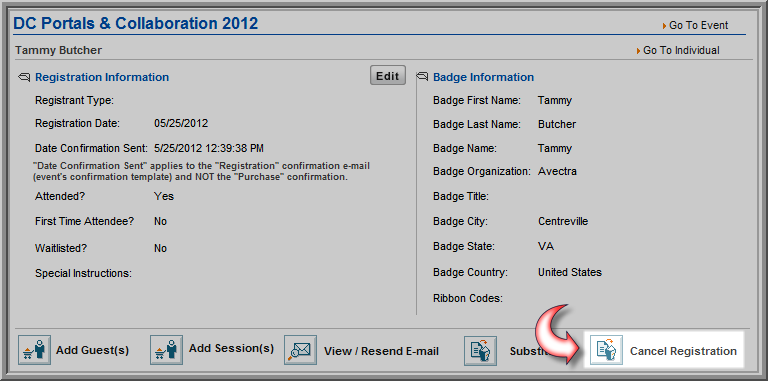
Updating an Event Registrant List to Attended Status
Updating Event or Session Registrant Attendance
Transferring an Event Registration to Another Individual
Adding an Additional Session to an Event Registration from iWeb
Adding an Additional Session to an Event Registration from eWeb
When you cancel an event registration the first thing you should consider is how you are going to treat the funds that will be returned as a result of the cancellation. Are they to be returned to the payment method used to purchase the registration such as the customer’s credit card or check? Are they to be used to purchase another event registration for the customer? Will they be used to purchase other merchandise? Do you want to charge a cancellation fee? Or do you simply want to leave a credit on the customer’s account for future use? How you answer these questions dictates how you should process the registration cancellation within netFORUM so that the returned funds are treated as you intend.
Note that you only need to process your event cancellation using one of the methods described below depending on what you intend for the funds afterward.
If you need to know how to cancel one session of your registration, view the topic on Editing or Cancelling Session Registration on iWeb.
When you want to credit the customer’s netFORUM account when processing an event registration cancellation, the best method to cancel is through the Registrant Profile by clicking the Cancel Registration icon. Note the following about this method:
To cancel an event registration and create a credit on the customer’s account, complete the following steps:
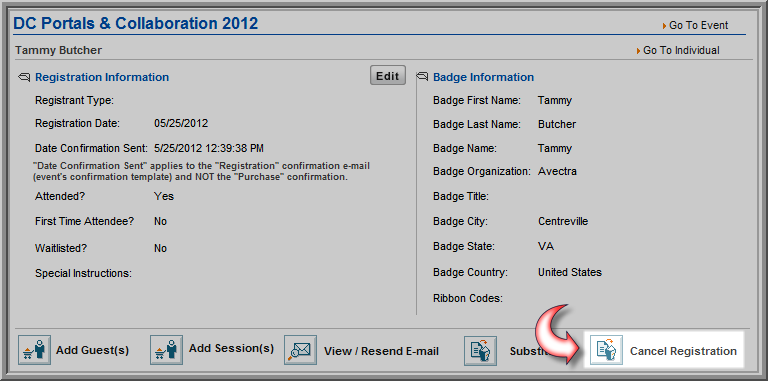
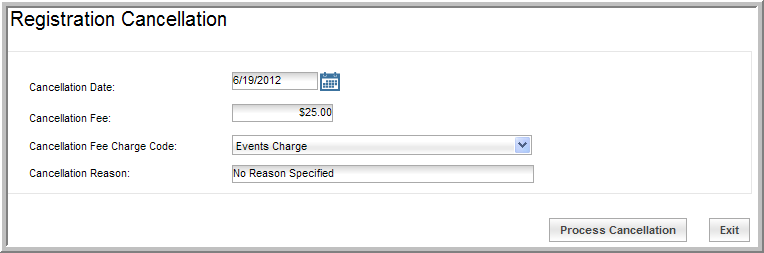


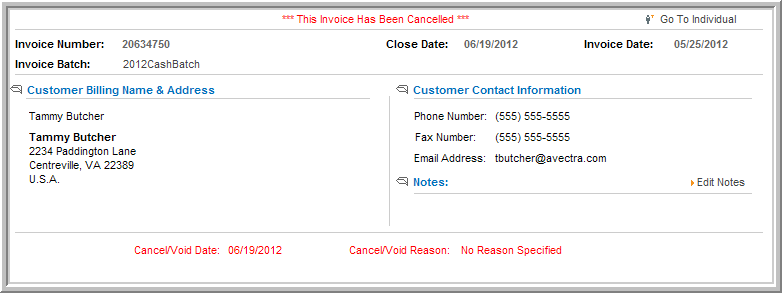
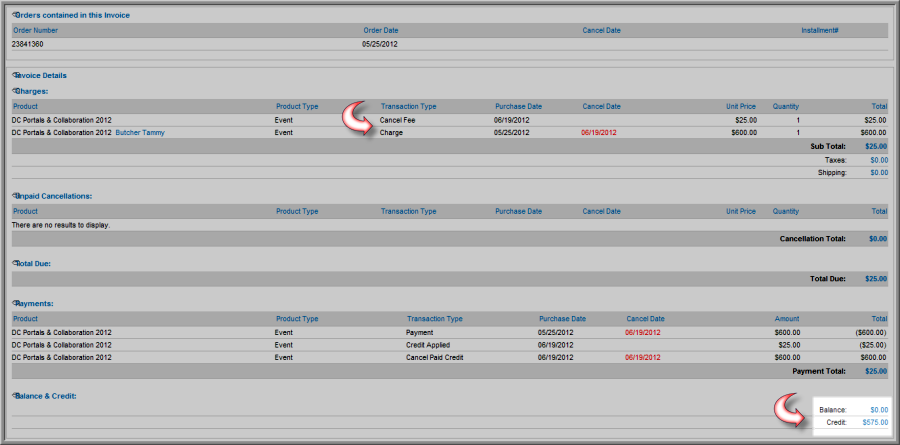
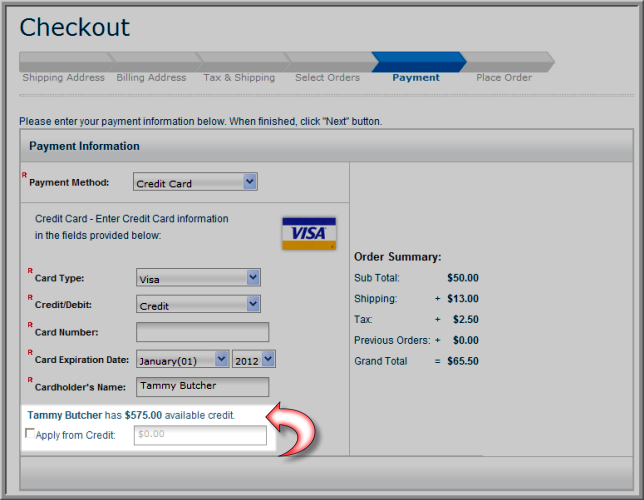
When you want to credit the customer’s credit card back when processing an event registration cancellation, the best method to cancel is by cancelling the Invoice itself by clicking the Cancel Invoice icon from the Invoice Profile.
Step-by-step instructions for refunding the customer's credit card for an event cancellation are demonstrated on Cancelling an Invoice for Credit Card Transactions.
When you want to refund the customer’s check when processing an event registration cancellation for the full amount, the best method to cancel is by cancelling the Invoice itself by clicking the Cancel Invoice icon from the Invoice Profile. If you want to apply a Cancellation Fee, you should cancel through the Event Registrant Profile.
Step-by-step instructions for refunding a customer's check for an event cancellation are demonstrated on Cancelling an Invoice for a Check Transaction.