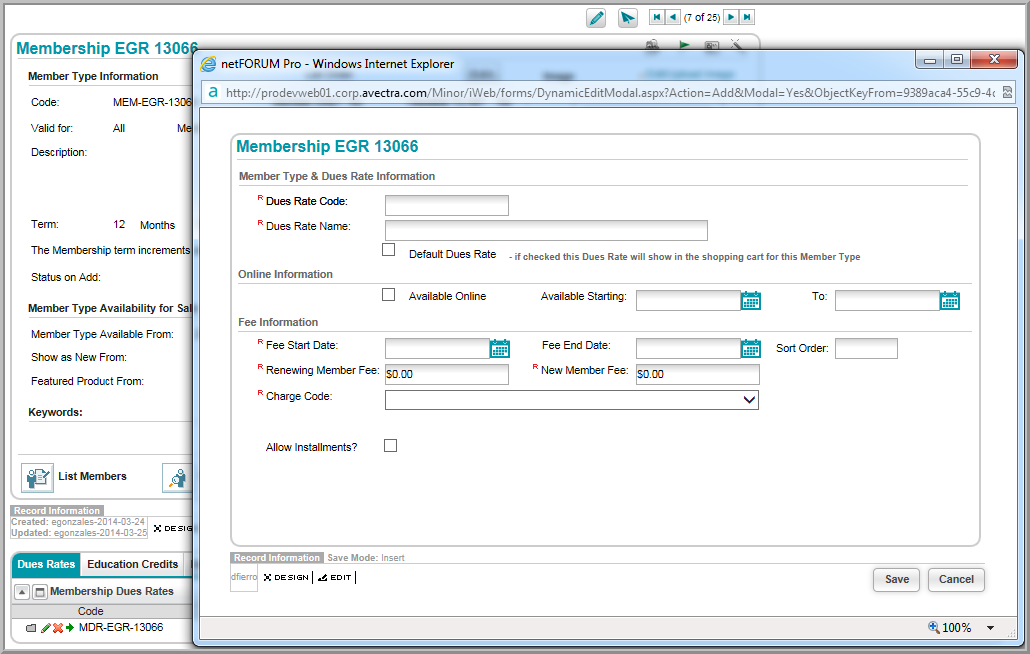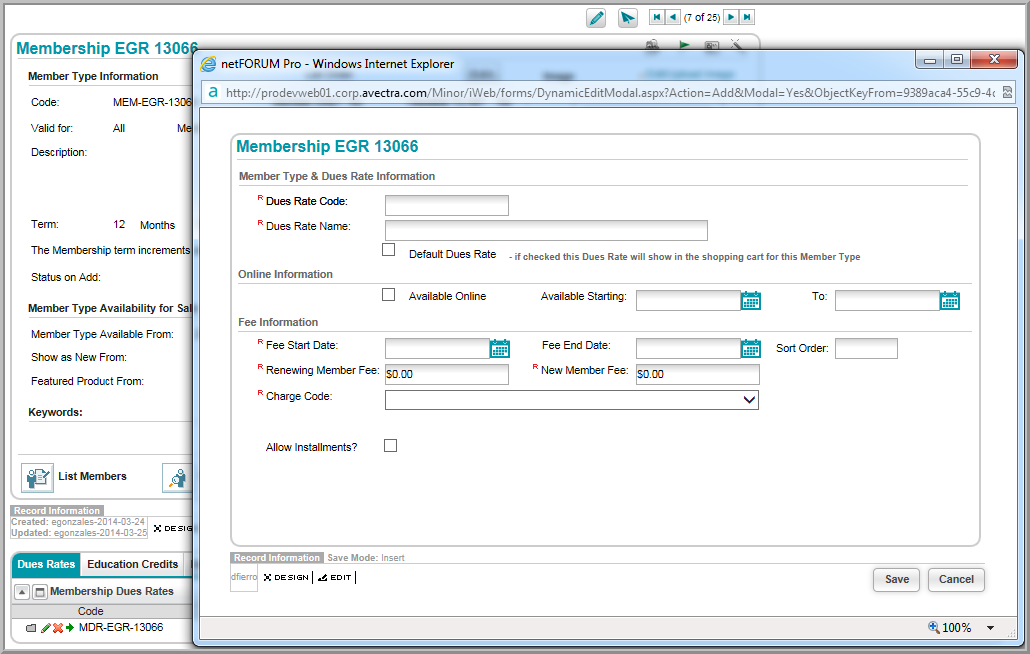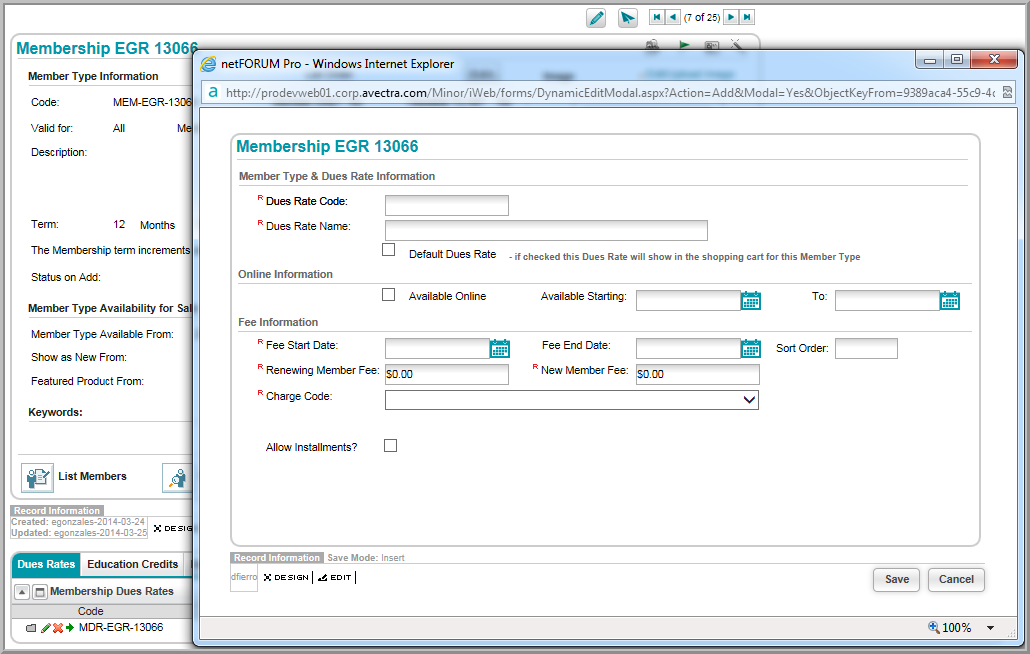Open topic with navigation
Adding Membership Dues Rates
After you , you will need to add
the dues rate from the Member Type Profile.
To add Dues Rates (i.e., membership fees):
- Go to the .
- Click the Add Dues
Fees icon (or, on the Membership
Dues Rates child form, click ADD).
The Member Type & Dues Rate Information
window displays.
- Enter the Dues
Rate Code.
- Enter the Dues
Rate Name.
- If you want to use this rate as the default
dues rate, select the Default
Dues Rate check box.
- To make this membership available online, select
the Available Online check
box.
- To limit the availability of this dues rate online,
enter the membership Available Starting
and To dates.
- Enter the Fee Start
Date and Fee End Date.
- Enter a number in the Sort Order field to define the order visible in the Online Store. The default fee is listed first in the Online Store and all subsequent fees are determined by Lowest Fee and then the Sort Order.
- Enter the Renewal
Member Fee and the New Member
Fee.
- For Charge Code,
select Dues.
- To allow installment
billing for this membership, select the Allow
Installments check box. You must have this system option
enabled by Abila
Support before this check box will appear.
- Click Save.