Adding an Assignment
There are several paths to the add assignment page.
Add an Assignment whenever a customer or group of customers requests information, collateral, etc. through any medium, or when a specific task is given to a staff member or group within an organization.
Go to the Add-Assignment page from the CRM module or the Sales module:
- From the CRM Module, use one of the following methods.
- On the group items bar, click (or hover over) Assignments and select either the Add Assignment (Group) or Add Assignment (Individual) group item links.
- If you are in another section of the Assignments group item, click (or hover over) the Actions left navigation menu and select Add Assignment (Group) or Add Assignment (Individual).
- On an Individual Profile or Organization Profile page, click the Correspondence tab, click the Add button on the assignments child form.
- Also on an Individual Profile page, click the add assignments icon in the Actions Bar or use Step 1 (See NOTE below).
- If you are in another section of the Assignments group item, click (or hover over) the Actions left navigation menu, select Add Request.
- On the Customer Request Profile, click the Add button on the assignments child form.
- From the Sales Module, use one of the following methods.
- On the Account Profile page, click the Add Assignment icon in the Actions Bar.
- On the Account Profile page, click the Correspondence tab, click the Add button on the assignments child form.
Note: You can also select the Add Assignment (Individual) group item link to add from an Individual Profile page. If you select either method from the Individual Profile page, that individual's name automatically populates in the name field and is not editable.
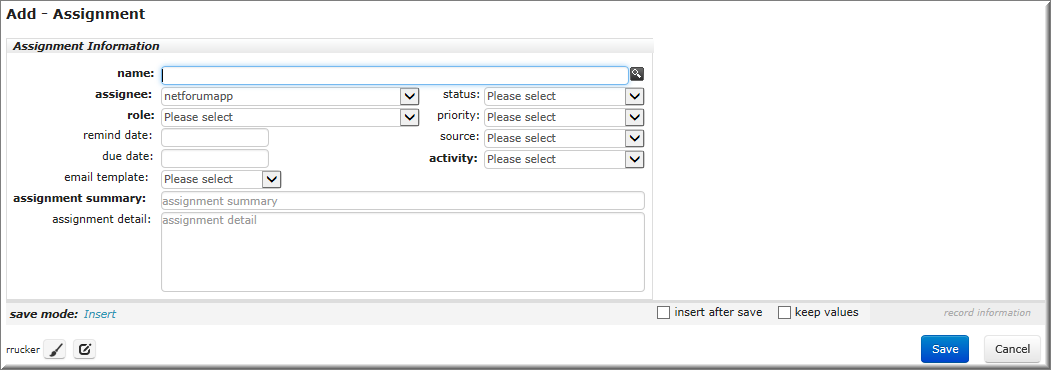
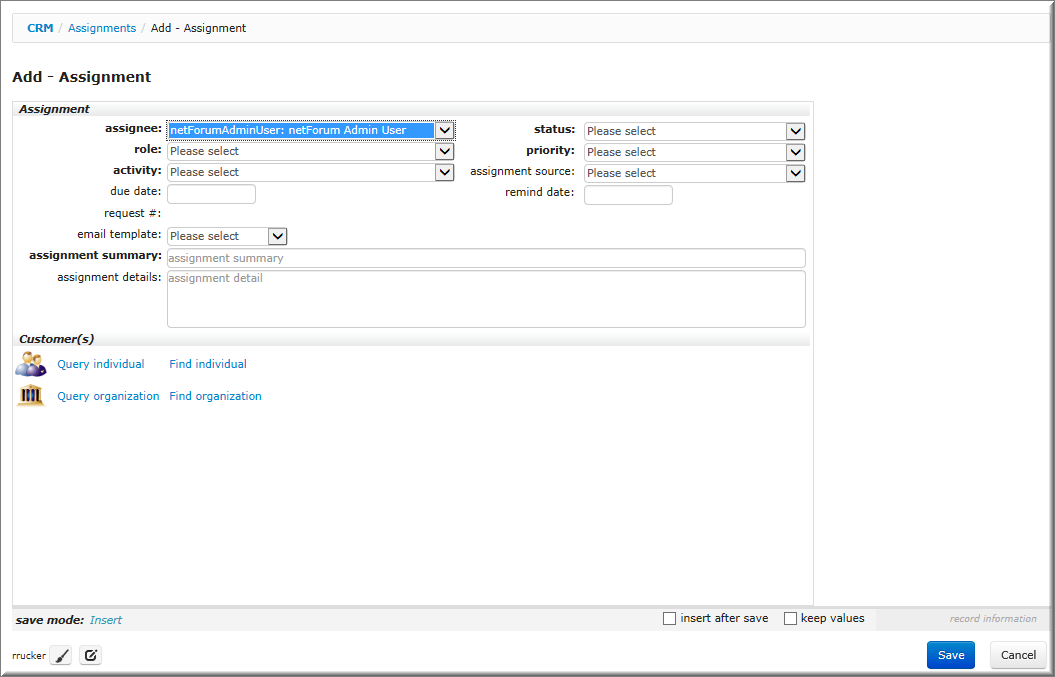
Adding an Assignment
For details on adding an assignment, choose one of the links below:
The Add - Assignment pages for the Add Assignment (Individual) and Add Assignment (Group) group item links are mostly identical. However, there is a Customer(s) section added to the Add - Assignment (Group) page to find or query multiple individuals or groups for the assignments.
