Organization Profile Child Forms
An Organization Profile has a range of child forms that record information related to the organization (such as subscriptions, memberships, invoices, etc). Some child forms allow you to add information related to the organization. For example, the notes child form allows you to enter notes about the organization directly from the child form. Other child forms, such as the organization memberships child form, simply pull data from other areas of the site.
Child forms are grouped under two tabs, which are located under the main information section of the Organization Profile.

No more than one child form menu tab can be displayed at a time. Clicking the More tab expands a fly-out menu that lists all available child form categories. A breakdown of all child forms tabs available on the Organization Profile appears below.
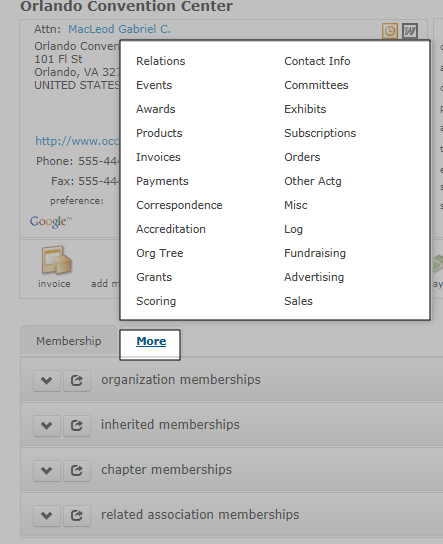
Once you choose you tab and click to expand a chosen child form, you can see several icons from child forms throughout netFORUM that perform various actions when clicked. They are:
| Icons | Actions | |
|---|---|---|
|
|
|
expand/close icon to expand or close a child form. |

|
|
goto record icon to view that record's profile page. |
|
|
|
add icon to add a new record to the child form. |
|
|
|
edit icon to edit a record on the child form. |
|
|
|
delete icon to delete a record on the child form. |
|
|
|
grandchild form icon to expand or close a grandchild form. |
|
|
new window icon to open a child form in a new window. | |

|
more info icon to see more information about the a record on the child form. | |

|
linked headings to sort the records. | |
|
|
refresh the data in the form. | |
|
|
export the data to a quick report for download. | |
Membership Tab
-
organization memberships
Memberships that apply to the organization are listed under the organization memberships child form. Click the
 goto icon next to a membership to view the member profile for that membership. Purchased memberships appear under this child form.
goto icon next to a membership to view the member profile for that membership. Purchased memberships appear under this child form. -
inherited memberships
An organization may receive Inherited Membership benefits, such as member price discounts, by virtue of a direct or indirect relationship with a member organization or individual. These inherited benefits are listed under the inherited memberships child form. You can add Inherited memberships from the child form by clicking the
 add icon.
add icon.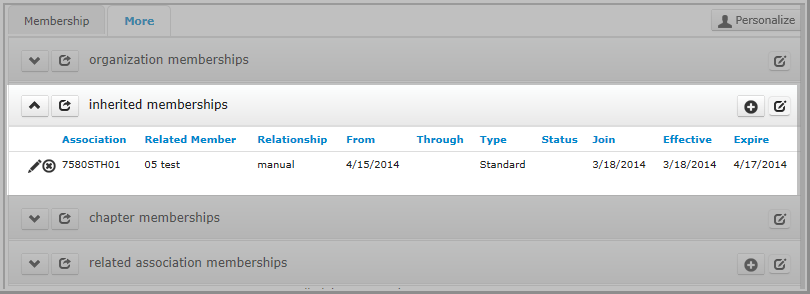 Inherited memberships child form, under the Membership tab
Inherited memberships child form, under the Membership tab -
chapter memberships
Chapter memberships appear under this child form. Click the
 goto icon next to a chapter membership to view the member profile for that membership. Chapter memberships that have been purchased or added from the organization profile appear under this child form.
goto icon next to a chapter membership to view the member profile for that membership. Chapter memberships that have been purchased or added from the organization profile appear under this child form. -
related associations: Related associations share an affiliation or connection. For example, a parent company and subsidiary company are related associations. If an organization is a member of related association, that relation appears under the related associations child form. You can add related associations from the child form by clicking the
 add icon.
add icon.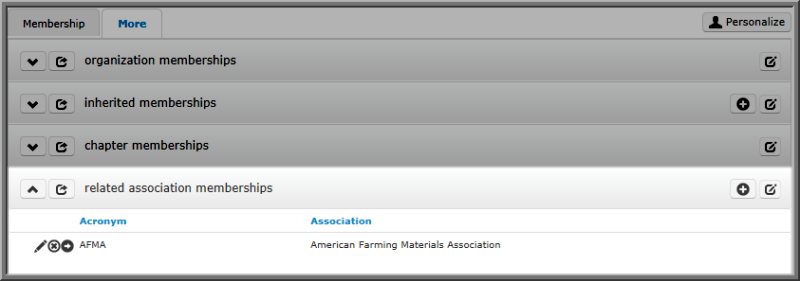 Related associations child form, under the Membership tab
Related associations child form, under the Membership tab
Relations Tab
-
individuals
Relationships to individuals are listed in this child form. Relationships listed here can include employees of the organization, for example. The Primary Contact column indicates whether or not the individual is the primary contact for the organization. You can add relationships to individuals from the child form by clicking the
 add icon.
add icon.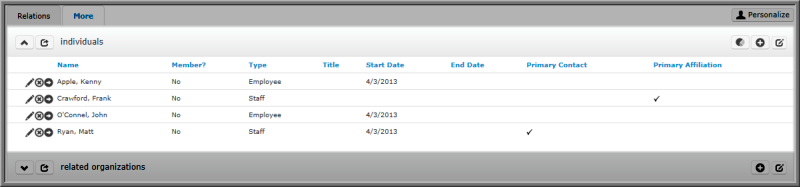 Individuals child form, under the Relations tab
Individuals child form, under the Relations tab -
related organizations
Organizations related to other organizations are listed under this child form. You can add relationships to other organizations from the child form by clicking the
 add icon.
add icon. Related organizations child form, under the Relations tab
Related organizations child form, under the Relations tab -
related chapters
Relationships to chapters are listed under this child form. You can add Relationships to chapters from the child form by clicking the
 add icon.
add icon.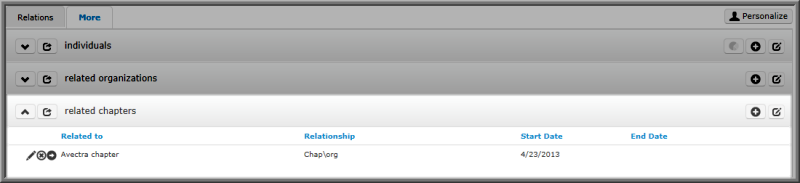 Related chapters child form, under the Relations tab
Related chapters child form, under the Relations tab
Contact Info Tab
Add contact information via these child forms by clicking the ![]() add icon.
add icon.
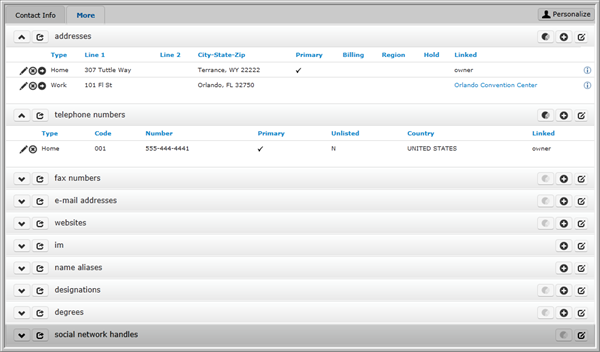
Child forms under the Contact Info tab include:
- addresses
- telephone numbers
- fax numbers
- e-mail addresses
- websites
- name aliases
- ip address range
IP Address Range
Organizations can enter a range of IP Addresses that are owned by their organization. Entering IP Addresses allows organizations to verify that electronic subscriptions are being purchased or accessed by individuals within the specified IP Address range for the organization and controls electronic access to the subscription. This is normally done by a third party.
Note: IP Addresses must use the IP v.4 format
To enter IP Addresses for an organization, complete the following steps:
- Click the Contact Info tab to display the ip address range child form.
- Expand the IP Address Range child form. This will display all of the IP Addresses that are assigned to this organization.
- Click the Add
 icon. This will open the Add - IP Address Range pop-up window.
icon. This will open the Add - IP Address Range pop-up window.
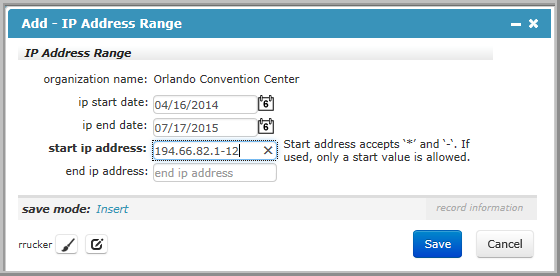 Add - IP Address Range Form Completed
Add - IP Address Range Form Completed - If the IP Address Range is only valid for a specified period of time, you may enter those dates in the ip start date and ip end date fields.
- Enter the beginning IP Address for the organization's IP Address Range in the start ip address field.
- A dash ( - ) can be used to indicate a range of IP addresses in the start ip address field. For example, if you wish to indicate a range of addresses from 194.66.82.1 to 194.66.82.12, enter "194.66.82.1-12" in the start ip address field. When entering a range of addresses using the dash, leave the end ip address field blank as it will be removed by the system upon saving.
- An asterisk ( * ) can be used as a wild-card character when setting up the IP Address Range for an organization. For example, an IP address ending with an asterisk will include all possible addresses in the range. An address such as 194.66.82.* entered in the start ip address field will include the range of all addresses from 194.66.82.0 to 194.66.82.225. When entering a range of addresses using the asterisk, leave the end ip address field blank.
- If applicable, enter the final IP Address in the range in the end ip address field.
- Click the Save button.
- The ip address range child form updates and show the range of IP Addresses entered.
 IP Address Range Child Form Updated with New IP Address Range
IP Address Range Child Form Updated with New IP Address RangeNote: The IP Range may be applied within COE upon purchase of a downloadable product. View Applying an IP Range to Downloadable Products for more information.
- f you enter the same range of IP Addresses for an organization that have been saved for another organization, a warning message will be displayed however you will still be allowed to save the IP range.
Events Tab

Child forms under this tab include:
-
event registrants
Any Event registrant, group or individual, for the organization is listed under this child form. To add an event registration to an organization's profile, click the invoice icon in the Actions Bar then select Event Group Reg from the Actions drop-down in COE. You may also register a group for the organization on the event profile itself from the Events module.
-
event sponsors
If the organization purchases an event sponsorship, it will appear under the event sponsors child form. The Event name, Sponsorship Type, and Primary Contact for the sponsorship may be listed here. For detailed information, see the Event Sponsor topic.
Committees Tab

The individuals on this child form are added automatically when a individual related to the organization joins a committee.
Awards Tab
The Awards tab contains the following child forms:
- award sponsors The award sponsor child form lists the award sponsors that the organization has purchased.
- award entries If the organization has submitted an award entry or received an award, those award details display here. Add an award entry by clicking the
 add icon on the award entries child form.
add icon on the award entries child form.
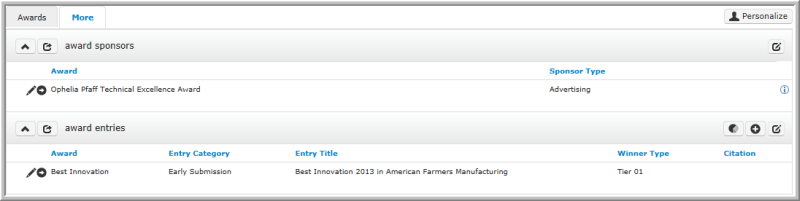
Scoring Tab

Child forms under this tab include:
-
current scoring scales
The current scoring scales child form displays current scoring scales for which the organization has earned points. You can create new scoring scales from the CRM—Overview page under customer setup. Only current scoring scales that the organization has earned points for appear in this child form.
-
scoring history
A history of the organization's scoring appears under the scoring history child form. This child form can display current scoring scales that are also listed under the current scoring scales child form, as well as older scoring scales that are no longer current.
-
customer action history—actions
Actions that the organization has taken that earn points toward scoring scales are recorded under this child form. Types of actions that appear depend on the types of scoring scales set up from the CRM Overview and Setup.
-
customer action history—demographics
Demographics data that earns points toward scoring scales are recorded under this child form. Types of demographics that appear depend on the types of scoring scales set up from the CRM Overview and Setup.
Products Tab
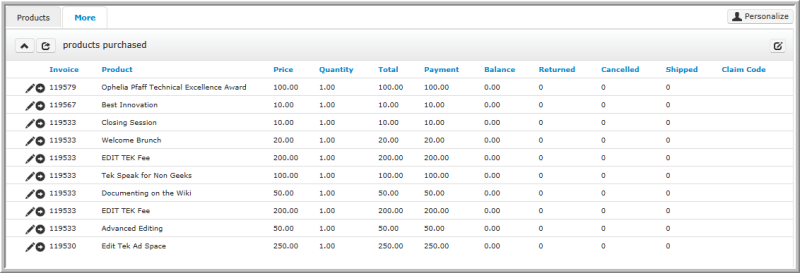
Subscriptions Tab
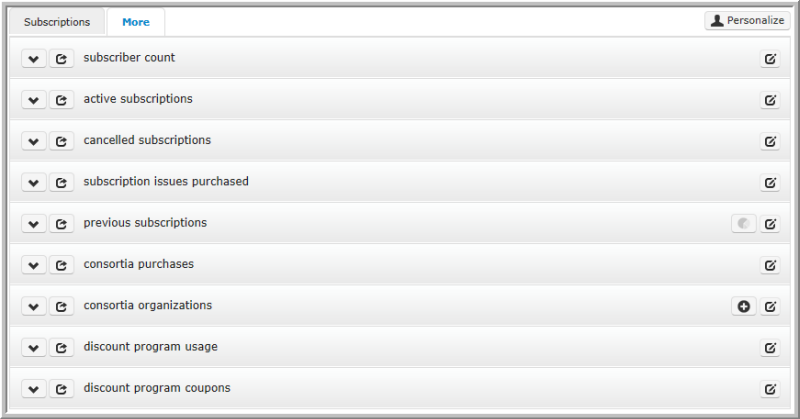
Child forms under this tab include:
-
subscriber count
This child form displays a count of subscribers. This includes a count of publication subscriptions if the organization is subscribed to a traditional subscription as well as redeemed discount program coupons or hours. For example, the image below notes that the organization is subscribed to one magazine and has had two redemptions from the discount program it has purchased.
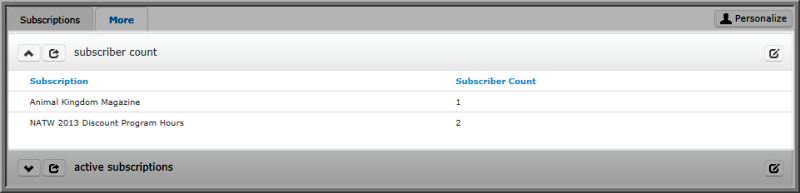 The subscriber count child form
The subscriber count child form -
active subscriptions
Subscriptions that are active (not pending in the future, canceled, or expired), including discount programs, are listed in this child form. View subscription details, including the invoice number on which the subscription was purchased, the subscription name, rate, dates during which the subscription ran, and more.
-
canceled subscriptions
Subscriptions that have been canceled for the organization appear under the canceled subscriptions child form.
-
subscription issues purchased
If the organization has purchased just an issue of a subscription and not the complete subscription, the invoice number and related data appear in the subscription issues purchased child form.
-
previous subscriptions
The previous subscriptions child form lists a history of subscriptions that are past their end date. This section does not include canceled subscriptions.
-
consortia purchases
Purchases that have been made through Consortia organization set up are displayed on the consortia purchases child form.
-
consortia organizations
Consortia organization relationships are added on the consortia organizations child form. Consortia organizations are organization to organization relationship types in netFORUM that are set up to enable subscription discounts.
-
discount program usage
If an organization purchases an hourly discount program, when credits are redeemed on that program by linked individuals, those uses are displayed on the discount program usage child form.
-
discount program coupons
If an organization purchases a by use discount program, the coupon codes created for each use are displayed on the discount program coupons child form.
Invoices Tab
Invoices purchased by a primary contact for the organization appear here and in the Individual Profile.
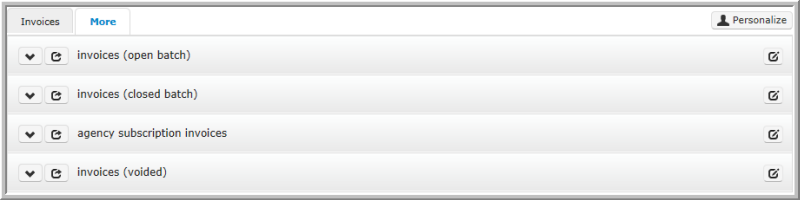
The Invoices organization tab
Child forms under this tab include:
-
invoices (open batch)
All invoices related to this organization in batches that have not yet been closed are listed under this child form. The invoices (open batch) child form under the Invoices tab now features a Billing Contact field which allows you to quickly and easily view the billing contact for each invoice, if a billing contact has been selected.
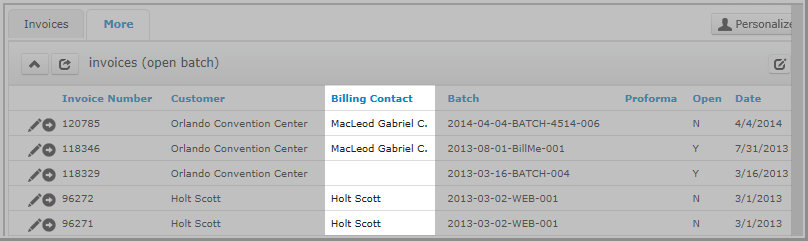
Organization Profile—invoices (open batch) child form showing the billing contact column
-
invoices (closed batch)
All invoices related to this organization in batches that have been closed are listed under this child form.
-
agency subscription invoices
Agency purchases by the organization are listed under this child form.
-
invoices (voided)
Voided invoices related to the organization are listed in the invoices (voided) child form.
Orders Tab
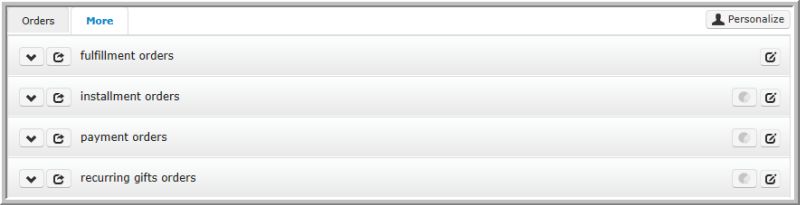
Child forms under this tab include:
-
fulfillment orders
Once an inventory item has been purchased, netFORUM provides a means to complete the order through the fulfillment process. If the organization, or individuals connected with the organization, order products that need to be fulfilled, those orders appear in the fulfillment orders child form.
-
installment orders
The Installment Payment functionality allows for the total amount of the transaction to be booked at the time of the sale, while the purchaser pays off that total amount in regularly scheduled installments. If the organization, or individuals connected with the organization, order products or services on an installment plan, those orders appear in the installment orders child form.
-
payment orders
If the organization, or individuals connected with the organization, order products or services on an installment plan, the payments due for those orders appear in the payment orders child form.
-
recurring gifts orders
Recurring gifts allow you to set up a gift and have it occur on a regularly scheduled interval. If the organization, or individuals connected with the organization, commit to a recurring gift, the order associated with that gift appear in the recurring gifts orders child form.
Payments Tab
Child forms under the Payments tab include:
-
payments (closed batch)
Closing the batch means that all control totals and amounts have been verified and that the transactions are ready to be entered into the journal. Closed batch payments are listed in the payments (closed batch) child form.
-
payments (open batch)
If the payment is part of a batch that has not been processed, that payment is listed under the payments (open batch) child form.
-
stored payment information
If the organization has a credit card or other payment method on file, this stored information displays in the stored payment information child form.
To add payment information such as credit card numbers to this child form, click the
 add icon on the stored payment information child form.
add icon on the stored payment information child form.
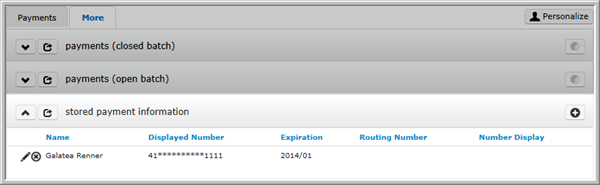
Payments tab—stored payment information child form
Other Actg Tab
-
credits
Credits on the organization's account appear under this child form. Add a credit by clicking the
 add icon.
add icon.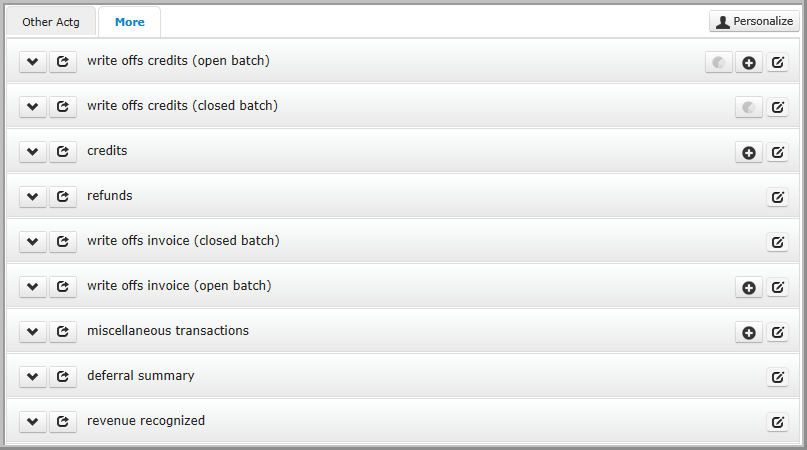 Other Actg—credits child form
Other Actg—credits child form -
refunds
If the organization has received a refund for a payment, it appears under the refunds child form.
- Write offs credits (open and closed batch). The values that appear on these child forms are pulled from the individual profile.
-
miscellaneous transactions
Miscellaneous transactions can be created and recorded in the miscellaneous transactions child form. Click the
 add icon to add a transaction.
add icon to add a transaction.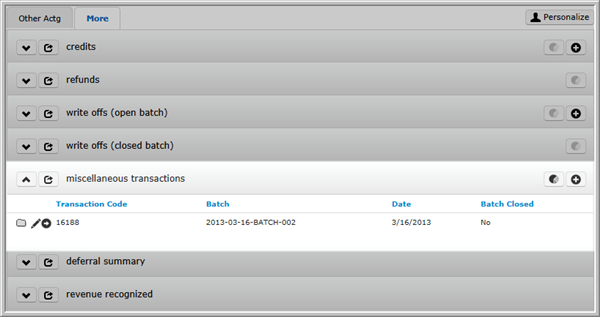 Other Actg—miscellaneous transactions
Other Actg—miscellaneous transactions -
deferral summary
Instances of deferred revenue--that is, revenue held but not recognized until a pre-determined time, after which it becomes recognized revenue--appear here. Deferred revenue can be set up for subscriptions, memberships, events, and other prepaid products.
-
revenue recognized
Instances of revenue that was previously deferred but is now recognized are listed in the revenue recognized child form.
Correspondence Tab

-
notes
Record information related to the organization under the notes child form. Notes can contain any information you wish, and can be set to pop up when the organization's profile is accessed. Add a note by clicking the
 add icon.
add icon. -
all notes
This is a consolidated list of all notes related to the organization, recorded from all areas of netFORUM. These can include notes added under the notes child form, gift opportunity notes, moves notes, sales opportunity notes, and more.
Notes not listed in the all notes child form include private notes and notes for which the user viewing the child form does not have permission.
-
constituent requests
Requests to the organization by linked individuals may be added on this child form.
-
communications
The communications child form displays a list of communications sent to the individual. These can include invoice confirmations, payment confirmations, and other types of correspondence. Confirmations listed under this child form can be re-sent by clicking the resend confirmation hyperlink. When re-sending a confirmation message, you have the option to change "send to" and "send from" e-mail addresses. You can also alter the text of the e-mail. (While changes you make will appear in the re-sent e-mail, they will not be saved.)
Log Tab
-
membership history
-
address change log
-
field level log
-
historical individual relationships
-
historical organization relationships
-
historical chapter relationships
-
merged organizations
-
planned giving change log
-
address correction errors
Org Tree Tab
-
organizational structure
Fundraising Tab
-
gifts
-
pledges
-
gift opportunity
Grants Tab
-
grant funds committed
-
grant funds received
-
grant applicant
Sales Tab
-
sales assignments
-
sales opportunities
-
sales customer requests
-
moves
Move opportunities related to the organization are listed here. Add new moves by clicking the
 add icon.
add icon. Sales child form tab—Moves child form
Sales child form tab—Moves child form
Misc Child Form Tab
- products
- organization documents
- nearby contacts
- advocacy issues
Exhibits Tab
-
exhibit registrations
-
canceled exhibit registrations
Accreditation Tab
-
main accreditation program
-
affiliated accreditation program
Advertising Tab
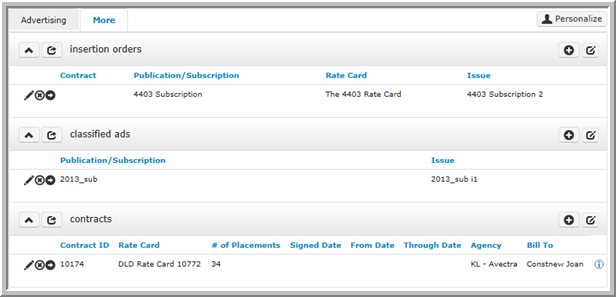
-
insertion orders
-
classified ads
-
contracts
