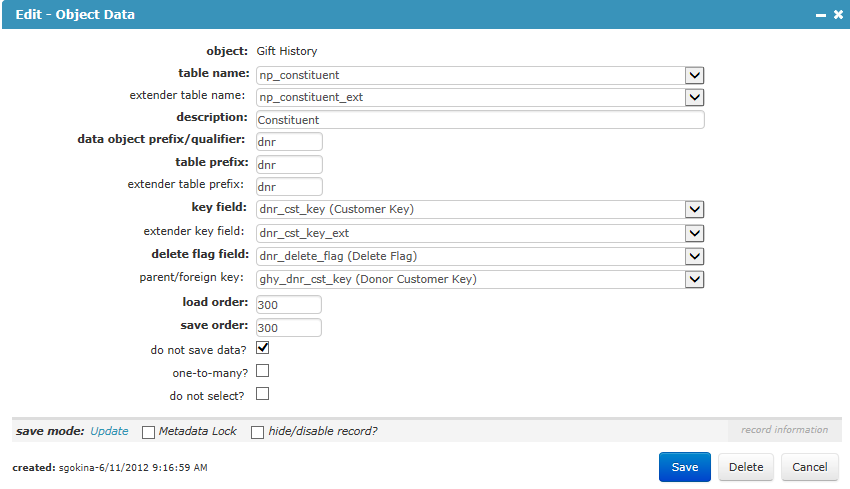Add and Edit Data Object Forms
The Add Data Object and Edit Data Object forms are opened from an Object Profile page.
-
Open the Profile page for the Object.
-
Click the Add
 button in the data objects child form header.
button in the data objects child form header.
See the Object Profile Page topic to view the various ways to open an Object Profile page.
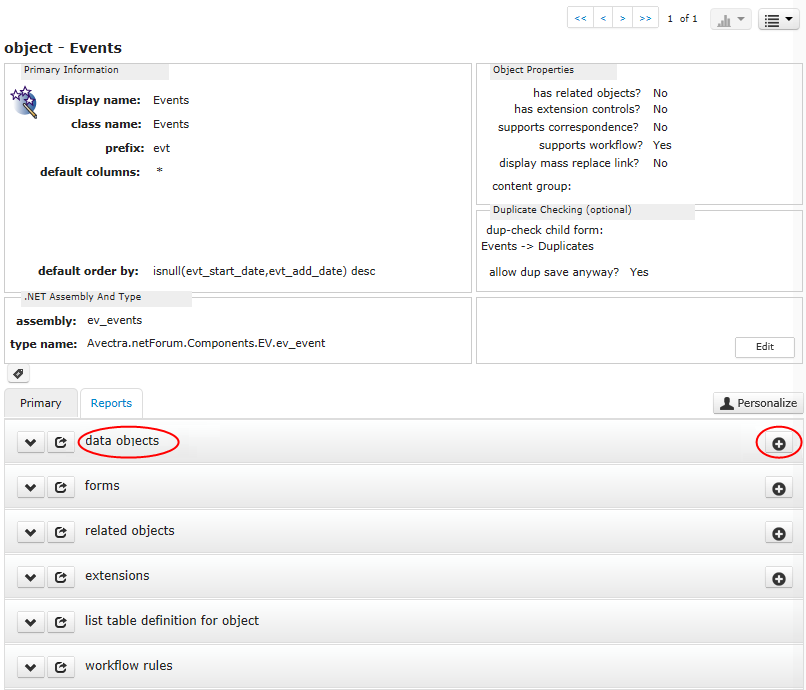
-
Open the profile page for the Object.
- Click the expand/close
 button in the data objects child form header.
button in the data objects child form header. -
Click the edit
 button for the Data Object.
button for the Data Object.
See the Object Profile Page topic to view the various ways to open an Object Profile page.
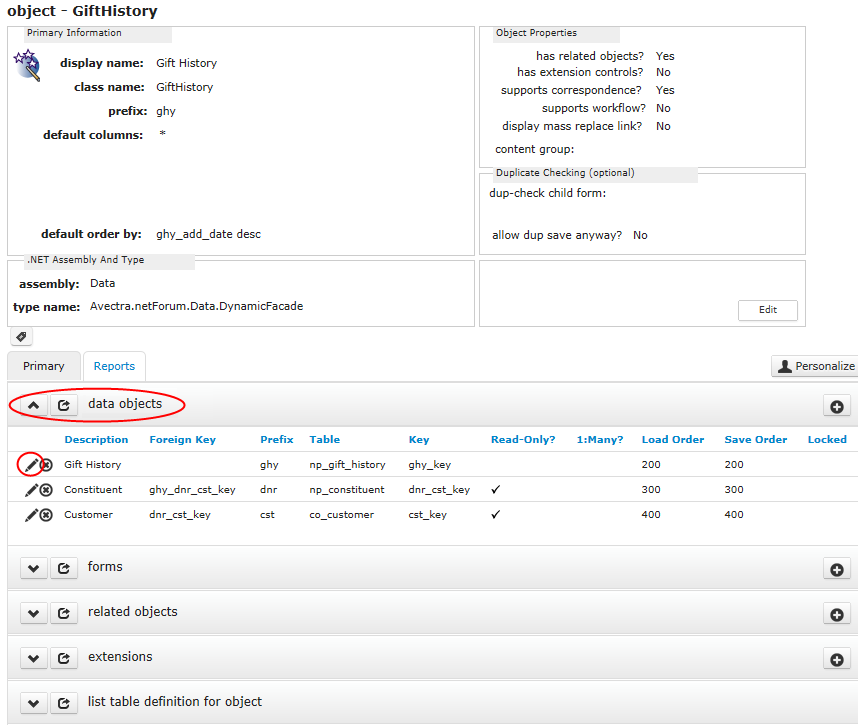
Fields
object: This read-only field is the name of the Object.
table name: Select the name of the database table for the Data Object.
extender table name: Select the name of the extender table, if one exists.
description: Enter a description for the Data Object.
data object prefix/qualifier: Several factors determine what value to enter here.
- If this is the primary Data Object for the Object, then enter the Object prefix.
- If this is a secondary Data Object, and there is only one Data Object for the Object refers to the table, then enter the table prefixthe 3-character column prefix for the table.
- If two or more Data Objects will refer to the same table, only one Data Object can use the table prefix. In this case, enter a unique 3-character prefix for the other Data Objects.
-
All Data Objects for the Events Location Object point to different tables, For each Data Object, the data object prefix/qualifier is the same as its table prefix. The data object prefix/qualifier for the primary Data Object, which is Events Location, is the same as the Object's prefix.
-
The Planned Giving Object has six secondary Data Objects pointing to the co_customer table. Each has a unique data object prefix/qualifier. Note that for the customer Data Object, the data object prefix/qualifier and table prefix are the same.
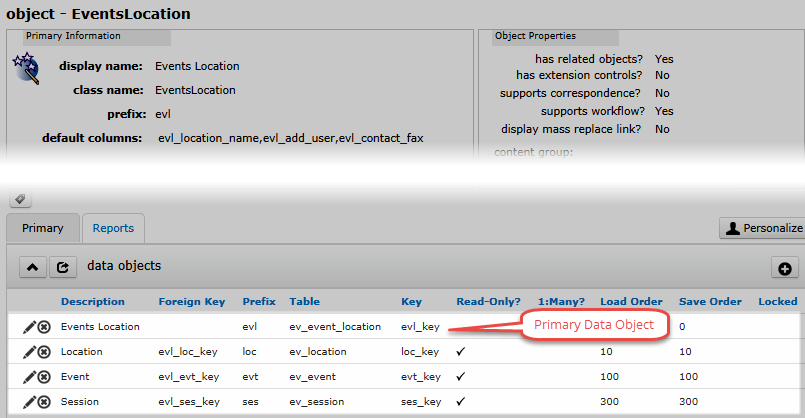
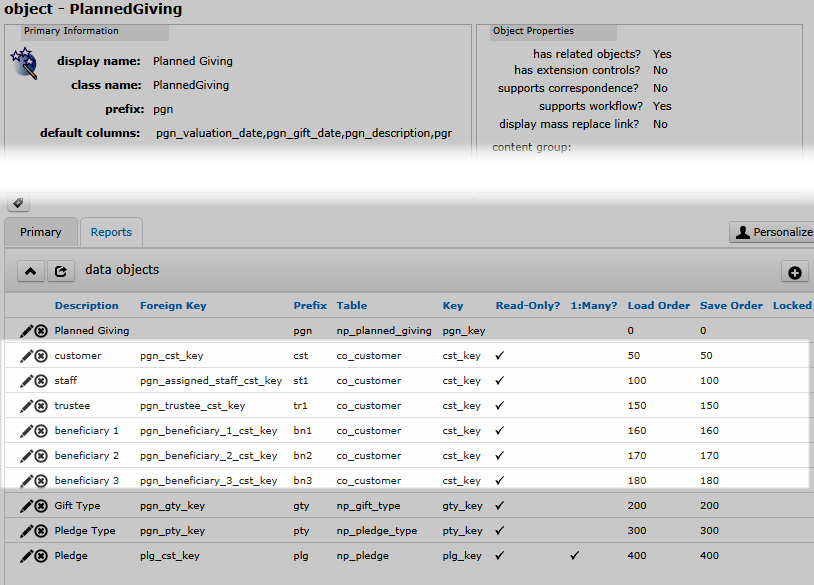
table prefix: Enter the 3-character column prefix for the table for the Data Object.
extender table prefix: Enter the 3-character column prefix for the extender table. In practice, if the table for the Data Object has an extender table, the extender table prefix will be the same as the table prefix.
Note: If you did not select an extender table, then the extender table prefix field does not display.
key field: Select the name of the primary key column for the table.
extender key field: Select the name of the primary key column for the extender table.
Note: If you did not select an extender table, then the extender key field does not display.
delete flag field: Select the name of the delete flag column for the table.
parent/foreign key: This field is applicable to secondary Data Objects. Listed are names for the key fields in the tables that are related, in the database, to the primary Data Object table. If the primary Data Object table is a child table, and this Data Object table is a parent table for it, then select the child table foreign key name that relates the child table to the parent table.
Important! The parent (primary) key and foreign key columns must have a netFORUM GUID data type. Although there are examples of tables with foreign keys that store strings in the database, Data Objects using these keys will not be able to select child records when the parent record is loaded.
The Object is Events Location. Events Location is the Object's primary Data Object. Suppose Event is the Object's secondary Data Object that I am currently working with.
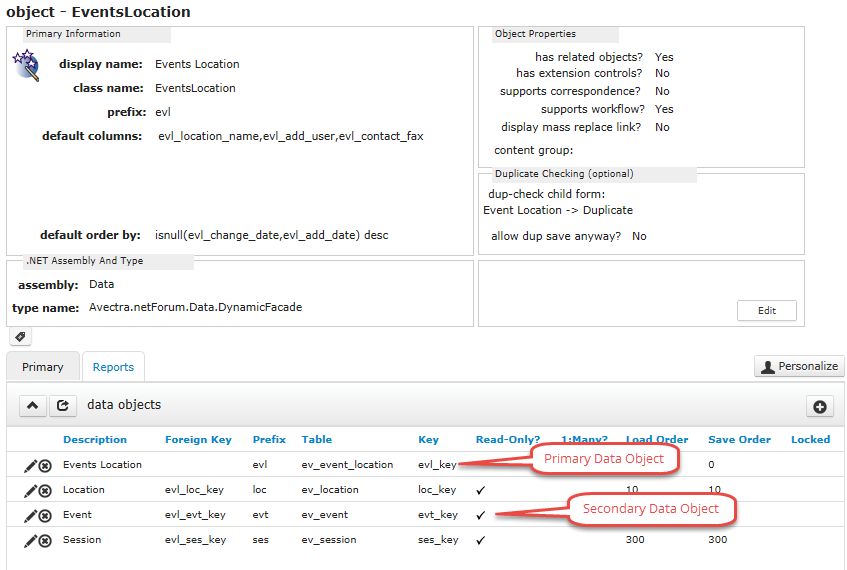
In the database, Event (ev_event) is a parent table for Event Location (ev_event_location).
- ev_event.evt_key is its primary key for Event.
- ev_event_location.evl_evt_key is the Event Location foreign key that references ev_event.evt_key.
-
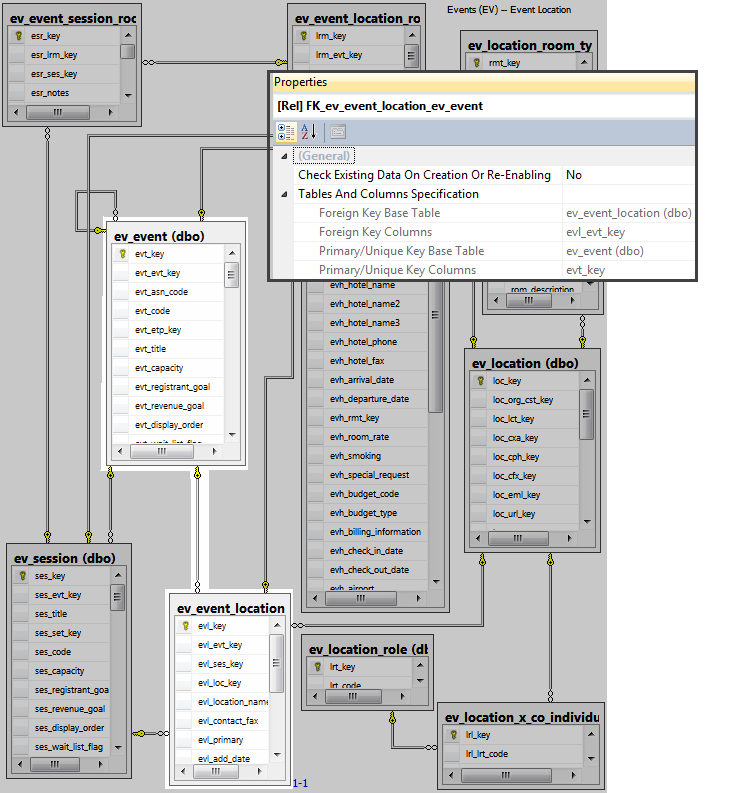
For the Event Data Object, evl_evt_key is the parent/foreign key because this is how records in the primary Data Object (Event Location) table relate to records in the secondary Data Object (Event) table.
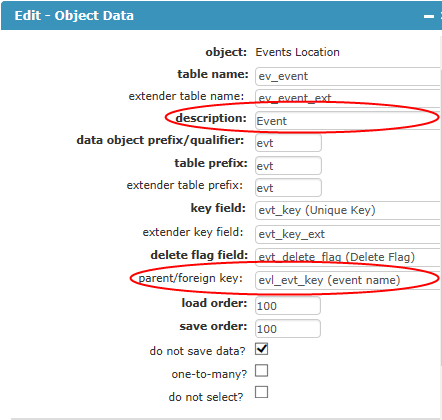
load order: Enter a number that determines the order in which the Data Object records are loaded into the Object. If one Data Object depends on another, then the dependent Data Object must have a load order number that is greater than the Data Object it depends on.
save order: Enter a number that determines the order in which the framework will save the Data Object data. If saving data from one Data Object is dependent on saved data from another, then the dependent Data Object must have a save order number that is greater than the Data Object that it depends on.
Note: If the do not save data? check box is selected, then this field is not applicable to the Data Object.
do not save data?: Select this check box for read-only Data Objects. The Data Object can be selected (read) by the Object, but no data can be saved.
If this is a secondary Data Object, and the table for this Data Object table is a parent table for the Object's primary Data Object table, then select this check box to insure that a user editing the primary Data Object on a Form for the Object cannot save changes back to this Data Object.
As in the previous example, the Object is Events Location, Events Location is the Object's primary Data Object, and Event is the Object's secondary Data Object that I am currently working with.
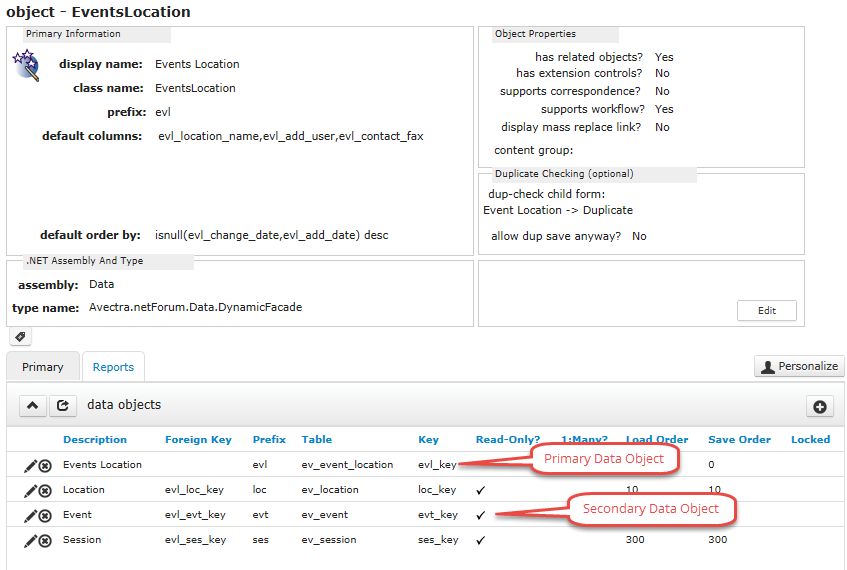
ev_event_location is the table for the Events Location Data Object and ev_event is the table for the Event Data Object. In the database, Event (ev_event) is a parent table for Event Location (ev_event_location).
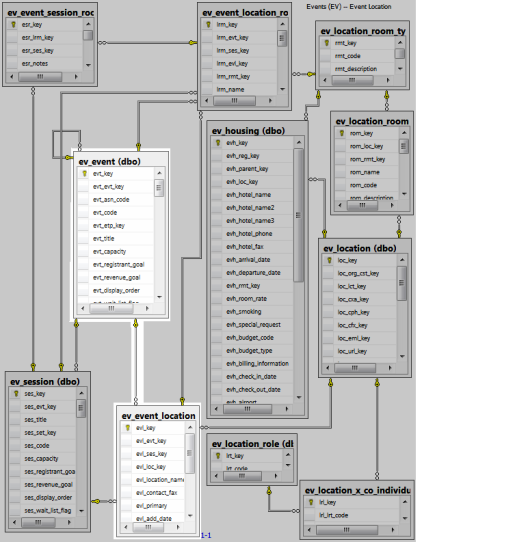
By selecting the do not save data? check box, the Event Data Object is set to read-only.
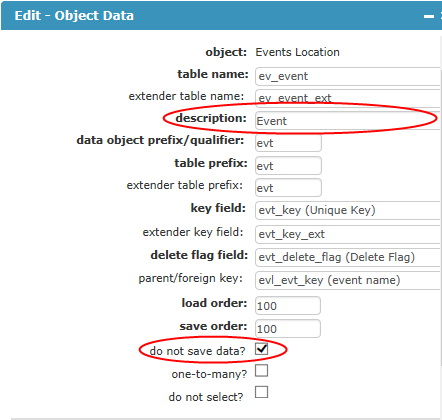
So that a user can not make changes to the data about the Event itself when working on a form for the Events Location Object.
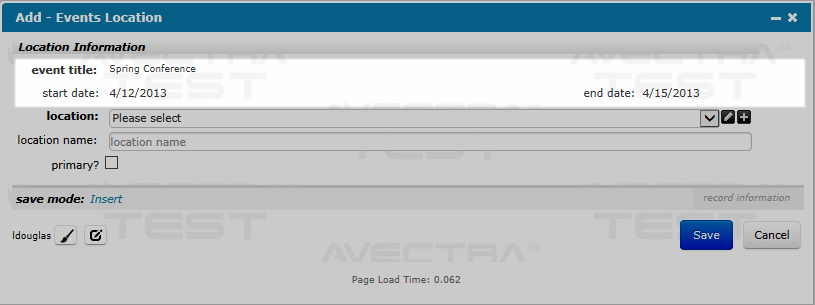
one-to-many?: If this is a secondary Data Object, and the table for this Data Object is a child for the Object's primary Data Object table, then select this check box.
The Object is Mailing List, Mailing List is the Object's primary Data Object., and Mailing List Detail is the Object's secondary Data Object that I am currently working with.
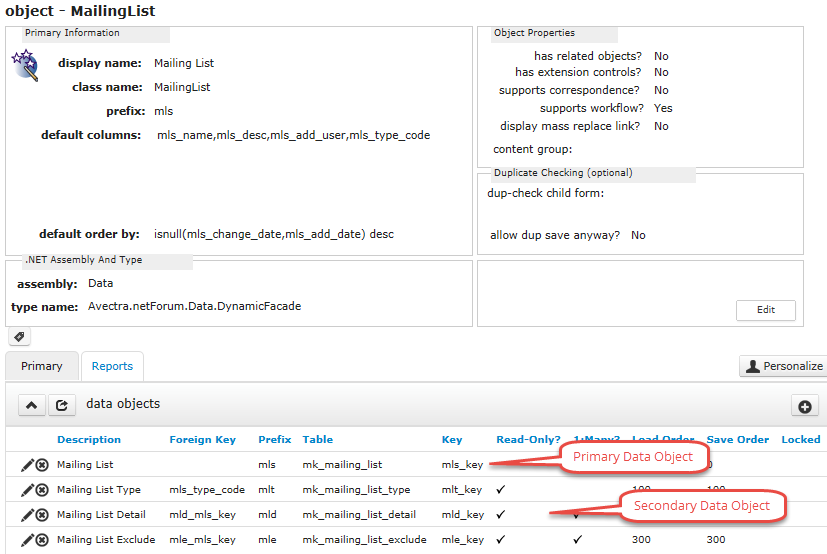
In the database, Mailing List Detail is a child table for Mailing List.
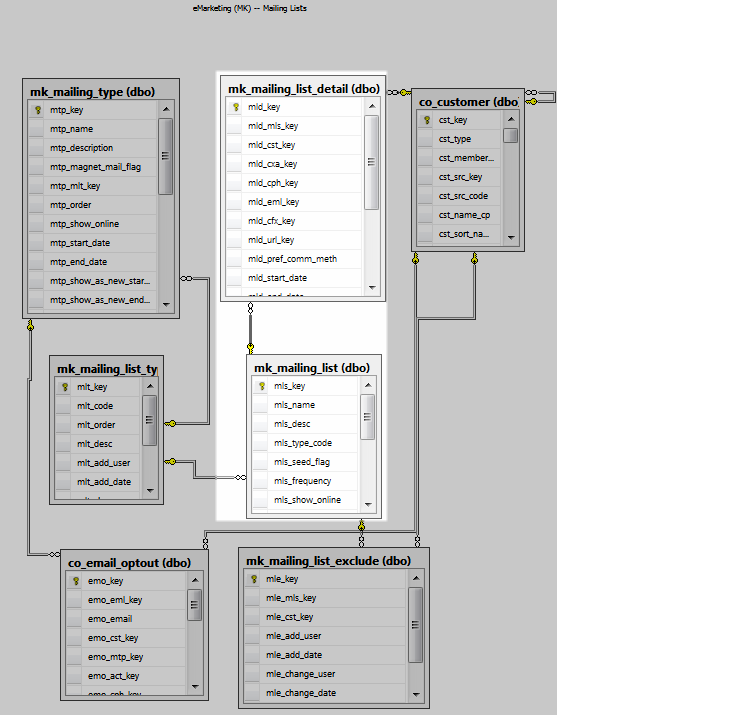
For the Mailing List Detail Data Object, the one-to-many check box will be selected.
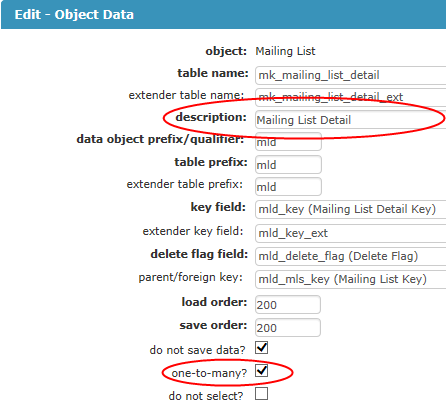
do not select?: Select this check box if the Data Object will be used for inserting data, but not for selecting data. See Avectra.netForum.Data.DataClass for more information.
Metadata Lock: Select this check box to prevent the Deploy Tool from updating this record when upgrading netFORUM. This check box does not display on the Add Object Data form.
hide/disable record?: Select this check box to soft-delete the Data Object record. This check box does not display on the Add Object Data form.
Buttons
Add and Edit Data Object forms have common Toolkit buttons. See Common Toolkit Add and Edit Form Buttons for descriptions.
Other Items
save mode: The action performed by the the system when the Save button is clicked. The save mode is Insert on the Add Object form and Update on the Edit Object Data form.
created / updated: The record's create user and date and change user and date. These items are not displayed on the Add Object Data form.