Audit Trails Summary Organization Audit
The Summary Organization Audit section lists organization related user activity. This includes activity such as entering and posting transactions. To open this section, click Summary Organization Audit on the navigation pane at the side of the Audit Trails form.
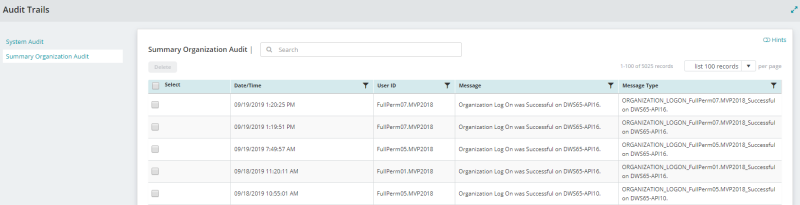
Search: Enter a sequence of characters to filter the list displayed in the System Audit table. For example, entering Log On will return only results that include the phrase log on.
Delete: The button is activated when a selection is made in the Select column. Click to delete the selected row(s).
Note: Deleting a row is irreversible. Once an activity row is deleted, it will no longer be available in any Audit Trail.
List Records: Select how many items per page to display using the drop-down list. You can view items in the table in increments of 10, 20, 50, or 100.
Select: Click the Select check box to select an activity and activate Delete. Click the Select check box located in the title bar of the table to select all activities in the table.
Filter Column: The Filter icon ![]() displays in the title bar for columns that are available for filtering.
displays in the title bar for columns that are available for filtering.
Sort Column: Column sorting is activated by clicking the column title in the title bar. The first click sorts the column by ascending values. The second click sorts the columns by descending values. A third click turns off column sorting.
Date/Time: This is the date and time the activity was logged.
User ID: This is the user that performed the activity.
Message: This is the description of the activity.
Message Type: This is a code indicating the type of message that is listed in the Message column.
Reset Grid: The Reset Grid button will reset the specific table to its default order. See the Tips and Shortcuts page for more information on reorganizing grids.