Maintain Customers
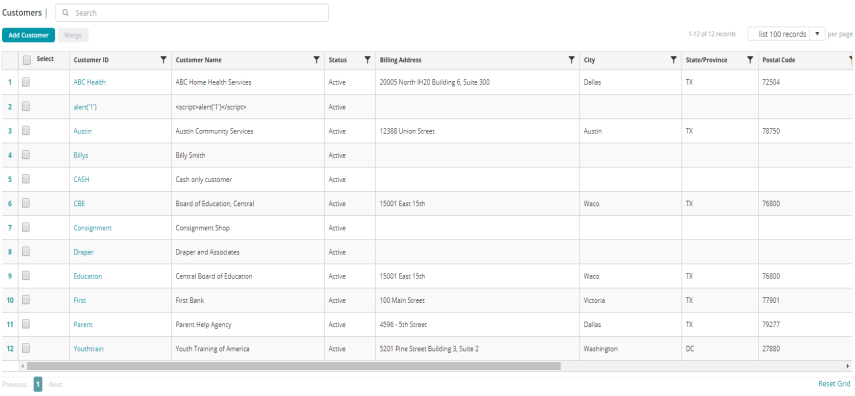
Use the Maintain Customers form to view a current list of customers, add a new customer, or select an existing customer for detailed examination, editing, or deletion.
Maintain Customers Form Fields
Use the Maintain Customers form fields to search, edit, or add to existing customers. Click the drop-down link below for more information on each field.
| Search Customers | To search for a specific customer, type any string into the search box at the upper left of the table. All the customers that match the string remain in the list, while all others are hidden. A search string "matches" a customer if it appears as a substring in either the Customer ID or the Customer Name. |
| Add Customer | Click the  button to open a blank Customer Record form for data entry. button to open a blank Customer Record form for data entry. |
| Merge | Select two customer records for merging in the Select column. Click to Merge the customer records. |
| Select | Click the Select check box to select individual customer records. Click the Select check box located in the title bar of the Maintain Customers table to select all the customer records in the Maintain Customers table. Selecting multiple customer records makes the Merge button available. |
| Customer ID | The unique ID string for the customer. To display or edit the record for a customer, click the Customer ID. |
| Customer Name | The full name of the customer. |
| Status |
The current status of the customer, as a descriptive term rather than a code. Valid values for this field are Active, Inactive, and Discontinued.
|
| Billing Address | The street or post office address where the customer is billed. |
| City | The city associated with the customer's address. |
| State/Province | The state (or province, in applicable countries) associated with the customer's address. |
| Postal Code | The zip code (or postal code, in non-US countries) associated with the customer's address. |
| Phone | The phone number associated with the customer's address. |
| Contact | The full name of the contact associated with the customer's address. |
| Class | The class of the customer. |
| Type | The type of the customer. |
| Reset Grid |
The Reset Grid button will reset the specific table to its default order. See the Tips and Shortcuts page for more information on reorganizing grids. |