Copy Offset Accounts Form
Access the Copy Offset Accounts form by clicking the Copy button on the Maintain Offset Accounts Form after selecting an existing Offset Accounts Record from the Offset Accounts table.
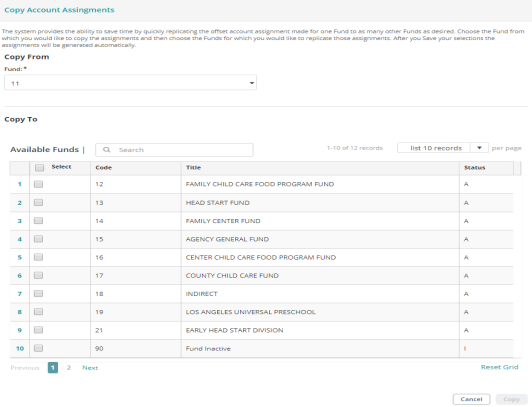
Copy Offset Accounts Form Fields
These are the form fields in the Copy Offset Accounts form.
Note: Refer to the field text to the right of the form for additional form information.
Copy From This Fund
Fund: Select the Fund account to be copied from the drop-down list.
Copy to Funds Table
Search GL Codes: Enter a sequence of characters to filter the list displayed in the Copy to Funds table. For example, 12 will display only GL Codes with a code containing 12.
List Records: Select how many items per page to display using the drop-down list. You can view items in the table in increments of 10, 20, 50, or 100.
Select: Click the Select check box to select Fund Codes. Click the Select check box located in the title bar of the Copy to Funds table to select all Fund Codes in the Copy to Funds table.
Code: Lists the Fund Code.
Title: Lists the Fund Code title.
Status: Lists the Fund Code Status: A - Active, I - Inactive, D - Discontinued.
Buttons
Cancel: Click to cancel your Offset Account record changes and return to the Maintain Offset Accounts form.
Save: Click save when you are finished making your changes.
Reset Grid: The Reset Grid button will reset the specific table to its default order. See the Tips and Shortcuts page for more information on reorganizing grids.