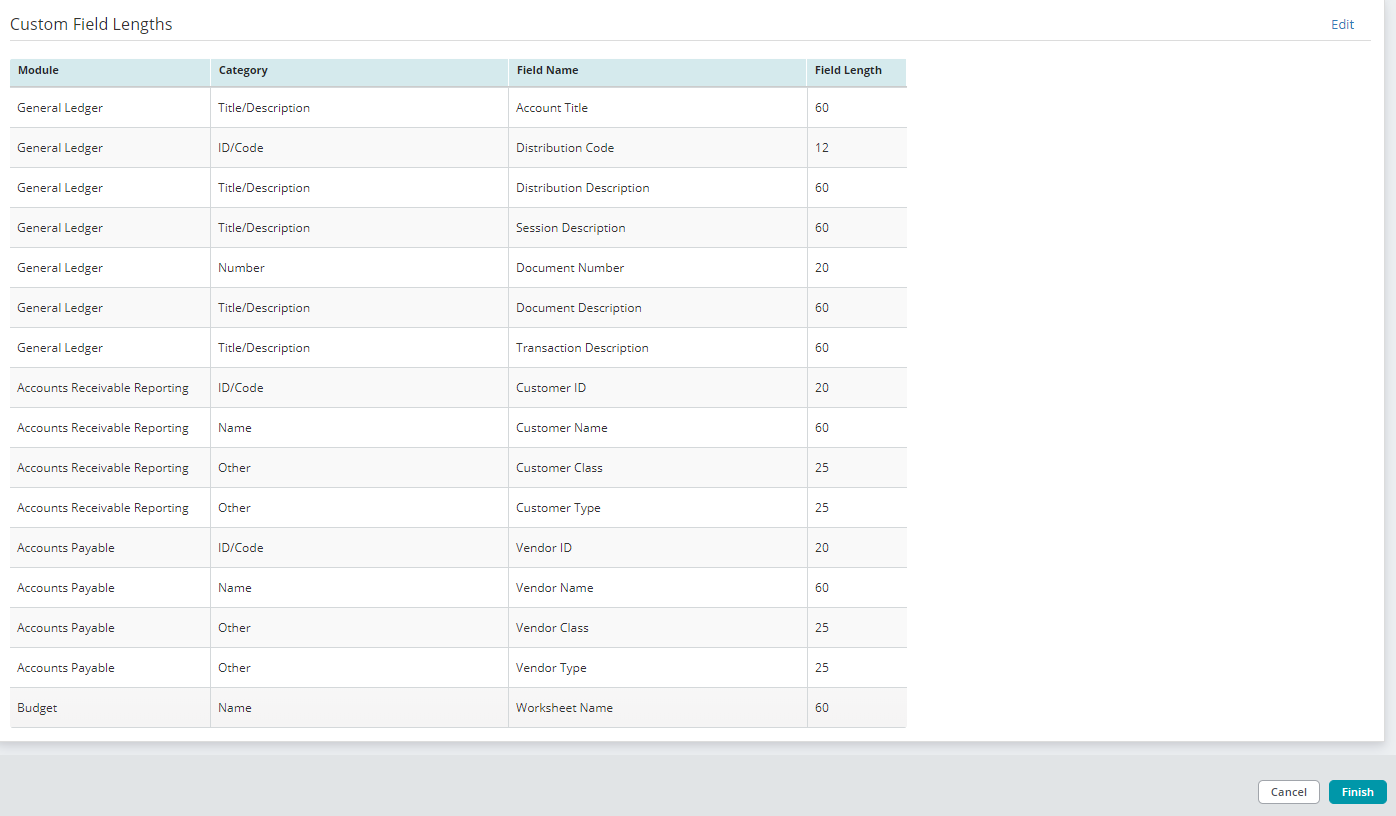Organization Module Add Module Wizard
To open the Add Module Wizard, click Module Settings on the tab bar at the top of the Organization Settings form. Then click the Add Module button on the top of the page.
The Add Module Wizard consists of four forms:
- Modules
- Field Lengths
- User Rights
- Review
Modules Form
The Modules form will list all available modules you can add to your organization. Select the modules you want to add from the list, and then click the Next button.

Field Lengths Form
The Field Lengths form will allow you to customize the field lengths for the module. The list displays all custom field lengths for this organization. Fields associated to modules previously added will be disabled for editing.
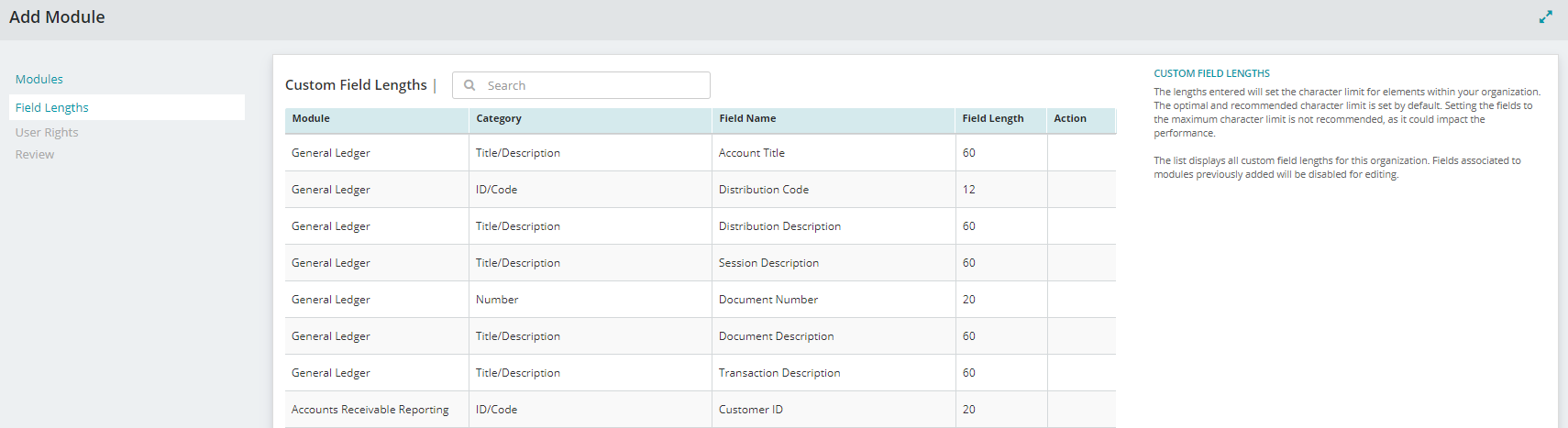
The lengths entered will set the character limit for elements within your organization. The optimal and recommended character limit is set by default. Setting the fields to the maximum character limit is not recommended, as it could impact performance.
User Rights
The User Rights form will allow you to select the users that will receive full rights to the module.
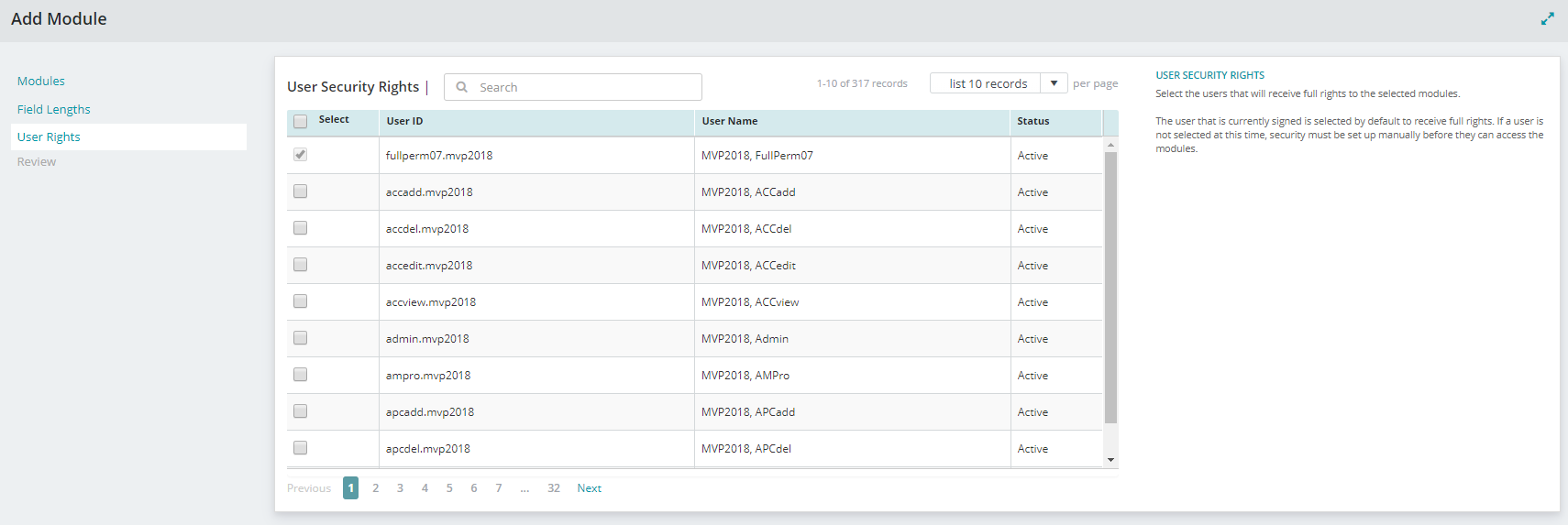
The user that is currently signed in and adding the module is selected by default to receive full rights. If a user is not selected at this time, security must be set up manually before they can access the module.
Review
The Review form will allow you to review the details for the modules you are adding.
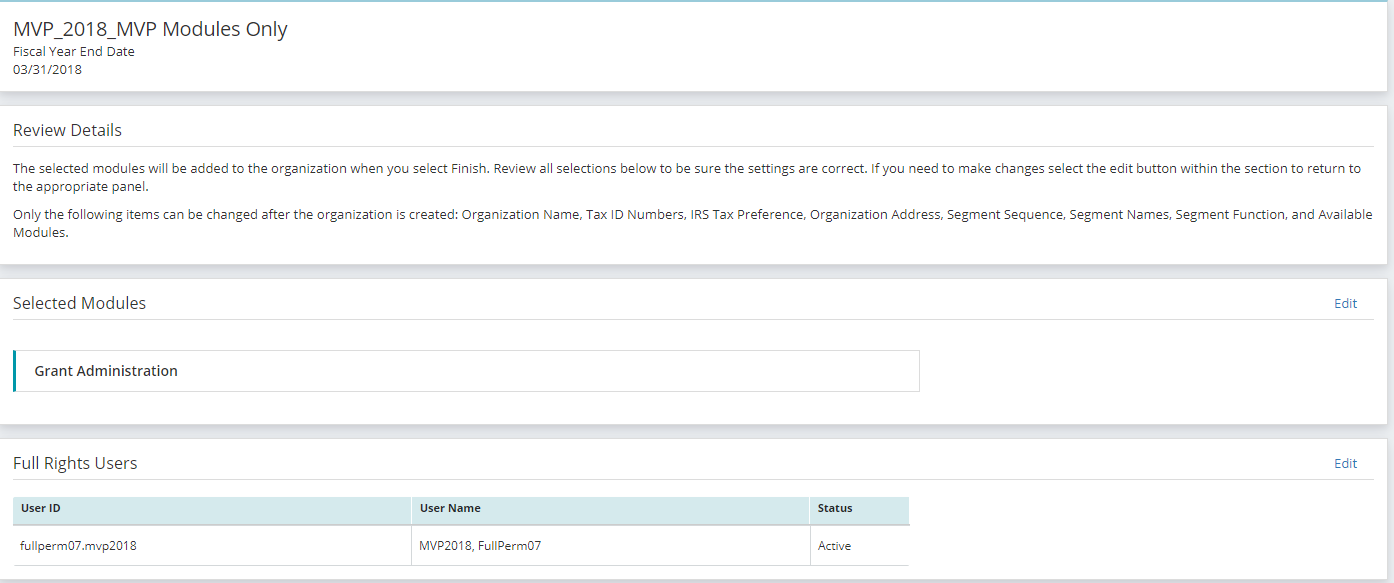
Click the Edit button next to each section to make changes. When you are finished reviewing your selections, click the Finish button.