Organization Module Setup Connect to Financial Institution Tab
This page will allow you to connect a specified GL Code to your bank account to allow for automatic bank reconciliation. You can also view a list of any bank connections that have already been set up.
MIP has integrated Mastercard’s open banking platform (Finicity) to quickly and easily add your financial account information. All data sent from MIP to Mastercard is secure and encrypted.
Note: Learn more about our partnership with Mastercard’s open banking platform (Finicity) in this blog article from the MIP team.
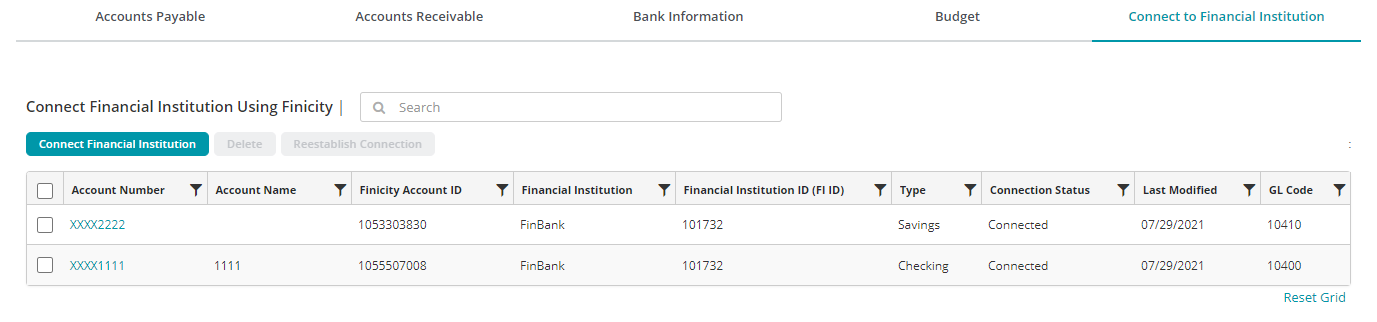
| Account Number | The account number associated with your bank account. The system only stores and displays the last 4 digits of the account number. |
| Account Name | The account name. This is entered when you set up the bank connection. This field can be edited by clicking on the Account Number. |
| Finicity Account ID | The bank's Finicity Account ID. |
| Financial Institution | The name of the bank. |
| Financial Institution ID (FI ID) | Finicity's internal ID of the bank. |
| Type | The type of bank account. |
| Connection Status | The status of the bank account |
| Last Modified | The date the account connection was last modified. |
| GL Code | The GL Code from MIP that is associated with this bank account. |
Add a New Bank Connection
Click the Connect Financial Institution button to set up a new bank connection. A window will open allowing you to search for your bank. The window displays several major financial institutions you can select from, or you can use the Search field to locate your bank. Click on the name or the logo of your bank to select it.
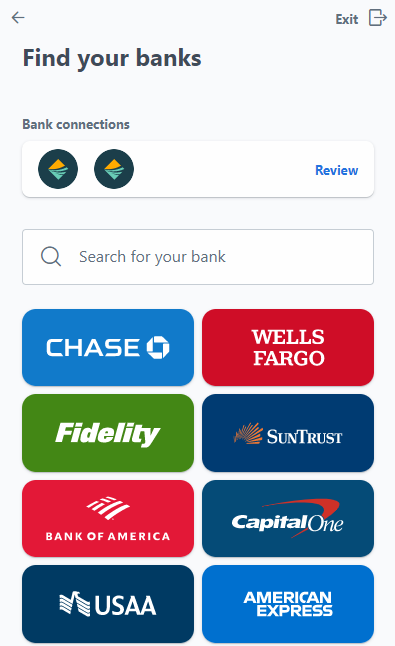
Once you have selected your bank, you will need to agree to Finicity's Terms and Conditions and Privacy Policy on the following page.
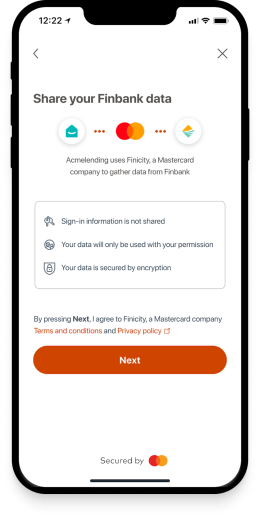
Click Next to agree and continue. You will then be asked to log into your bank using your banking User ID and Password. Once entered, you can select the appropriate bank account for your connection and save your settings. The Connect with Cash Account window will then open, allowing you to connect your selected bank account with the appropriate GL Code.
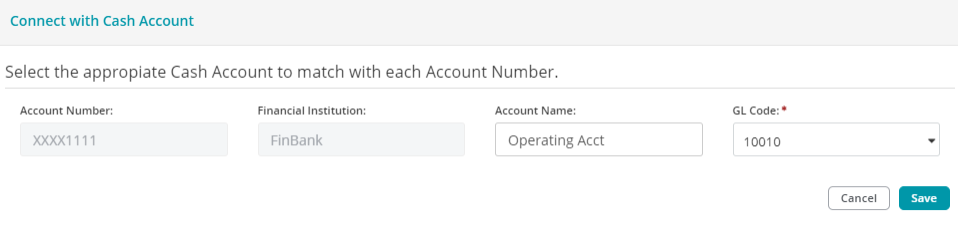
Click Save to save your settings and close the window.