1099 Information Tab
To open this tab click 1099 Information on the tab bar in the middle of the Vendor Record form.
This tab is visible on the Vendor Record page only if you checked the Issue 1099 box on the Vendor Record section because you plan to issue a 1099 for this vendor.
Enter vendor 1099 information, such as Proprietor Name, Federal and State Tax Identification numbers, 1099 Form Setup, and 1099 Adjustments. If you enter a 1099 Default Form Type and Default Box Number for this vendor, they display on each transaction entry line you enter during transaction entry.
Record manual adjustments to a vendor's 1099 amounts using the 1099 Adjustments table. Any amounts you enter here will be added to amounts accumulated from transactions you enter and post. For example, this would be helpful if you implement your system at a date other then the beginning of the calendar year. In this case, some vendors probably already have 1099 amounts accumulated prior to implementation. Use the 1099 Adjustments table to enter those initial amounts from your other system. In order to delete a 1099 adjustment, select the row by clicking in the left-most column, and then press the Delete key on your keyboard.
Note: 1099 Adjustments are not available for W2G, however, 1099 W2G transactions are tracked on a per-document basis. Adjustments to W2G are facilitated through the transaction entry process.
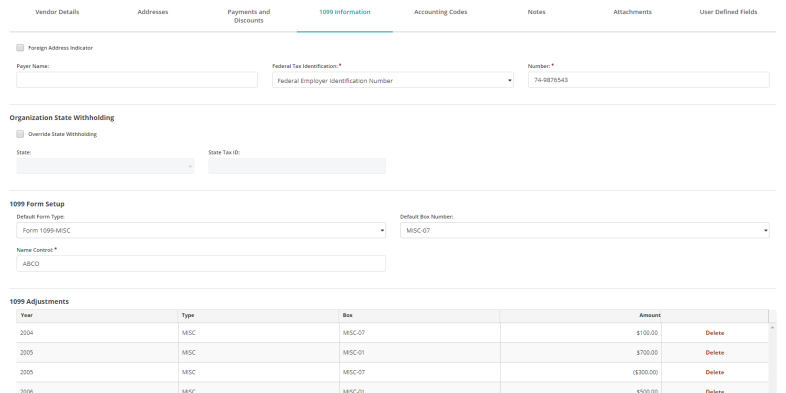
1099 Information Fields
Foreign Address Indicator: Select this check box if using a foreign address. This option is used for Electronic Filing.
Payer Name: Enter an individual's name that prints on the first line of the Recipients Name box on the 1099 form. This field is only needed when it is different than the Vendor Name. For businesses that are operated by individual taxpayers, enter the name of the sole proprietor.
Federal Tax Identification: Select a federal tax ID from the drop-down list and enter the Tax ID Number.
- F: Vendor's Federal Employer's Identification Number
- S: Individual Social Security Number
- A: Vendors who have applied for a Tax ID Applied For number but have not yet received it.
- F: Vendors outside of the United States - Foreign Tax ID Number.
In order to view the entire SSN field, you must have been granted Display Sensitive Data rights for MIP Fund Accounting>Maintain>Vendors in the active organization. These rights are granted by the Administrator using Security>Set Up Organization Menus. Otherwise, only the last four digits of the Social Security Number displays.
Number: (Required if a 1099 Vendor) Indicate the type of tax ID number this vendor uses, as shown in the table below. Then, enter the tax identification number (usually either a social security number or a federal employer identification number).
Organization State Withholding
Organization State Withholding: Select the Override State Withholding check box to replace the default information entered by the Administrator on the MIP Fund Accounting>Organization>Organization Information form for every vendor in this organization with the State and State Tax ID entered here. This is the organization's state and tax id number, which is needed, if you intend to withhold state and local taxes on 1099 distributions for this vendor.
- Override State Withholding: Select this check box if the 1099 withholding State and State Tax ID information is different and needs to be changed for every vendor in this organization.
- State: Select the State from the drop-down list. This will replace the default State, entered by the Administrator on the MIP Fund Accounting>Organization>Organization Information form and for every vendor in this organization.
- State Tax ID: Enter the state tax identification number. This will replace the default State Tax ID, entered by the Administrator on the MIP Fund Accounting>Organization>Organization Information form and for every vendor in this organization.
1099 Form Setup
Select a Default Form Type and Default Box Number, then enter a Name Control. The form type and box number you enter here appears as the default form type and box number when you enter transaction line items; however, you can change the default form type and box number for individual transaction line items.
- Default Form Type: Select a default 1099 form type, such as MISC, NEC, DIV, INT, R, or W2G.
- Default Box Number: Enter a box number (Form Type-Box Number) or select one from the drop-down list, for the selected Default Form Type, in which you want to print the vendor's 1099 amount. This drop-down list displays the Code (Form Type-Box Number) and it’s Description, such as MISC-15 or DIV-01a.
- Name Control: Enter the first four characters of the selected vendor Name as you want it to appear in positions 7-10 of the B record in the Electronic file. We recommend that you print the Reports>Accounts Payable>Vendor Information List <1099-MISC - Validate Name Control Entries> default report to verify specific name control entries against Rev. Proc. 2006-33.
- If this is a surname and it is less than four characters, enter only those characters. Surname prefixes are considered, such as, for Van Elm, the Name Control is VANE.
- In the case of a business, other than a sole proprietorship, use the first four significant characters of the business name. Disregard the word "the" when it is the first word of the name, unless there are only two words in the name.
Note: Do not enter special characters or spaces. A dash (-) and an ampersand (&) are the only acceptable special characters.
1099 Adjustments
Enter any manual adjustments required which will be added to 1099 transaction line items you post in the system. This might be used to enter 1099 startup amounts if you implement the system sometime other than the first of the calendar year.
Note: 1099 Adjustments are not available for W2G, however, 1099 W2G transactions are tracked on a per-document basis. Adjustments to W2G are facilitated through the transaction entry process.
Year: Enter a valid year.
Type: Select a 1099 Form Type from the drop-down list. This populates the Box list with the matching form type-box numbers.
Box: Select a 1099 Form Type-Box Number from the drop-down list.
Amount: Enter the amount.
Delete: Click Delete to remove a 1099 adjustment.
Save: Click save when you are finished making your changes.