Vendor Record
Access this form by clicking on any Vendor ID or the Add Vendor button in the Maintain Vendors table.
- Clicking Add Vendor opens an empty Vendor Record form.
- Clicking a Vendor ID opens the existing Vendor Record form.
Note: The existing Vendor Record form and empty Vendor Record form are different. Use the empty Vendor Record form to begin the addition of a vendor. Then open the newly added Vendor Record form to complete any needed information.
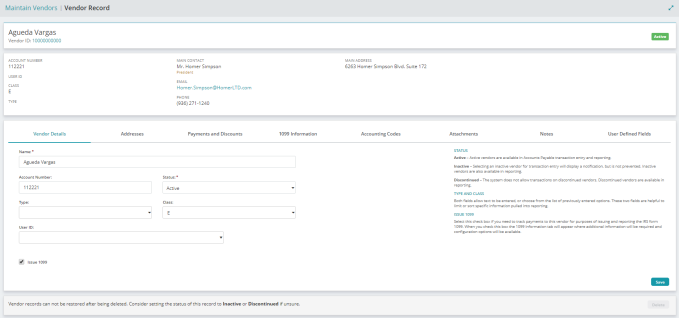
Add Vendor Record Fields
The Add Vendor Records Fields form has these sections.
Vendor Details
Name: Enter the full name of the vendor.
Vendor ID: Enter a unique ID string for the vendor.
Account Number: Optionally, enter account number assigned to the organization by the vendor. This number will print on the AP system generated check.
Status: Select the current status of the vendor: Active, Inactive, or Discontinued.
Type: Optionally, select a type from the drop-down list or enter a type in the text box. The meaning and usage of the Type field is determined by the organization.
Class: Optionally, select a class from the drop-down list or enter a class in the text box. The meaning and usage of the Class field is determined by the organization.
User ID: Optionally, select a User ID from the drop-down list or enter a User ID in the text box. User IDs s are set up by an Administrator using the MIP Fund Accounting>Security>Maintain Users form.
Main Address & Contact
Address: The street address portion of the vendor address.
City: The city of the vendor address.
State/Province: The state or province of the vendor address.
Postal Code:The zip or postal code of the vendor address.
Country: The country of the vendor address.
Phone: The phone number of the vendor address.
Fax: The fax number of the vendor address.
Designation: The title of the contact person associated with the vendor address.
First Name: The first name of the contact person associated with the vendor address.
Middle Initial: The middle name of the contact person associated with the vendor address.
Last Name: The last name of the contact person associated with the vendor address.
Position: The position of the contact person associated with the vendor address.
Email Address: The email address of the contact person associated with the vendor address.
User Defined Fields
Created by an administrator, user defined fields (UDF) have specific characteristics such as field type, character length, and default values specific to the field. All fields that display in this section are specific to your organization.
Edit Vendor Record Fields
The Edit Vendor Records Fields form has these sections and tabs.
Vendor Details
Details in this section of the form are read-only. Use the tabs described below for editing relevant vendor information.
Name: The full name of the vendor.
Vendor ID: The unique ID string for the vendor. Click the Vendor ID to display the Update Vendor ID Form.
Status: The current status of the vendor, as a descriptive term rather than a code. Valid values for this field are Active, Inactive, and Discontinued.
Account Number: The account number assigned to the organization by the vendor. This number will print on the AP system generated check.
User ID: The vendor's system user ID. User IDs are set up by the Administrator using the MIP Fund Accounting>Security>Maintain Users form.
Class: The class of the vendor. Select an existing value for this field from the drop-down list or enter a new string in the text box.
Type: The type of the vendor. Select an existing value for the field from the drop-down list or enter a new string in the text box.
Main Contanct: The first, middle, and last name of the main contact person, including position, associated with the vendor address.
Email: The email address of the contact person associated with the vendor address.
Phone: The phone number of the vendor address.
Main Address: The street address portion of the vendor address.
Vendor Detail Tabs
The Edit Vendor Record form includes these tabs of editable information.
1099 Information (visible only if Issue 1099 under Vendor Details is checked)
User Defined Fields (visible only if your organization has user-defined vendor fields)
Delete: Click to delete this vendor record. You cannot delete a record once it has activity.