Organization Database Data Integrity Checks Tab
This tab is opened by default when the Organization Settings form displays and Database is selected on the left. To return to it from any other tab, click Data Integrity Checks on the tab bar at the top of the Organization Settings form.
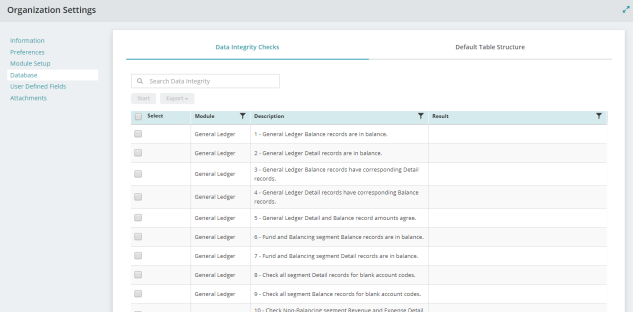
Search: Enter a sequence of characters to filter the list displayed in the Data Integrity Checks table. For example, entering 10 will display only results that include the number 10.
Start: Select a Module or Modules from the Data Integrity Checks table and click Start to initiate the data integrity check for the selected Module(s). Activates the Export button when the data integrity check results are available.
Export: Click to export the data integrity check results as PDF or XLS. The results display or download depending on your browser and settings.
Select: Click the Select check box to select a record and activate the Start button. Click the Select check box located in the title bar of the Data Integrity Checks table to select all records in the table.
Filter Column: The Filter icon ![]() displays in title bar for columns that are available for filtering.
displays in title bar for columns that are available for filtering.
Sort Column: Column sorting is activated by clicking the column title in the title bar. The first click sorts the column by ascending values  . The second click sorts the column by descending values
. The second click sorts the column by descending values  . A third click turns off column sorting.
. A third click turns off column sorting.
Module: Lists the Module name.
Description: Lists the Module description.
ResuReset Grid: The Reset Grid button will reset the specific table to its default order. See the Tips and Shortcuts page for more information on reorganizing grids. lt: Lists the data integrity check results for selected columns after clicking Start.