Organization Database Default Table Structure Tab
To open the Default Table Structure tab, click Default Table Structure on the tab bar at the top of the Organization Settings form with Database selected on the left.
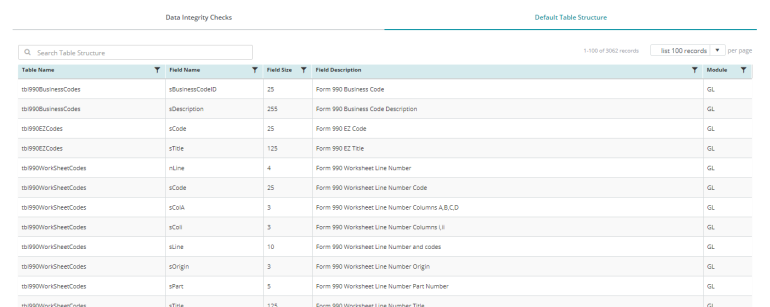
Search: Enter a sequence of characters to filter the list displayed in the Default Table Structure table. For example, entering 10 will display only results that include the number 10.
List Records: Select how many items per page to display using the drop-down list. You can view items in the table in increments of 10, 20, 50, or 100.
Filter Column: The Filter icon ![]() displays in title bar for columns that are available for filtering.
displays in title bar for columns that are available for filtering.
Sort Column: Column sorting is activated by clicking the column title in the title bar. The first click sorts the column by ascending values  . The second click sorts the column by descending values
. The second click sorts the column by descending values  . A third click turns off column sorting.
. A third click turns off column sorting.
Table Name: Lists the table name.
Field Name: Lists the field name in the table.
Field Size: Lists the size of the field name in the table.
Field Description: Lists the field description in the table.
Module: Lists the module for the table.
Reset Grid: The Reset Grid button will reset the specific table to its default order. See the Tips and Shortcuts page for more information on reorganizing grids.