User Defined Fields
This tab is opened by default when the Organization Settings form displays and User Defined Fields is selected on the left. To return to it from any other tab, click User Defined Fields on the tab bar at the top of the Organization Settings form.
User defined fields can be grouped into three general categories: Master, Transaction Document, and Transaction Line/Detail records.
- Master records include user defined fields for maintenance or setup-type data, which is generally entered within the Maintain or Activities menus. If a master level field is created, a User Defined Fields tab will be added to the form in the system. You can connect the user defined field type of Charge Codes, Customers, and Vendors to certain Transaction Document and Transaction Line level records.
- Transaction Document records include user defined fields for transaction entry documents. If a document level field is created, a User Defined Fields tab is added to the Transaction Entry form. You can connect the user defined field type of Transaction Document to certain Transaction Line level records.
- Transaction Line/Detail records include user defined fields for transaction line items. If a transaction line level field is created, new columns are added to the existing transaction entry table. You cannot connect this type with any other field.
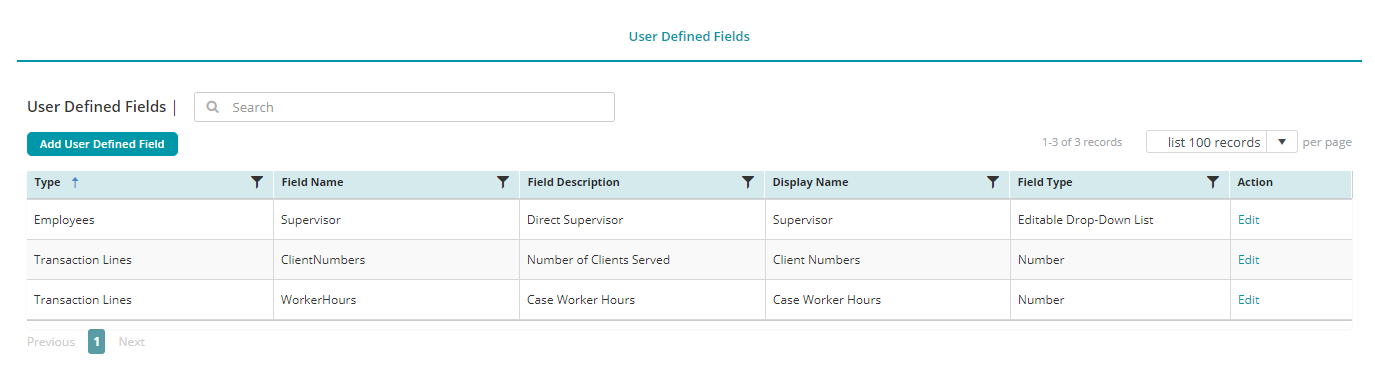
User Defined Fields Table
Add User Defined Field: Click the Add User Defined Field button to add a new user defined field.
Type: The record types in which a user defined field can apply.
Field Name: The name for the user defined field. This name is associated with the actual data, not the Display Name in the system.
Field Description: A description for the field. The description is not available as a column on reports.
Display Name: The name for the field. This name appears on the designated form in the system and on reports.
Field Type: The type of data that can be used for the field.
Action: Click the Edit button to make changes to the user defined field.
Reset Grid: The Reset Grid button will reset the specific table to its default order. See the Tips and Shortcuts page for more information on reorganizing grids.