Reverse Posted Document Form
When working with session documents, you can use the Reverse Posted Document form to quickly reverse an document from a previous session to a current session.
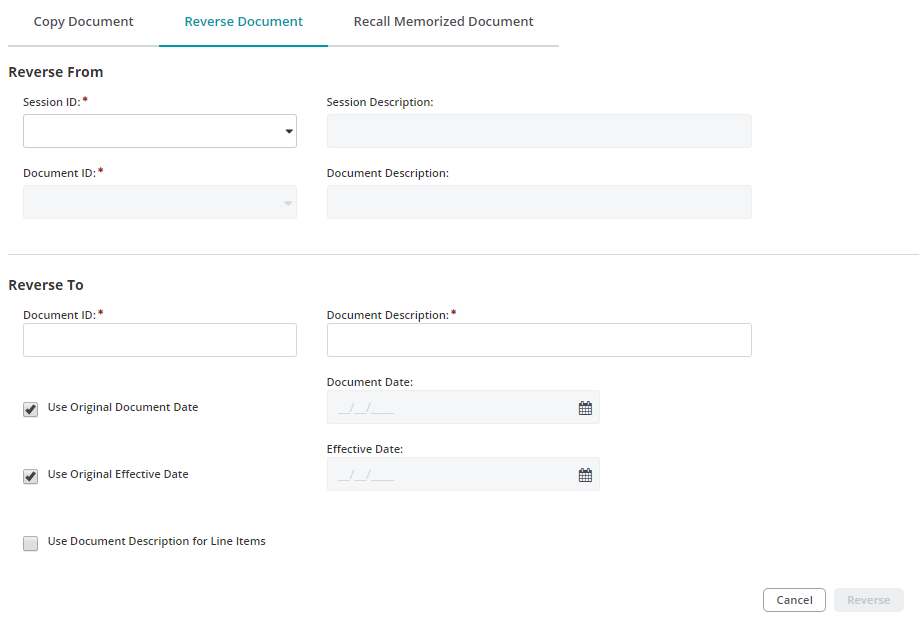
Original Document Information
The Copy From section of the Reverse Posted Document Form displays the original document information to be reversed:
- Session ID
- Session Description
- Document ID
- Document Description
New Document Information
The Copy To section of the Reverse Posted Document Form contains fields used to enter specific information for the reversed document:
- Document ID: Enter a new Document ID or accept the original Document ID.
- Document Description: Enter a new Document Description or accept the original Document Description.
- Document Date: Optionally, use the Document Date drop-down calendar to select a new document date. Or leave the Use Original Document Date checkbox selected to use the original document date for the reversed document.
- Effective Date: Optionally, use the Effective Date drop-down calendar to select a new effective date. Or leave the Use Original Effective Date checkbox selected to use the original effective date for the reversed document.
- Use Document Description for Line Items: Optionally, check this box to include the document description with document line items.
Click Reverse to complete the Reverse Document process.
The reversed document becomes available as an unposted document in the selected session.