System Activity
The System Activity form displays when you select System Activity from the Administration menu.
This form is split into two sections: Current Activity and Manage Concurrent Users.
Current Activity
This section is opened by default when the System Activity form displays. To return to it from the Management Concurrent Users section, click Current Activity on the navigation pane at the side of the System Activity form.
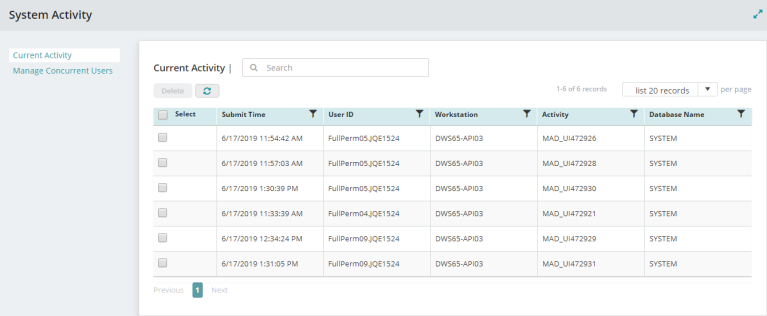
Search: Enter a sequence of characters to filter the list displayed in the Current Activity Table. For example, entering 10 will display only results that include the number 10.
Delete: The button is activated when a selection is made in the Select column. Click to delete the selected activity.
Refresh: Click  to refresh the Current Activity Table.
to refresh the Current Activity Table.
List Records: Select how many items per page to display using the drop-down list. You can view items in the table in increments of 10, 20, 50, or 100.
Select: Click the Select check box to select an activity and activate Delete. Click the Select check box located in the title bar of the table to select all activities in the table.
Filter Column: The Filter icon ![]() displays in title bar for columns that are available for filtering.
displays in title bar for columns that are available for filtering.
Sort Column: Column sorting is activated by clicking the column title in the title bar. The first click sorts the column by ascending values  . The second click sorts the column by descending values
. The second click sorts the column by descending values  . A third click turns off column sorting.
. A third click turns off column sorting.
Submit Time: Time the activity occurred.
User ID: User ID of the user who initiated the activity.
Workstation: Workstation from which the activity occurred.
Activity: Activity that took place.
Database Name: Name of the database the activity affected.
Manage Concurrent Users
To open the Manage Concurrent Users section of the System Activity form, click Manage Concurrent Users on the navigation pane at the side of the System Activity form.
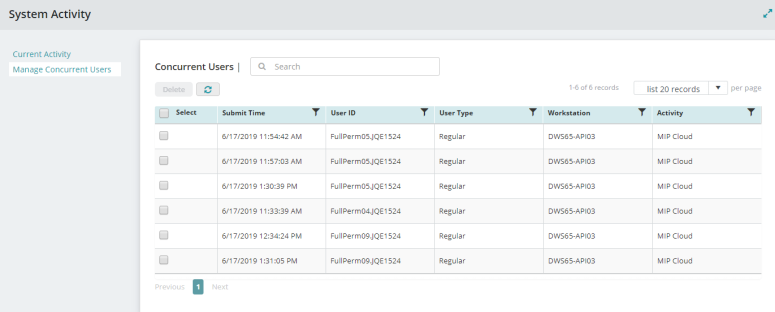
Search: Enter a sequence of characters to filter the list displayed in the Concurrent Users Table. For example, entering 10 will display only results that include the number 10.
Delete: The button is activated when a selection is made in the Select column. Click to delete the selected user. This user is logged out of the system.
Refresh: Click  to refresh the Concurrent Users Table.
to refresh the Concurrent Users Table.
List Records: Select how many items per page to display using the drop-down list. You can view items in the table in increments of 10, 20, 50, or 100.
Select: Click the Select check box to select a user and activate Delete. Click the Select check box located in the title bar of the table to select all users in the table.
Filter Column: The Filter icon ![]() displays in title bar for columns that are available for filtering.
displays in title bar for columns that are available for filtering.
Sort Column: Column sorting is activated by clicking the column title in the title bar. The first click sorts the column by ascending values  . The second click sorts the column by descending values
. The second click sorts the column by descending values  . A third click turns off column sorting.
. A third click turns off column sorting.
Submit Time: Time the user logged on.
User ID: User ID of the user.
User Type: User type of the user.
Workstation: Concurrent workstation of the user.
Activity: Activity that took place.