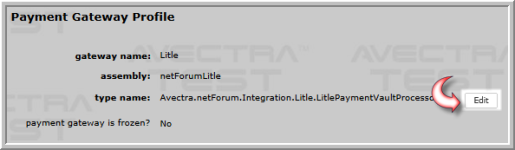Open topic with navigation
Payment Processors - Editing the Payment Gateway Information
The payment gateway information can be edited from the Payment Gateway Profile.
Editing the Payment Gateway Information
Caution! Editing this information may severely impact the functionality of your payment gateway. Please do so with caution.
To edit the payment gateway information, complete the following steps:
The PaymentProcessingModel system option must be set to the Multiple Providers setting. This is required in order to have access to the payment gateways child form found on the Accounting Setup page.
- Go to the Accounting module.
- Expand the Overview group item in the Accounting module to view the available group item links.
- Click the Accounting Setup group item link.
- Expand the payment gateways child form to view the list of available payment gateways.
Note: If you do not see the payment gateways child form on the Accounting Setup page, it means the PaymentProcessingModel system option is set to Single Processor (Legacy.)
- Click the GoTo icon next to the payment gateway that you want to edit.
The Payment Gateway Profile page opens.
- Click the Edit button located in the top portion of the Payment Gateway Profile page.
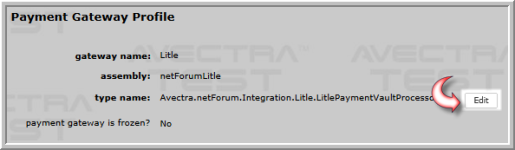
Edit Button on the Payment Gateway Profile Highlighted
The Edit - Payment Gateway pop-up window appears.
You may edit the following information for a payment gateway:
Note: For the specific values according to your Gateway type, see Additional Information
- gateway name - this is the name of the payment gateway profile. This is the first name that will appear in all drop-down lists.
- assembly - this is the assembly where the ICreditCardProcessor code is stored in netFORUM. An example would be the "common" library.
- type name - this name is supplied by Abila and is a concatenation of several values relating to the location of the assembly code mentioned above.
- payment gateway is frozen? - clicking this check box will freeze this gateway. Gateways that are frozen are no longer available to process new transactions, but will continue to process existing transactions that use the payment processing gateway.
- Click the Save button.
The newly updated information appears on the Payment Gateway Profile.
Additional Information
Sage
For Sage, enter:
- Name: Sage
- Assembly: netForumProcessorSage
- Type: Avectra.netForum.Integration.Sage.SagePaymentProcessor
Vantiv
For Vantiv enter:
- Name: Vantiv
- Assembly: netForumProcessorLitle
- Type: Avectra.netForum.Integration.Litle.LitlePaymentVaultProcessor
PayPay
For PayPal, enter:
- Name:PayPal
- Assembly: netForumProcessorPayPal
- Type: Avectra.netForum.Common.PayFlowProProcessor
PayPal Express
For PayPal Express, enter:
- Name: PayPal Express
- Assembly: netForumProcessorPayPal
- Type: Avectra.netForum.Common.PayPalExpressCheckoutProcessor
Authorize.Net
For Authorize.net, enter:
- Name: Authorize.Net
- Assembly: netForumProcessorAuthorizeNet
- Type: Avectra.netForum.Common.AuthorizeNetVaultProcessor