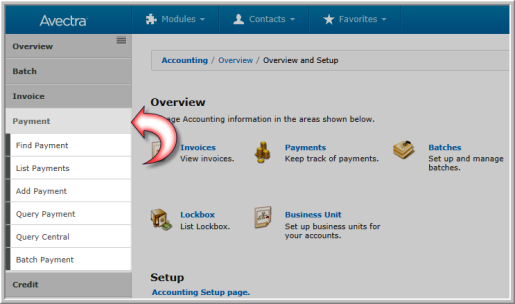
The process of Adding a Payment applies a customer's payment (full or partial) or credit to an order or open invoice.
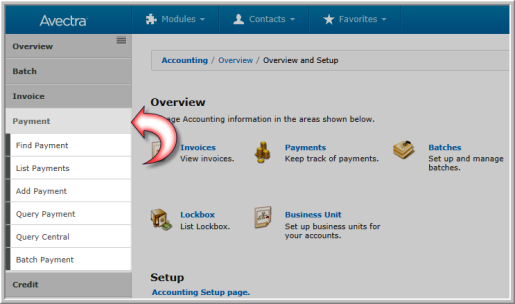
The Payment group item has the following options:
The credit card companies print a security code on the credit card's magnetic strip because card-not-present transactions have a higher fraud rate than face-to-face transactions. To take advantage of this security feature, there is a credit card security code field on the Add Payment forms in Centralized Order Entry. During the credit card authentication process, this number is used as an additional level of security to verify the authenticity of the credit card number.
The PaymentProcessCVV system option gives you the option to select whether you want to require the security code or if you want the security code to be optional (the options are required: optional or blank).
For shippable products, you can delay charging a customer's credit card until the product is ready to be shipped. The transaction is treated as a pre-authorization instead of a sale.
When the customer places their order, the credit card goes through the standard authentication process. If the security code matches (or is not required), the transaction is pre-authorized and the amount of the purchase is reserved on the customer's credit card, but not actually deducted. In the case of non-shippable items, or if RecognizeRevenueDuringFulfillment is set to false, then the payment also will be captured. This is called a delayed capture. Later, the settlement process (outside of netFORUM) will transfer the captured funds from the customer's credit card account into the bank account as set up in the merchant account.
Delayed capture typically is configured to settle transactions at the end of the day. This gives you the chance to void mistaken transactions during the day without needing to do refunds.
If the transaction does not pass the pre-authorization process, a void of the pre-authorization is attempted. (If the void fails, the transaction will be cleared automatically after 48 hours.)
See COE Credit Payment for more information.
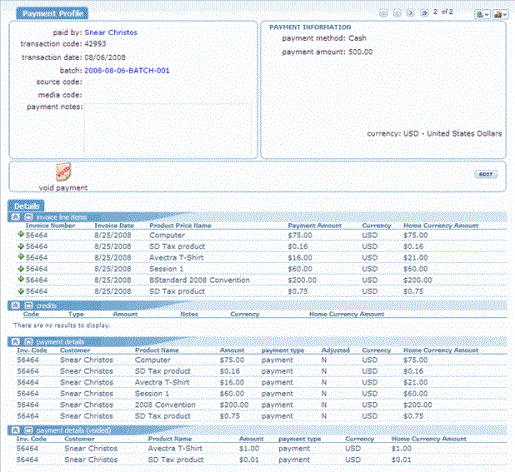
|
| Payment Profile Page |
The Payment Profile page shows payment information for a transaction, for example, who made the payment, the transaction code, transaction date, batch number, source code, media code, and check or credit card information.
The child forms in the lower portion of the Payment Profile page show related invoice, credit, and payment information. The invoice information includes the invoice number, date, name of product purchased, price, and amount of payment. The credit information includes the transaction code, type of credit, and amount of credit. The payment details show the invoice code, customer name, product name, payment amount, and type of payment.
From the invoice and credit child forms, you can go to the related Invoice Profile or Credit Profile and view details or make changes.
The Authorization code is the code that is sent from the credit card company through PayPal that acknowledges the use of the credit card for a payment.
The Reference number is the number that is sent from PayPal that is the transaction number in PayPal. Any transaction in netFORUM that has a reference number has been processed in PayPal.
To edit payment data, click the edit button in the Actions Bar of the Payment Profile. You can edit the same fields that entered when you originally added the payment EXCEPT:

|
| Actions Bar on the Payment Profile |
![]() ...
...
Caution! The Void Payment functionality will delete the payment from the application as if it never happened, including removing it from the General Ledger...BE CAREFUL!
SCENARIO for a Void: You have entered a payment for an order and an accidental key stroke added an extra "0" to the payment.
Example: Reasons to void a payment include: entering an incorrect check number, selecting an incorrect payment type or invoice terms, entering an incorrect or superimposing a digit in the payment amount, etc.
This process is completely internal and transparent to your customer.
When you click the void payment icon, the Void Invoice page displays. The process is identical to voiding a payment or creating a credit during the Voiding an Invoice process.