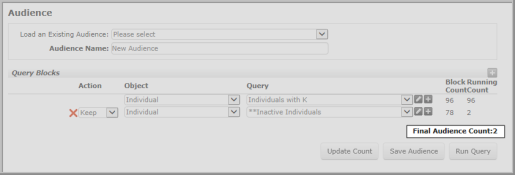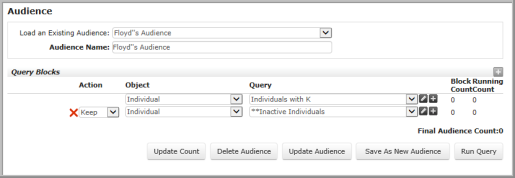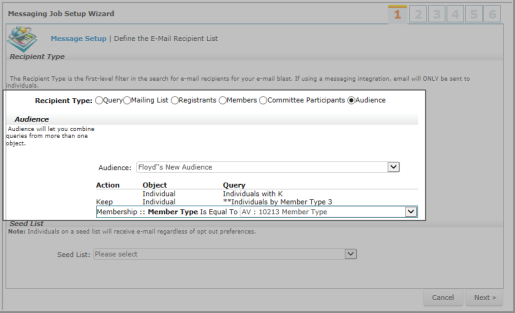Open topic with navigation
Audience
- Audience
- This group item link allows you to combine multiple queries across different Modules of netFORUM as a way to filter information into a single list.
Example: combining to get a list of members from a specific area who attended a specific event or combining a list of members who were grant applicants.
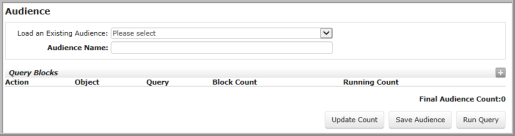
Audience Page (empty)
This functionality works in the Individuals group item only.
Usage
The Audience functionality is based on "Objects" and runs off of an existing query. You can Edit the existing queries using the standard Edit button  to the right of each query used in the Audience.
to the right of each query used in the Audience.
Creating a New Audience
- Enter a name in the Audience Name text box.
- Click the Add button in the Query Blocks section.
- Select an object from the Object drop-down list.
- Select a query from the Query drop-down list (only queries relating to that object will display in this drop-down list).
- Click the Add button again to add the next query element (the Add button to the right of the query allows you to create and save a new query for this audience).
- Select a filter parameter (Keep, Exclude, Add) from the Actions drop-down list.
- Repeat steps 3-5.
- Repeat steps 2,7 then 3-5 to add any additional query elements to the audience.
- Click the Update Count button to view the numerical results.
- Click the Save Audience button to save the Audience.
- Click the Run Query button to display the results in a List Page.
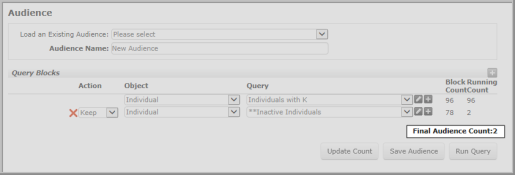
Creating a New Audience
- Final Audience Count = 2
Definitions
- Action
- The drop-down list to the left of the Object drop-down list of the combining query. These values filter data between the multiple queries (Keep, Exclude, Add). You can combine more than two queries to filter your data.
- Object
-
The Object drop-down list contains a list of netFORUM objects.
- Query
-
The Query drop-down list contains a list of
queries available for the Object you select.
- Block Count
- The total number of records meeting the selected criteria.
- Running Count
- The total number of records meeting both (or the previous) criteria.
- The Running and Block Counts is always be the same in the initial query.
- The Running Count for the last query equals the Final Audience Count.
Loading an Existing Audience
- Select an existing query from the Load an Existing Audience drop-down list.
- The Query, Action and Objects sections populate with that query data without executing the updated count information.
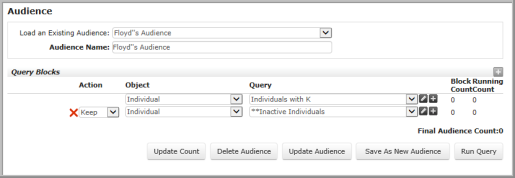
Loading an Existing Audience
- Select the Update Count button to execute the query within the selected ask-at-runtime parameters (if necessary).
- Select the Update Audience button to save the existing query with the updated count.
Using the Filter Parameters
- Keep
- Selecting Keep from the Actions drop-down list will "keep" only the individuals who meet the filter parameters of the current query that are in the existing query.

Keep Filter Parameter
Note: This particular query above also reveals there are a total of 96 Individuals with K. That only 1 of the 17 were kept on the filtered list.
- Add
- Selecting Add from the Actions drop-down list will add individuals who meet the filter parameters in the current query to the existing query e.g. the query below determines how many Individuals with K and Individuals by Member Type 3 you have in your data base. There are 96 Individuals with K in the existing query so the new list includes 112 records in the data base, accounting for the 17 Individuals by Member Type 3 less the one individual who is not Member Type 3.

Add Filter Parameter
- Exclude
- Selecting Exclude from the Actions drop-down list will keep individuals who meet the filter parameters of the existing query that are not in the current query e.g. the query below determines how many Individuals with K are not 10213 Member Type. There are 96 Individuals with K in the existing query, 95 of which are excluded from the filter.

Exclude Filter Parameter w/The Final Audience Count
Editing an Existing Audience
You can load an existing query and edit the information. Click in the Audience Name text box to change the Audience Name. Select any of data elements in the Action, Object, or Query drop-down boxes to edit your query results.
- To edit and save the query under the same name, select the Update Audience button.
- To edit and save under a new name, edit the Audience Name and select Save As New Audience button. This runs and displays the Audience results.
- To edit, run, and save the query under any name, select Run Query.
Note: The Audience functionality works in conjunction with the Marketing module on the Marketing Wizard. This allows you to define and segment your target audience within specific parameters.
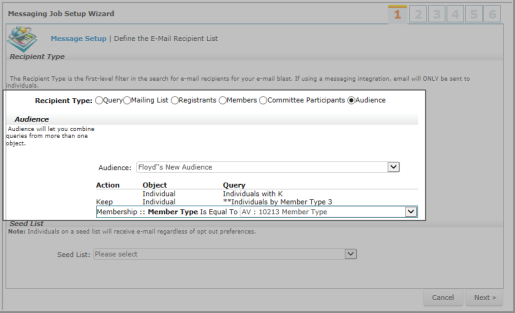
Marketing wizard, Audience section
Viewing the Audience Results
Press the Run Query button to view the results. The columns in the results list are the columns from the first query block.
Additional Information
Query Security
Audiences observe Query Security and will not display Private Queries that are not the user's own private queries. See link to main article for more on query security.
Available Objects
In the Query Block, the list of Objects available in the drop-down list is based on the object's primary table having the mdt_cst_key_xref_column configured with the column in that table that is the customer key column. It is that column that binds the query blocks together to produce the list of individuals in the audience.
Block Count
In order to minimize issues with processing too much data, at this time, there is a maximum of ten query blocks that can be added to one audience. If you have 10 blocks, and try to add another, you will not be able to do so. This setting is built into netFORUM and cannot be overridden.
If you have a situation where you need more than ten blocks, then we suggest that you try to merge some of the queries together in one larger query.
Technical Information
The following are xWeb Methods related to Audience:
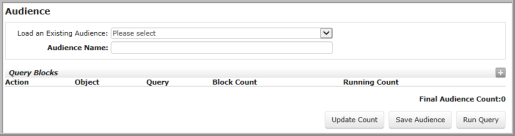
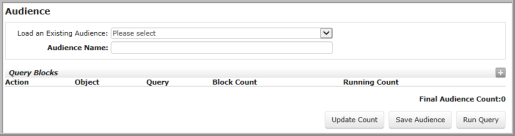
![]() to the right of each query used in the Audience.
to the right of each query used in the Audience.