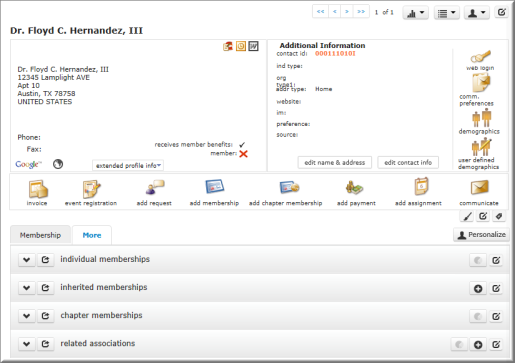
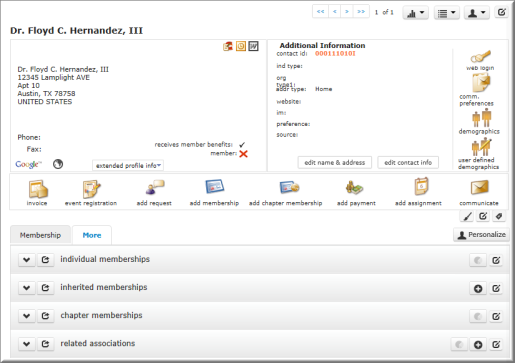
There are several icons and buttons that lead you to popup windows from the Individual Profile. The popup windows allow you to enter and edit information about the individual. They include the following:

The Actions Bar includes icons that allow you to quickly and easily do the following:
The Extended Profile Info button opens a placeholder conveniently located on the profile page. The placeholder is used to store and display additional information about an individual without having to customize the profile page.
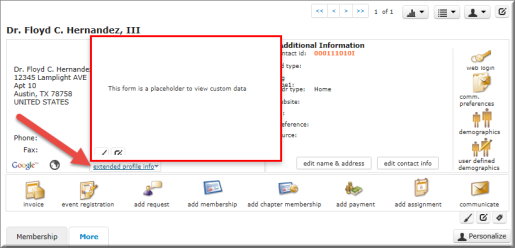
Note: This is a blank form. You must have admin rights (toolkit access) to add design elements to it.
Contact information about the individual can be downloaded to a hard drive and opened using Microsoft Outlook or Microsoft Word. Downloaded information includes the individual's name, company, e-mail address, phone and fax number(s), address, and more.
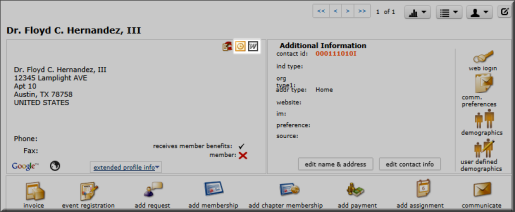
Click the Outlook button  to initiate the download of a .vcf (or VCard) electronic business card file to your hard drive that can be opened in and saved using Microsoft Outlook. This file contains all phone numbers, fax numbers, and e-mail addresses included on the profile page.
to initiate the download of a .vcf (or VCard) electronic business card file to your hard drive that can be opened in and saved using Microsoft Outlook. This file contains all phone numbers, fax numbers, and e-mail addresses included on the profile page.
Click the Word button  to download the individual's data in a .doc Microsoft Word format.
to download the individual's data in a .doc Microsoft Word format.
An Individual Profile has a range of child forms that record information related to the individual (such as subscriptions, memberships, invoices) These child forms are grouped under tabs, which are located under the main information section of the Individual Profile.
No more than one child form menu tab can be displayed at a time. Clicking the More tab expands a fly-out menu that lists all available child form categories. A breakdown of all child forms tabs available on the Individual Profile appears on the Individual Profile Child Forms page.