Cancelling an Invoice
The Return/Cancel link on the Add profile menu allows you to enter a return or cancel quantity, return/cancel all items, and automatically refund the payment.
Cancelling an Entire Invoice
The Return/Cancel link on the Add profile menu of an invoice profile should be used if a transaction actually occurred, but the customer changed their mind. This process will leave a history of the purchase on the customer's record.
The Void button on an invoice should be used when you make a mistake. It removes the history of the purchase from the customer's record. If the original transaction batch is open, NetForum removes the transaction from the batch.
If the original transaction batch is closed, you must select a new batch and void with adjustment; this will create reversing transactions in the new batch. This information becomes stored in the Accounting module under the adjustments group item as well as under the adjustments profile tab for the new batch.
To Cancel an Invoice:
-
Navigate to the Invoice Profile.
-
Click the Add profile menu and then the Return/Cancel link.
-
Expand the Batch drop-down menu and select the appropriate batch or click the Add icon to add a new batch.
-
Click the All button on each line item(s) to cancel the entire invoice.
-
Click the Save button. The Invoice profile will display the invoice line item(s) cancelled message as shown below.
This will open the Return/Cancel form.
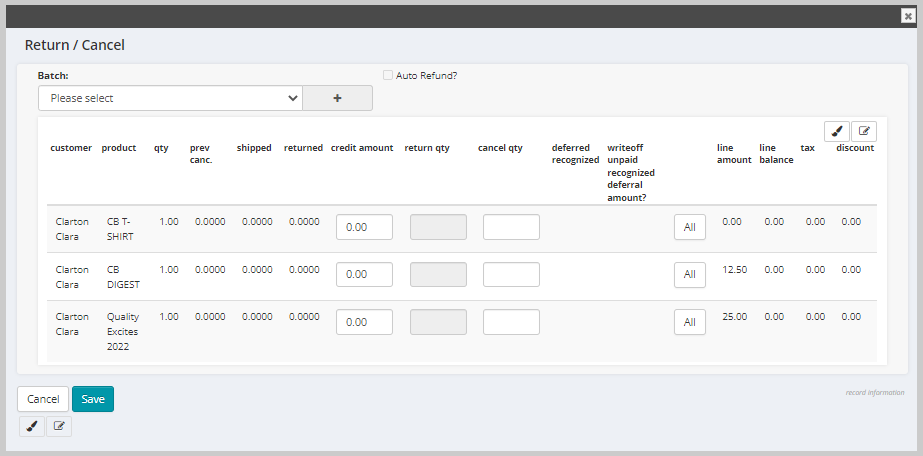
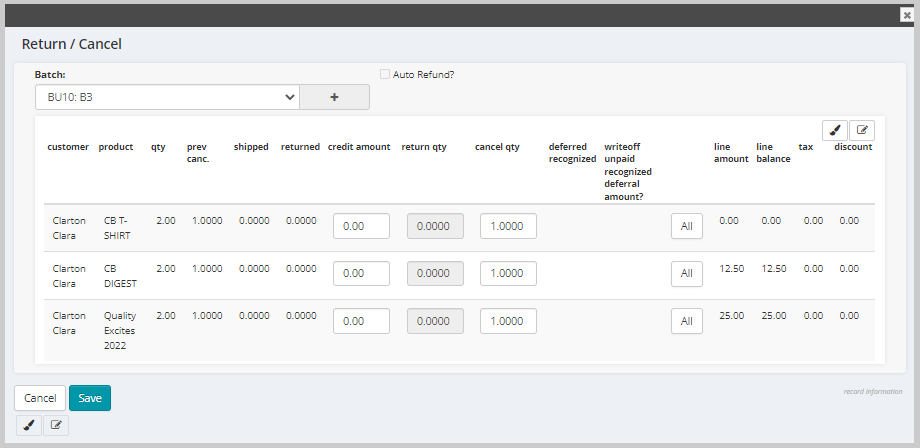
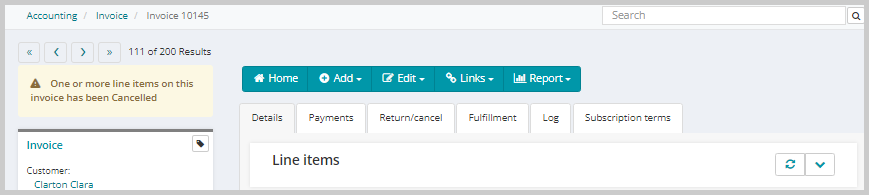
Cancelling Part of an Invoice
You can cancel part of an order from the Invoice Profile page.
To Cancel Part of an Invoice:
- Go to the InvoiceProfile.
- Click the Add profile menu and then the Return/Cancel link.
-
Click the Save button. The Invoice profile will display the invoice line item(s) cancelled message as shown below.
This will open the Return/Cancel form.
If you wish to cancel a specific line item from the invoice, then only update the cancel qty field for the specific line item as shown below.

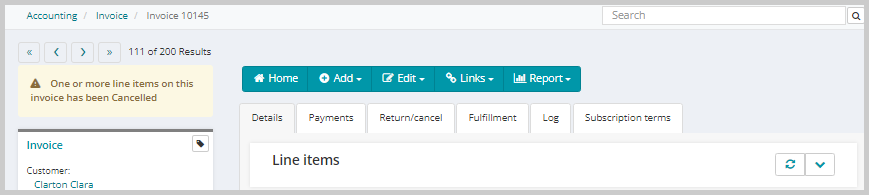
Tip: You should not use Void or Return/Cancel on invoices that are for Event Registrations or for Exhibit Registrations. For these areas, there is a cancel button on the registration that should be used instead. Also if a product has been shipped, you may not void the line item for that product. Instead, you must return it.