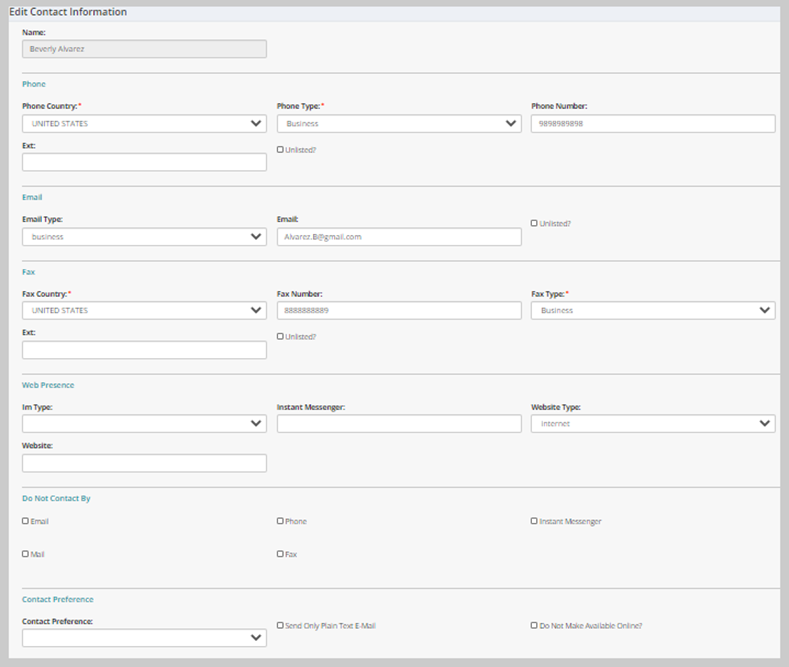Editing Contact Info
On the Individual Profile, click the Edit profile menu bar > Contact Info link to edit the individual's contact information, create a pop-up message to appear when their profile is visited, and upload a photo.
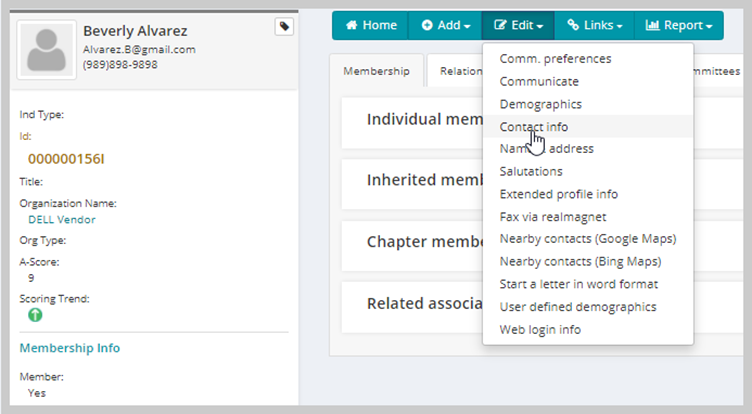
Click the Contact Info link on the Edit profile menu bar to open the Primary Contact Information page.
In the Primary Contact Information page, you can edit the following:
- Primary contact information, including Phone, Fax numbers, and extension numbers. You can also indicate the individual's Contact Preference.
- Enter an Email Address, Instant Messenger contact name, and a Website.
- In the Do Not Contact By section, indicate the methods of contact not preferred by the customer. You can also specify plain text (non-HTML) emails only, whether to make the individual available online, and whether to exclude the individual from social media.
- Upload a photo of the individual. The page refreshes and your image updates.
- Set up a special pop up message that displays when a user opens the individual's record (this is a useful reminder if the individual is a board member or past chairperson).