User Preferences
The NetForum User Preferences window allows you to modify some of the NetForum attributes by changing some of the settings (e.g., change the number of rows that display on a List page, and select whether the landing page will be your User Profile, Last Page Accessed, or Overview Page once you log into the system).
The NetForum User Preferences page is divided into sections and each section has fields with default values that you can reset according you your preferences.
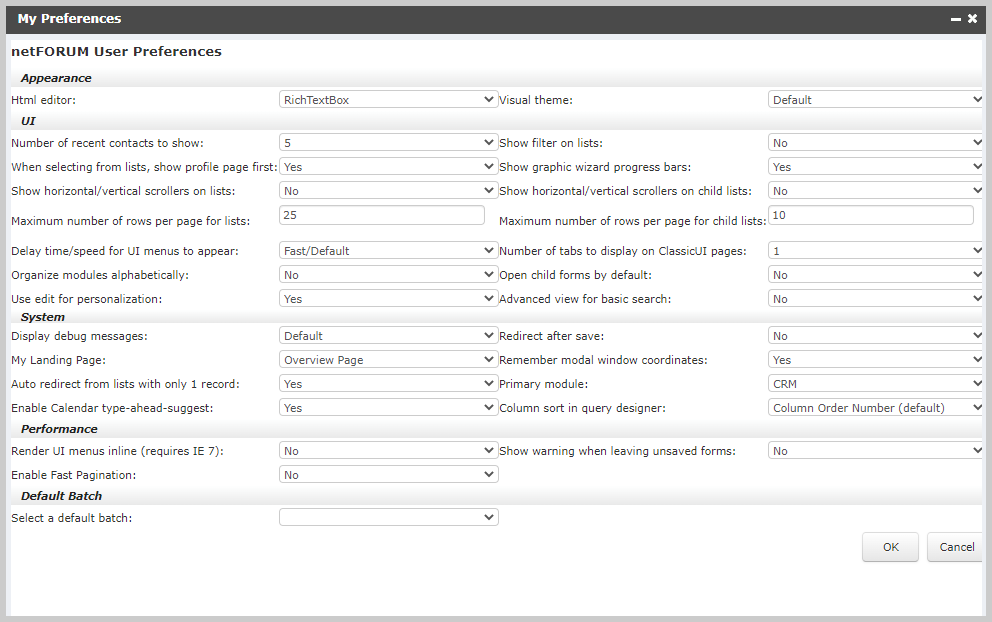
Appearance
The Appearance section of the NetForum User Preferences page has the following fields:
- Html editor: default is RichTextBox. This field defines which HTML editor to use when editing any RichTextBox fields in NetForum. It allows you to select one of the 4 following editors:
None: Plain Text editor with no HTML ability
RichTextBox (default): HTML editor
CuteEditor: browser-based Online HTML Editor for ASP.NET
CKEditor: WYSIWYG HTML editor
Note: Different email service providers may display color-type styling differently or completely remove color-type styling.
- Visual Theme: default is blue: Allows you select the color of the menu bar and title bars of pages in NetForum. You can also change the visual theme by clicking on the paint brush icon in the menu bar.
Note: Only the Default visual theme is available for the new user interface (UI) shipped with version 2017.1. The other themes are available if you use the classic UI.
UI
The UI section of the NetForum User Preferences page allows you to customize several aspects of the NetForumUser Interface with the following fields:
| Field | Default | Description |
|---|---|---|
| Number of recent contacts to show | 5 | Allows you to select the maximum number of contacts you want to display in the Recent Records list. You can choose to display a maximum of 3, 5, or 10 records for each of the record types: Individual and Organization. |
| When selecting from lists, show profile page first: | Yes |
Allows you to choose whether you want a profile page or an Edit page to display when you select a record from a list. Choose Yes for the profile page, and No for the edit page. Note: To use the current iWeb UI, set this option to Yes, so that the new profile pages are displayed. |
| Show horizontal/vertical scrollers on lists: | No |
Allows you to select whether or not you want scroll bars to display on List pages. If you choose Yes, NetForum loads the entire list on one page so you can scroll through the results. If you choose No, NetForum breaks the list into multiples pages. Note: If you set this value to Yes, problems can occur on queries that query large amounts of fields. The page might load without the ability to click any fields that allow a user to select the drop down such as Quick Report or export file to Excel or .csv. When the page loads, the drop-down menus are so far to the right that they are off the initially viewable page. If you reset this option to the value No then these problems disappear. |
| Maximum number of rows per page for lists: | 25 |
Allows you to select the maximum number of rows that will display on a single List page. Note: The maximum number of rows cannot exceed the global system option maximum set in DataGridPageSize (system option.) If the user preference is set higher than the system option, a warning displays informing you of the maximum limit. |
| Delay time/speed for UI menus to appear: | Fast/Default | Allows you to select slow, medium, or fast to determine the speed that menus and links open after clicking. Selecting a faster speed opens the menus sooner after you click on the link to open a menu. |
| Organize modules alphabetically: | No | Allows you to alphabetically organize the module list in the Module Menu. |
| Use edit for personalization: | Yes |
Allows you to enable and disable the Edit Mode in the Personalize menu on Profile pages (This applies to Classic UI only). The purpose of Edit Mode option is to let you personalize tab order and child form order on profile pages as per your need. This can be done by dragging and dropping tab(s) and child form(s) to reorganize their relative position. Using the Edit Mode, you can hide any tab and child form on a profile page by clicking the "x" mark on the tabs and child forms. |
| Show filter on lists: | No | Offers you the option to display the filter expression, i.e. SQL where clause, under the records on a List Result page. Select Yes to display the filter expression. Select No to hide the filter expression. This feature is useful to you if you have some database knowledge, because it gives you better insight into the underlying queries. |
| Show graphic wizard progress bars: | Yes | Allows you to select whether or not you want to show a visual "progress indicator" when you use a wizard to enter data as opposed to a text-only progress indicator. |
| Show horizontal/vertical scrollers on child lists: | No | If there is a long list in a child form, this option allows you to select whether you want to use scroll bars to display the full list or pages. |
| Maximum number of rows per page for child lists: | 10 |
Allows you to select the maximum number of rows you want to display in a child form list. Note: This value cannot be higher than the global DataGridRowLimit system option; if a user sets this value higher, then the value in DataGridRowLimit is used to set the maximum number of rows to show on a List data grid per page on Child Form Grids. |
| Number of tabs to display on profile pages: | 1 | Allows you to select the number of tabs to display on profile pages. You can choose to display 1-5 tabs. |
| Open child forms by default: | No | Allows you to choose to expand all child forms or keep all child forms closed. Choose Yes to expand the child forms. Choose No to keep child forms closed until you click the arrow to open each one. |
| Advance view for basic search: | No | Allows you to set Advanced View as the default view for all Find pages. |
System
The System section of the NetForum User Preferences page allows you to customize how the NetForum system behaves with the following fields:
| Field | Default | Description |
|---|---|---|
| Display debug messages: | Default | Allows you to display detailed debugging messages. Select Yes to display the messages and No to hide the debug messages. |
| My Landing Page: | Last Page Accessed | Allows you to return to the last page you were on before you last exited the application. Select the Last Page Accessed option to go to the last page accessed when you log in. Select the Overview Page option to open the overview page of the primary module selected in the Primary module field when you log in. Select the User Profile option to go to the profile when you log in. |
| Auto redirect from lists with only 1 record: | Yes | Allows you to choose to go directly to the Edit or Profile page when a search returns just one record. Select Yes to display the Edit / Profile page for one record. Select No to display the List page for one record. |
| Enable Calendar type-ahead-suggest: | Yes | Allows you to control whether you are presented with a calendar pop-up when you click on a date field. Select Yes to display the calendar, and select No to disable the calendar. |
| Redirect after save: | No | Allows you to select what type of page you go to after you edit and save a record. Select Yes to go to the profile page. Select No to stay on the Edit page after you save your changes. |
| Remember modal window coordinates: | Yes | Allows you to control the size and position of NetForum’s modal windows. Select Yes to have NetForumremember the size and position of modal windows. Select No to let NetForum open the modal windows in it's own size and position. |
| Primary module: | CRM | Allows you to specify a module as your primary module. The Primary Module is the first page you see when you log in and whenever your refresh your NetForum session. Leave the drop-down blank to specify no primary module. |
| Column sort in query designer: | Column Order Number (default) | Allows you to specify how the columns are sorted in the Query Designer. Select Column Name to see columns sorted alphabetically by name in the Column to Query drop-down list of the Query Designer. Select Column Order Number (default) to see columns sorted by the column number in the database. |
Performance
The Performance section of the NetForum User Preferences page allows you to customize the performance of NetForum with the following fields:
-
Show warning when leaving unsaved forms: default is No: Allows you to enable a warning message that appears when you try to navigate away from a form without saving the information you have entered. Select Yes to see a pop up warning, and select no to disable the warning.
-
Enable Fast Pagination: When the Enable Fast Pagination user option is set to Yes, it allows you to view results of List pages with the Previous and Next navigation links along with the List page number you are currently on. When the Enable Fast Pagination user option is set to No, List pages display results with the number of records available and the number of result pages with the navigating link. This user option applies to Classic UI only.
Default Batch
The Default Batch section of the NetForum User Preferences page allows you to save time by setting the default batch that will be preselected for you with the following field: Select a default batch. The default is no selection.