Creating and Syncing Event Product in Crowd Wisdom
Event product created in iWeb can be sync in Crowd Wisdom site by following the below steps. The catalog sync will send Event product information to Crowd Wisdom in real time.
To sync an Event Product in Crowd Wisdom you need to create an Event product, complete the following steps:
- Go to Events module, click Event Planning group item.
- Click Add Event. This will display Event Creation page.
- Click Create Event. A Quick Add Event page opens.
- Enter the required details in the relevant fields.
- Select the Sell Online check box. This will make the product available in eWeb for purchase.
- Click Save.
The mandatory fields required for creating and syncing Event product with Crowd Wisdom are: Event Code, Event Category, Event Type, Event Title, Description, Start Date, and Post To Web. Other fields can be filled as required.
Important! Crowd Wisdom option should be selected in Event Category field to sync the Event product with Crowd Wisdom.
Note: To use a different code for Event Category, update the integration settings for Crowd Wisdom integration.
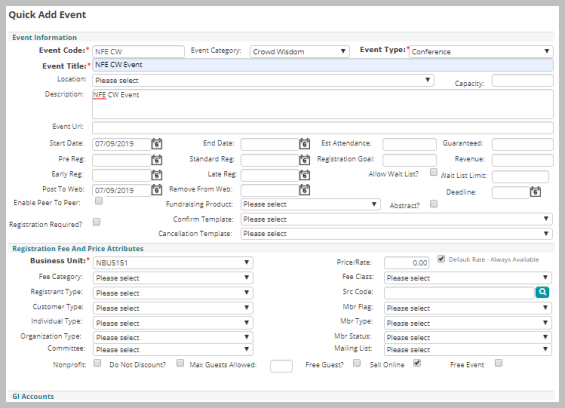
Note: If the end date is set to any past date then this product will be listed as expired product in Crowd Wisdom. Also, if the end date is left blank in the End Date field, then Crowd Wisdom will automatically consider the end date 20 years later from the start date. For example, if start date is 2/11/19 then end date will be 2/11/39.
This will sync the Event product in Crowd Wisdom.
Verifying Notification Sent to Crowd Wisdom
Crowd Wisdom will be notified every time a product is created or updated when there is an active integration between NetForum and Crowd Wisdom. Integration Log will maintain the record of all such information and also if any error occurred, same will be reflected in this section.
To verify the Event product information notified to Crowd Wisdom, complete the following steps:
- Go to Admin module, scroll down and expand the Integration group item.
- Click Integrations group item link.
- From the displayed Integrations child form, click Go To
 icon on the Crowd Wisdom Integration line item.
icon on the Crowd Wisdom Integration line item. - On the Integration Profile, expand the Integration Log child form.
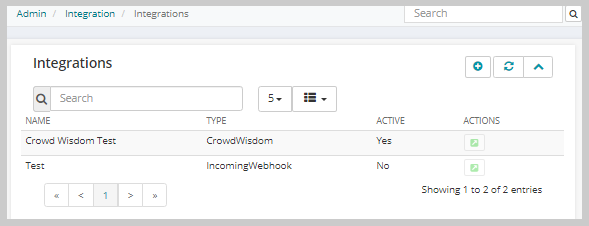
This will display the Integration Profile.
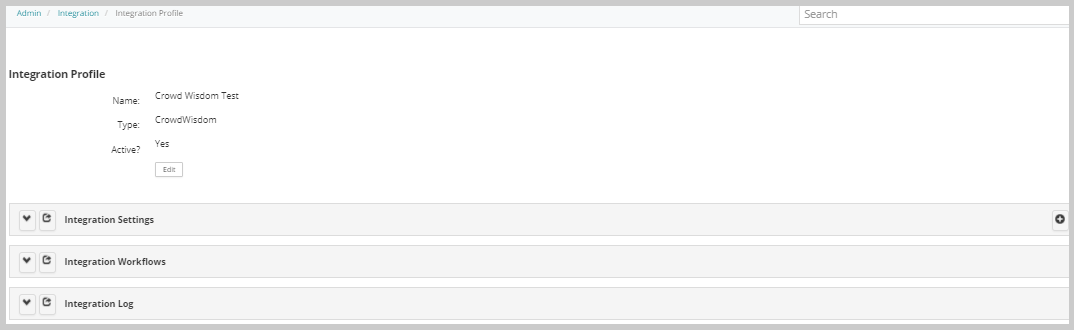
Logs are created in the fw_integration_log_table and are also shown in the Integration Logs child form under the Integration Profile form. The Integration log list will show the notifications sent to Crowd Wisdom. This will track and record the messages send to Crowd Wisdom.

Verifying Event Product Sync in Crowd Wisdom
To verify the created Event product is synced with Crowd Wisdom, complete the following steps:
- Log in to Crowd Wisdom site.
- Expand Product group item on the left navigation pane.
- Click list. This will display the list of activities.
- Search for the event product in the list, you can also use filter criteria or directly enter the product name in the search field.
Important! To view expired products, select Include Expired check box and then click Search button.
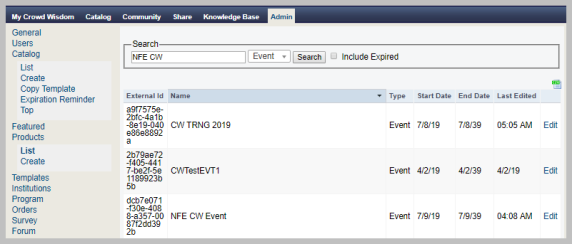
The event product created in iWeb will be listed in Crowd Wisdom.
Note: Editing product information in iWeb will also sync the same in Crowd Wisdom.