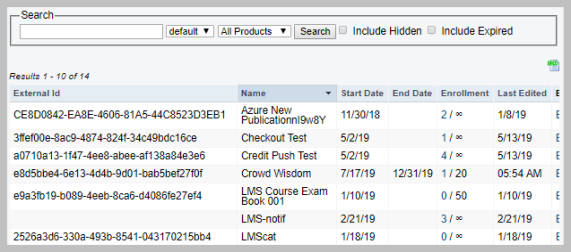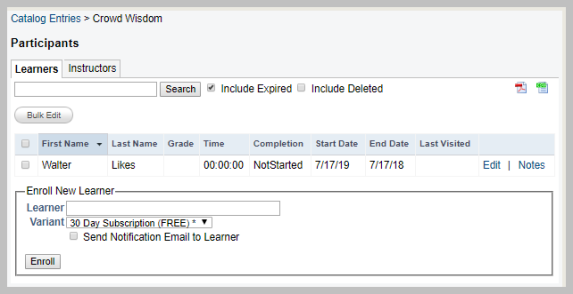Enrolling to Crowd Wisdom Product through NetForum
User can now enroll to Crowd Wisdom Product through NetForum. This can be done by purchasing a product which is already synced between Crowd Wisdom and NetForum. User should have a Crowd Wisdom credentials and an active user account to enroll any product that is synced between Crowd Wisdom and NetForum. Before you purchase these synced product, make sure a publication or event product is listed in catalog list in Crowd Wisdom.
Adding a Product in Catalog list of Crowd Wisdom
In order to enroll in any Crowd Wisdom activity, it has to be listed in Catalog section. Catalog provides a platform where user can track the activity details such as grade, status, number of enrollments, last visited, start date, and end date.
To add a Product in Catalog list of Crowd Wisdom, complete the following steps:
- Login to Crowd Wisdom site.
- Click Admin tab at left navigation pane.
- On the Admin page, go to the left navigation pane and click Catalog group item.
- From the expanded list, click Create link. This will display a list of products available in Crowd Wisdom.
- In the search field, enter the publication or event product name for which you want to enroll. Alternatively you can use filter criteria and click Search button.
- From the displayed search results, click Create link next to the product for which you want to enroll. This will display Catalog > Add Entry window.
- Enter the appropriate details like: External ID, Enroll Limit, End Date and so on as required.
- Once all the required details are entered then click Create button at the bottom.
- To verify details, go to Catalog group item and click on List.
- Check for the publication or event product is added in the catalog list.
Note: Make sure the Publication or Event product is already synced and listed in Crowd Wisdom. To verify these product in Crowd Wisdom, refer Verifying publication product in Crowd Wisdom section in the topic Creating and Syncing Publication Product in Crowd Wisdom.
Important! External ID is the unique reference number to all individual, organization, and product. User can get External ID of individual or product from the link in the search field, as shown in below example.

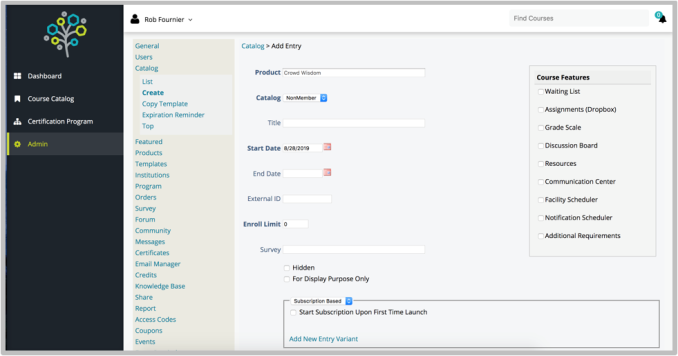
You will be notified with a successful creation message.
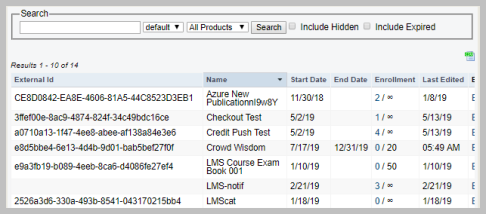
Purchasing Product in NetForum
Purchasing Product in NetForum (iWeb and eWeb) which is synced with Crowd Wisdom will enroll user to the activity. So make sure to verify the same product is synced in Crowd Wisdom for successful enrollment to the product.
To purchase a product in NetForum, complete the following steps:
- Go to CRM module and open an Individual profile for which you want to purchase a publication product.
- From the Individual profile, click the Add
 tab on the profile menu bar.
tab on the profile menu bar. - Click Invoice from the drop-down list. This will displays Centralized Order Entry page.
- Click Add Product icon. This will display a menu of product types.
- Click Publication link from the Products column. (Publication product is considered here for demonstration purpose only, you can select event products also.)
- A Centralized Order Entry - Publications window appears.
- Enter the name of publication in Publication field and click on
 icon.
icon. - Click the displayed item from the item list.
- Click Save & Finish button.
- Verify the product details once and proceed with entering payments transaction details.
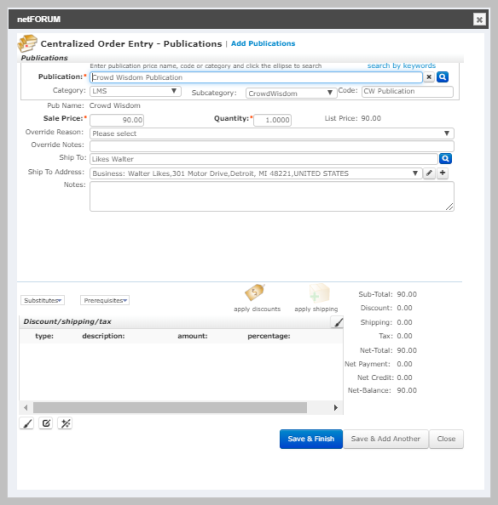
Publication product will be added to the Line Items field.
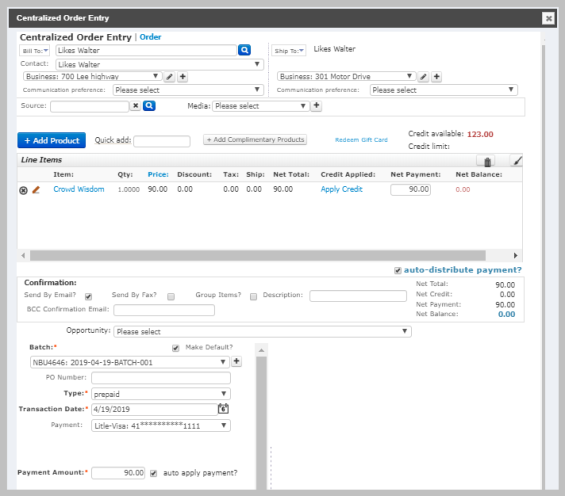
Verifying Product Purchase Notification Sent to Crowd Wisdom
Crowd Wisdom will be notified every time a product is purchased when there is an active integration between NetForum and Crowd Wisdom. Integration Log will maintain the record of all such information and also if any error occurred, same will be reflected in this section.
To verify the Product Purchase information notified to Crowd Wisdom, complete the following steps:
- Go to Admin module, scroll down and expand the Integration group item.
-
Click Integrations group item link.
- From the displayed Integrations child form, click Go To
 icon on the Crowd Wisdom Integration line item.
icon on the Crowd Wisdom Integration line item. - On the Integration Profile, expand the Integration Log child form.
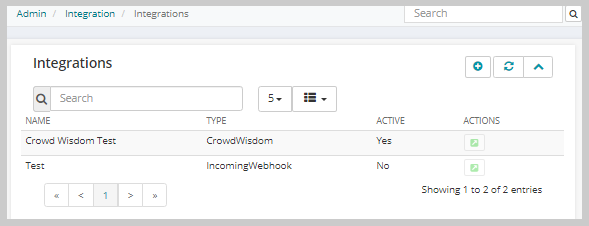
This will display the Integration Profile.
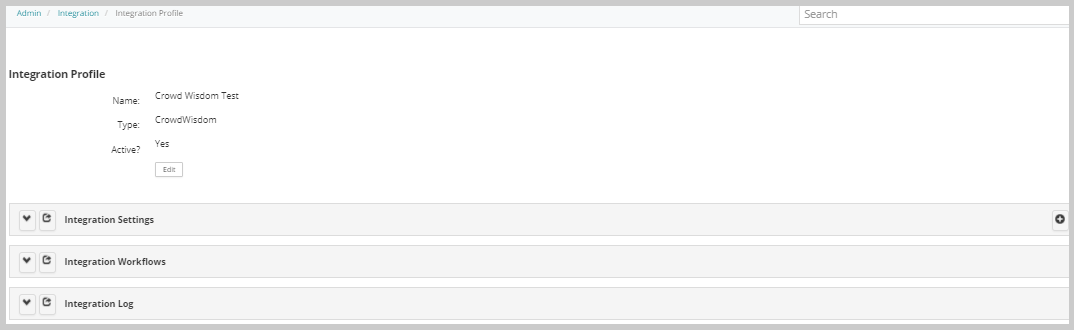
Verify notification recorded under Integration Log section, there will be a message saved like: Crowd Wisdom was notified of a purchase. Customer: <customer name>. Product: <product name>.
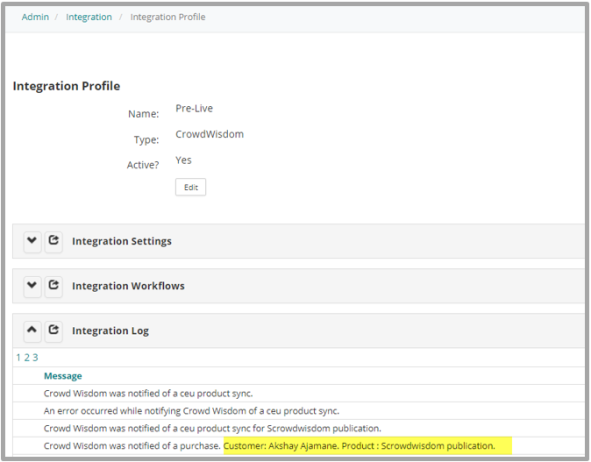
Note: If a publication is purchased multiple times by same customer, only one notification will be sent to Crowd Wisdom.
Verifying Enrollment details in Crowd Wisdom
A catalog products like publication or event when purchased by an individual in NetForum will be synced in the Crowd Wisdom as an enrollment to the activity. Participant's name will be displayed in the list along with other details like: Grade, Time, Completion status, Start Date, End Date, and Last Visited can be tracked.
To verify enrollment in Crowd Wisdom, complete the following steps:
- Log in to Crowd Wisdom site.
- Go to Catalog group item and click List. This will display all the catalog product list.
- Search for the publication product in the list that you purchased in iWeb. You will notice that in the enrollment column an enrollment number increased by one against that product.
- Click the enrollment number to check details of enrollment.
- This will display the participants list currently enrolled in the activity.