Group Registration Discount
You can set up a Group Registration Discount for events to provide your customers with higher discounts for groups registrants. There are three different group registration scenarios that may be set up for group registration discounts. They are:
- Scenario One - Ranged Discount: You might specify that a group will be given a 10% discount if they register at least 3 or more customers.
- Scenario Two - Ranged & Incremented Discount: Some organizations prefer to offer discounts each time a certain number of full price registrations have been met. For example, for every one full price registration that is purchased, two discounted registrations are purchased.
- Scenario Three - Ranged & Tiered Discounts: Finally, you may also set-up tiered discounts for group registrations. In this scenario, an organization may decide that at least 5 registrations are required for a group before a 10% discount is granted and, after the 10th registration, a 20% discount will be granted for all remaining registrations in the group.
Each of the above 3 scenarios can be set-up using the group registration discount functionality and will be discussed in more detail below.
Note: Note that group registration discounts are part of the discount product functionality. Group registration discounts do not apply to guest registrations unless you enable the AllowGroupRegDiscountForGuest system option. You may also add individual registrations to a previous group registration by setting the AllowIndRegToJoinExistingGroup to true.
Group Registration Discount Set-up Rules
There are specific rules to group registration discounts that must always be followed (or that will always be true) that should be understood before attempting to set-up one of the above scenarios. They are as follows:
- Group Discounts are a means to reward or entice customers to register a group. That is, the more registrations an event receives, the more group registration discounts will be applied. In the case of a Ranged & Tiered discount scenario described above, the discount amount itself will increase as well.
- Group registration discounts always auto-apply. There is no need to select a check box for this discount set-up as when you set-up a Standard discount.
- The registrant range start and end fields act as registrant counters in that they specify when the 1st discount should be enacted (minimum) and after what registrant it should be reset so that a full event fee is charged again for a registrant (maximum).
- The registrant range start field specifies to NetForum that: Beginning with X registrant, implement a discounted registration fee.
- The registrant range end field specifies to NetForum that: After X registrant, reset the counter and charge a full registration fee (no discount) for the next registrant.
- The range start and end fields can be manipulated so that each of the three scenarios described above can be accomplished using the above rules. This is described in more detail in the sections below.
Adding a Group Registration Discount
Adding a Group Registration discount is exactly like adding a Standard discount in the inventory module. A product name is given along with a description, start and end date, and number of uses (if applicable). The only difference is that you must specify this is a Group Reg discount in the usage type drop-down as seen in the image below. As noted in the Group Registration Discount Set-up Rules above, group registration discounts auto-apply by default.
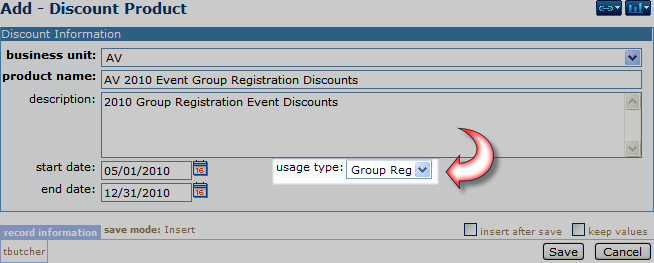
Further, when specifying a product on the discount product x product child form, it too is exactly the same as a Standard discount in that you must specify a specific event for the discount to apply to.
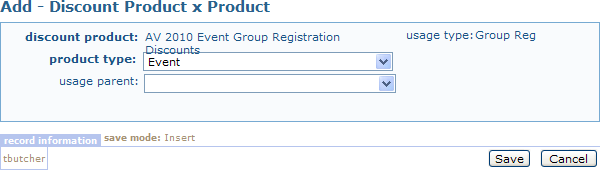
Group Registration discount set-up differs from Standard set-up when you begin to set-up the discount amounts child form. This is also where you may set-up the 3 scenarios described in the overview section. They are described in more detail below and what should be enabled on the discount amounts child form for each to work correctly.
Scenario 1: Group Registration Ranged Discount
Scenario 1 is a simple group registration ranged discount. In this scenario, an organization wants to grant a 10% group registration discount if a group registers 3 or more. Using the registrant range start and end fields as a counter, the image below demonstrates how this would be accomplished by adding a discount amount to the discount amounts child form.
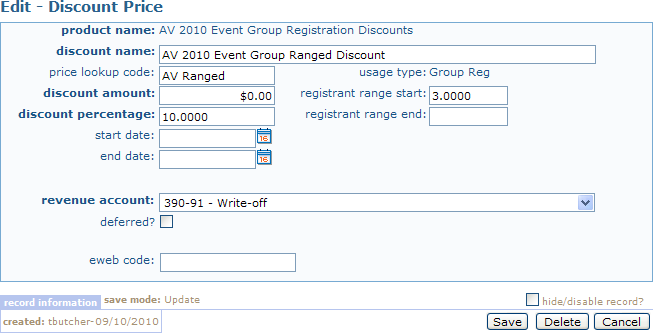
Notice that set-up on the discount price child form for a group registration discount is exactly the same as a standard discount with the exception of two fields; the registrant range start and end fields. Recall from the configuration rules that the range start and end fields act as counters. Therefore, from the group registration discount set-up rules:
- The registrant range start field specifies to NetForum that: Beginning with X registrant, implement a discounted registration fee.
- The registrant range end field specifies to NetForum that: After X registrant, reset the counter and charge a full registration fee (no discount) for the next registrant.
In this scenario, beginning with the 3rd registrant, implement a discounted registration fee. As a result,a 3 is entered in the minimum range field. Further, after the 3rd registrant, the 10% discount was to continue indefinitely for the group. As a result, the maximum range field is left blank. Because there is no value in the maximum range field to reset the counter, the discount will continue to be applied as intended.
The following table illustrates what percentage [of the event registration] you would expect each registrant to be charged using this set-up:
| Registrant | Event Fee Percentage Paid |
|---|---|
| 1 | 100% |
| 2 | 100% |
| 3 | 90% |
| 4 | 90% |
| 5 | 90% and so forth for remaining registrations... |
The table is supported by a sample registration seen in the image below. Notice that, beginning with the third registration, a 10% discount is applied and for each subsequent registration thereafter.
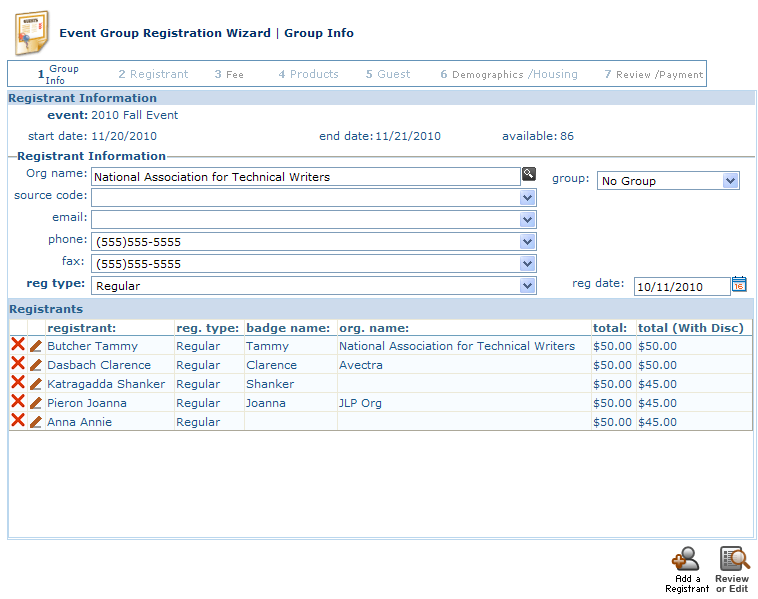
Scenario 2: Group Registration Ranged & Incremented Discount
Scenario 2 is a group registration ranged & incremented discount. In this scenario, an organization wants to grant a certain number of registrant discounts for every full price registration purchased. For example, for every 1 full price event fee purchased, 2 may be purchased at a discount. Using the ranged start and end fields as an incremented (looping) counter, the image below demonstrates how this would be accomplished.
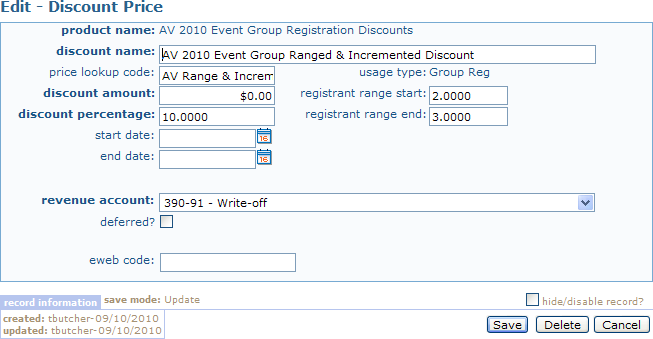
The set-up on the discount price child form for a group registration discount is exactly the same as a standard discount with the exception of two fields; the registrant range start and end fields. Recall from the configuration rules that the minimum and maximum range fields act as counters. Therefore, from the group registration discount set-up rules:
- The registrant range start field specifies to NetForum that: Beginning with X registrant, implement a discounted registration fee.
- The registrant range end field specifies to NetForum that: After X registrant, reset the counter and charge a full registration fee (no discount) for the next registrant.
In this scenario, beginning with the 2nd registrant, implement a discounted registration fee. As a result, a 2 is entered in the minimum range field.
In this scenario, the organization desires to implement 2 discount registrations for each full price registration purchased. Following the set-up rule for the registrant range end field (and given that the 1st registrant was charged full price as a result): After the 3rd registrant, reset the counter and charge a full registration fee for the next registrant. Therefore, entering a 3 in the range end field will accomplish the counter to be reset with a full price registration fee for every 4th registration in the group with two discounted fees offered in between.
The following table illustrates what percentage you would expect each registrant to be charged using this set-up and demonstrates when the counter resets and loops back to a full price event fee:
| Registrant | Event Fee Percentage Paid |
|---|---|
| 1 | 100% |
| 2 | 90% |
| 3 | 90% |
| 4 | 100% Counter resets and loops |
| 5 | 90% |
| 6 | 90% |
| 7 | 100% Counter resets and loops |
The table is supported by a sample registration seen in the image below. Notice that, beginning with the 2nd registration (as specified), a 10% discount is applied. The counter then resets and loops (with another full registration fee charged) at every 3rd registrant as dictated in the registrant range end field.
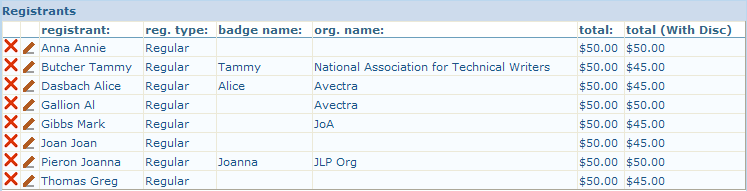
Scenario 3: Group Registration Ranged & Tiered Discount
Scenario 3 is a group registration ranged & tiered discount. In this scenario, an organization wants to grant a 10% discount after 5 registrations are purchased (at full price) and then, for every registrant after the 10th in the group, a 20% discount is granted, using the registrant range start and end fields as an incremented (looping) counter and setting-up two separate tiers.
Notice that set-up on the discount price child form for a group registration discount is exactly the same as a standard discount with the exception of two fields; the registrant range start and end fields. Further, two separate discounts are required to meet the two tiers desired for this discount; 10% for 5-10 registrations and 20% for 11 registrations and greater. When two tiers are implemented, the second tier will be evaluated before the 1st tier will be reset.
Recall from the configuration rules that the minimum and maximum range fields act as counters. Therefore, from the group registration discount set-up rules:
- The registrant range start field specifies to NetForum that: Beginning with X registrant, implement a discounted registration fee.
- The registrant range end field specifies to NetForum that: After X registrant, reset the counter and charge a full registration fee (no discount) for the next registrant.
- The first registration fee in any scenario is always charged the full fee.
Tier 1 set-up: In this scenario, the 1st tier of the discount begins with the 6th registrant because the organization desires to grant a 10% discount once a group registers at least 5 event fees at full price. As the rule states, beginning with x registrant, implement a discounted registration fee. As a result, a 6 is entered in the range start field. The organization wants the second tier of the discount to be enacted once 10 registrations have been met. Therefore, for the counter to be reset (and the tier 1 loop to be exited), the second rule must be followed: after X registrant, reset the counter and charge a full registration fee. In this case, the organization desires that after the 10th registrant, a 20% discount is granted for every registration thereafter so a 10 is entered in the range end field so that the tier 1 loop is exited. The tier 1 set-up is demonstrated in the image above (click to enlarge). Normally, the loop counter would reset as demonstrated in previous scenarios and a full event registration would be charged but, in this case, a separate tier of discounts has been set-up so that loop is entered instead and described below.
Tier 2 set-up: The tier 2 discount is set-up exactly as the first tier with the values of the second discount requirements entered. In this example, the organization desired that 'beginning with the 11th registrant (or after 10 registrants have been met)', enact a 20% discount for every registrant thereafter. This discount tier is set-up exactly as you would a simple ranged discount in scenario 1 as a result therefore and is illustrated in the tier 2 image above. An 11 is entered in the range start field so that the discount takes effect with the 11th registrant and the range end field is left blank so that the counter never resets. Thereby granting a 20% discount to every registrant in the group thereafter.
The following table illustrates what percentage of the registration fee you would expect each registrant to be charged using this set-up and demonstrates when the counter resets and enters each tier:
| Registrant | Event Fee Percentage Paid |
|---|---|
| 1 | 100% Tier 1 |
| 2 | 100% Tier 1 |
| 3 | 100% Tier 1 |
| 4 | 100% Tier 1 |
| 5 | 90% Tier 1 Discount met and granted |
| 6 | 90% Tier 1 Discount met and granted |
| 7 | 90% Tier 1 Discount met and granted |
| 8 | 90% Tier 1 Discount met and granted |
| 9 | 90% Tier 1 Discount met and granted |
| 10 | 90% Tier 1 Discount met and granted |
| 11 | 80% Tier 2 Discount met and granted |
| 12 | 80% Tier 2 Discount met and granted |
| 13 | 80% Tier 2 Discount met and granted |
| 14 | 80% Tier 2 Discount met and granted |
| 15 | 80% Tier 2 Discount met and granted and so forth... |
The table is supported by a sample registrations seen in the image below. Notice that, beginning with the 5th registration (as specified), a 10% discount is applied. The counter then drops out of the 1st tier discount at the 11th registration but instead of resetting as it normally would drops into the second tier and grants a 20% discount for every registration thereafter since there is no range end value set in this tier for it to loop back to.
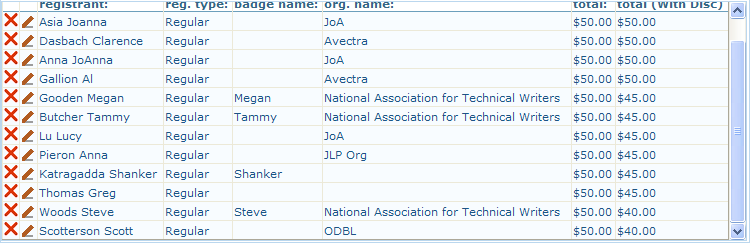
Note: You are not limited to two tiers when you are using the ranged & tiered group registration discounts. You may set-up as many as you need.
Registering an Individual and Applying a Previously Used Group Discount
Once you register your group for an event you may continue to register additional individuals and receive the same group discount you applied for the event at a later date if the need arises.
To apply the previously used discount on iWeb, complete the following steps:
- Select the Group Registration Wizard from the Event Profile.
- Enter the organization name that was used to register the group previously.
- The group drop-down will contain the groups that have previously registered for this event and the number of registrants in that group.
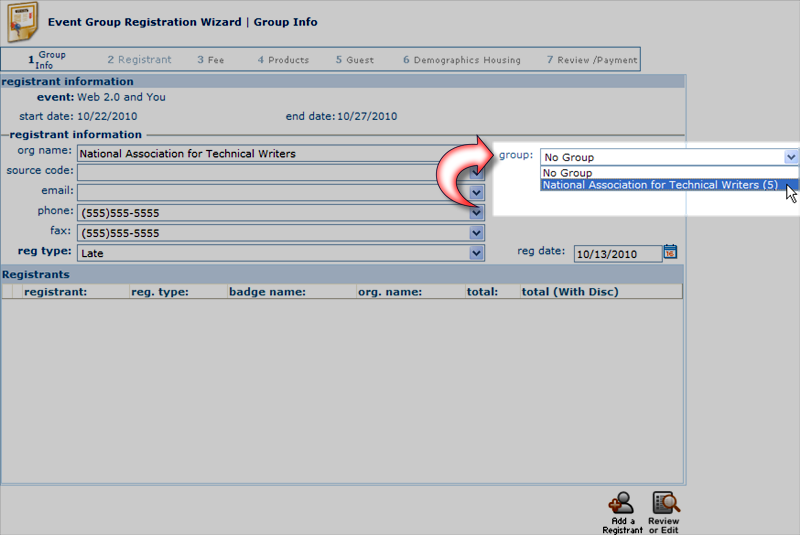 The group drop-down contains all groups that have registered for this event.
The group drop-down contains all groups that have registered for this event. - Select the group to add the new registration to.
- Add a reg type and select Add a Registrant.
- Complete the registration as you normally would by adding Tracks, Sessions, and Fees.
- Notice that the group discount will pick up where it left off. For example, the image below shows the original five registrations with the 10% group discount enabled after the 5th registrant.

- When the new individual is registered, the 10% discount is applied once again since this discount is set-up as a ranged discount and, as a result, will apply after the 5th registrant and continue to be applied for each subsequent registrant.
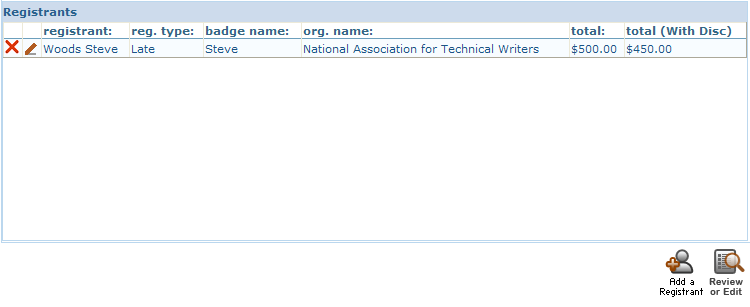
Additional Information
Note: When applying group registration discounts in iWeb any individual may be added to an event and receive the discount regardless of group affiliation. However, when the group registration discount is applied on eWeb via a customer or member, he or she must be related to the organization registering for the event such as an employee or primary contact.