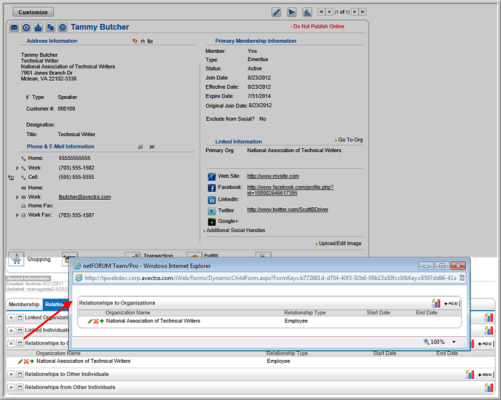Understanding Child Forms
Child forms appear in the lower portion of profile pages and contain additional information related to the profile being viewed. Information in the child forms may or may not come from a different module. For example, an Individual Profile is created in CRM and consists of the individual's name, address, phone number, organization, title, and preferred communication method. As the individual becomes more involved with the organization, information is added to the profile from other modules. When an individual registers for a meeting or buys merchandise, although this information initially comes from another module, this additional, related information shows on the Individual Profile child forms.
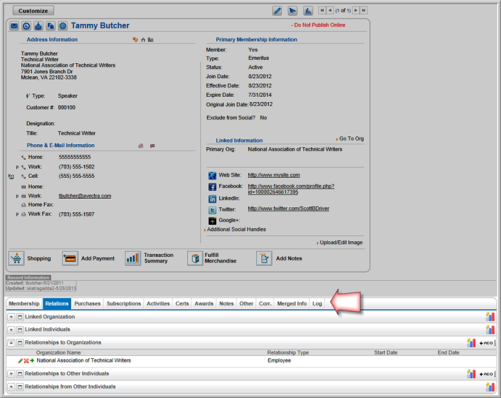
Child forms with related functions are grouped under child form Tabs. For example, child forms related to correspondence—such as the communications and mailing list child form—are grouped under the Correspondence child form tab.
Most child forms have icons and links that allow you to add, edit, or delete information, or go to a related record:
- The edit
 icon allows you to edit information.
icon allows you to edit information. - The delete
 icon can be used to delete a relationship.
icon can be used to delete a relationship. - The go to record
 arrow takes you a related profile page.
arrow takes you a related profile page. - The ADD
 hyperlink allows you to add information.
hyperlink allows you to add information.
The expand/collapse![]() button next to each child form expands and collapses that child form. For example, in the image below note that only the Relationships to Organizations child form has been expanded, while the remaining child forms for the tab are still collapsed.
button next to each child form expands and collapses that child form. For example, in the image below note that only the Relationships to Organizations child form has been expanded, while the remaining child forms for the tab are still collapsed.
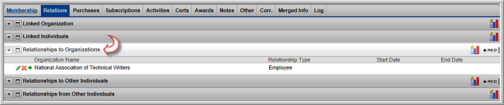
You can also choose to open this child form in a new window by clicking the open child form in a new window ![]() icon. Clicking this icon opens the child form in a pop-up window on top of the current window being viewed.
icon. Clicking this icon opens the child form in a pop-up window on top of the current window being viewed.