What's New in January 2019
Community Brands netFORUM Pro is a Web-based application for customer relationship management (CRM), membership management, committee management, event management, accounting, e-commerce, e-marketing, and other association management tasks. We hope that online help will help you to get started, learn how to navigate the system, and show you step-by-step how to use netFORUM Pro to its greatest potential.
Online Help
The online help is presented in an HTML5, top navigation format that offers optimized viewing from the desktop, on a tablet, or using a smartphone. Regardless of the device used to access the online help, the Table of Contents and Search features are available to find help on a desired topic.
A Frequently Asked Questions section of Online Help is available to answer questions submitted by our customers to Customer Support.
Training Videos
The Community Brands netFORUM ProTraining Videos are available inside the online help using a Vimeo format.
New for Community Brands netFORUM Pro in January, 2019
Tip: Click the hyperlinked topic names to view the full help topic or use the Search tab and related keywords provided for each new topic to find similar topics for more information. Using the related keywords to display related or similar topics is useful for increasing your overall knowledge about a topic.
General Updates - January 2019 Release
These are the general updates and improvements to netFORUM Pro for January, 2019
Landing Page Messaging Functionality
SUMMARY
New Feature: To improve customer communication and ensure important notifications reach the largest audience possible, a notification area has been added to the top of the NetFORUM Pro landing page.
Issue # 23544 Exception when Attempting to Apply a Late Fee
SUMMARY
Bug Fix: This fix will allow customers who previously received the error message "There was a problem with the request...ID:xxxxxx" when generating late fees, to successfully generate late fees.
Issue #24403 Select Mode/Action – no longer accessible in Membership Queries
SUMMARY
Bug Fix: This fix will allow customers who previously reported being unable to use the action menu for terminating membership when in select mode, to use terminate memberships from the action menu.
General Updates - November 2018 Release
These are the general updates and improvements to netFORUM Pro for November, 2018
BluePay Functionality
SUMMARY
New Feature: Addition of BluePay payment processor functionality. Click Setting Up BluePay as a Payment Processing Option for more information on setting up BluePay processing within NetFORUM Pro.
jQuery Update
SUMMARY
Security Update: Upgrade of jQuery to jQuery 3.0.
Do Not Contact Message is Not Wrapping in IE
SUMMARY
Bug Fix: Do not contact message text does wrap in Internet Explorer.
Logo Size Too Small in Organization Directory
SUMMARY
Bug Fix: The Logo size will now display in a responsive manner in organization directory
Real Estate License State Demographic Field Cannot be Added to the Design Form
SUMMARY
Bug Fix: Users will now be able to add the Real Estate License State Demographic field to the design form even if they have saved the designed demographics previously without adding this field
New Visitor Registrations Page Fails if Date Demographic Field is Added
SUMMARY
Bug Fix: Associations will now be able to add date type fields such as birthday, license date to the New Visitor Registration page and the page will save successfully.
Duplicate registration message is not displaying
SUMMARY
Bug Fix: The duplicate registration message will now display if a customer attempts to register for the same event more than once.
General Updates - August 2018 Release
These are the general updates and improvements to netFORUM Pro for August, 2018
Event Demographics Marked Internal Only Show in Event Confirmation
SUMMARY
Bug Fix: Event registration confirmation emails sent from the eWeb checkout page will only include event demographics identified as external.
Linked Individuals are not always being updated after changing its Organization's address
SUMMARY
Bug Fix: Linked individuals will now be updated if the linked proganization's Address, Phone or Fax information is updated.
Create Account Button Issues Error Message When Clicked Twice
SUMMARY
Bug Fix: The Create Account button will no longer allows account creators to click twice on the button.
Add Multi-Tab Warning Message on Copy Event Functionality
SUMMARY
To help minimize the chances of Pro copying all the event data including registrations from the copied event, a warning message will be displayed at the top of the Event Copy page, reminding the user to close other browser tabs that are logged in to Pro before copying the event.
General Updates - July 2018 Release
These are the general updates and improvements to netFORUM Pro for July, 2018
Increase FileUpload limits from 2MB to 10MB
SUMMARY
As one of the most requested items from the community in the Roadmap Vote, we've increased the FileUpload limits by 500% from 2MB to 10MB by default. There is no setup required to take advantage of this improvement.
New Cash Receipts Report that Includes Gateway Transaction Id
SUMMARY
To support our move toward payment tokenization, we have created a new report that includes the Gateway Transaction Id. Staff can use this id to quickly search for payments in their payment processor dashboard for reconcilling transactions.
GDPR privacy consent for eWeb SSO
SUMMARY
The GDPR privacy consent for customers using SSO in eWeb has been updated to request and track privacy consent in netFORUM though your sign on page may not originate in baseline netFORUM eWeb. For areas where a customer is required to sign in,ex. update individual information and checkout, Pro will verify if your association has enabled privacy consent. If so, Pro will then verify if they have provided consent. If they have not, Pro take the customer to a page where they can provide consent.
General Updates - May 2018 Release
These are the general updates and improvements to netFORUM Pro for May, 2018
GDPR – General Data Protection Regulation
SUMMARY
Data privacy and protection are getting increased attention in the software world and the new General Data Protection Regulation (GDPR), which goes into effect on May 25, 2018, is leading the way. The one overarching principle made clear in the opening sentence of the GDPR is: The protection of personal data is a fundamental right.
netFORUM Pro views the GDPR as an important step toward protecting the data rights of individuals and has made it a priority to help associations become compliant. We are building new capabilities that will support associations that need to become compliant or want to implement data privacy best practices outlined by the GDPR. Your AMS plays an important role in your overall data privacy strategy and associations will be able to take advantage of netFORUM Pro in three key areas.
- Transparency - Organizations need to make it clear to individuals what they do with their data in plain English terms (not legalese). netFORUM Pro supports the sharing of privacy and cookie policies to empower associations to be transparent with how data is used.
- Consent Tracking Capabilities - Ability for organizations to collect and track the consent preferences of individuals to ensure the information is protected according to their preferences.
- Individual Access to Their Data - Giving individuals awareness and control over their data is an important part of the GDPR. netFORUM Pro makes it possible for individuals to request a copy of their data or ask to be forgotten.
In the notes below each of the three areas will have one or more sub-topics. Each sub-topic is broken down in to instructions on:
- Setup - Shows how to enable/set up the functionality
- iWeb - Details functionality for new and existing customer accounts
- eWeb - Details functionality for new and existing customer accounts
- Queries - Details where to run queries from if needed
netFORUM Pro is committed to helping associations become compliant with the GDPR and implementing data privacy best practices. If you are interested in learning more about how netFORUM Pro can help your organization, please reach out and we will help connect you with one of our knowledgeable experts.
TRANSPARENCY
Consent to Privacy Policy
SETUP
Privacy Policy System Option
EwebPrivacyPolicyConsentRequired
If disabled: eWeb login page and new visitor page will not display the consent checkbox and message.
If enabled: eWeb login page and new visitor page should display the consent checkbox and message and require the user to check before proceeding.
Privacy Policy Content
Here your organization may add their Privacy Policy. The information entered here will be accessible from the default Privacy Policy links on the Login page, New Account Creation page and Links located at the bottom of each eWeb page.
To access this page go to the WebSite Editor->Content tab. and click on the Privacy Policy link on the directory tree.
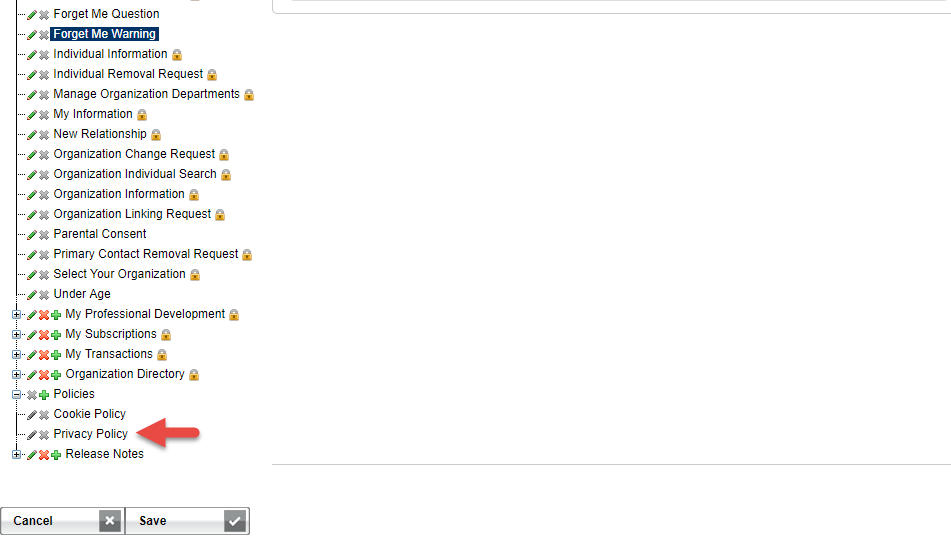
The privacy policy form is diplayed.
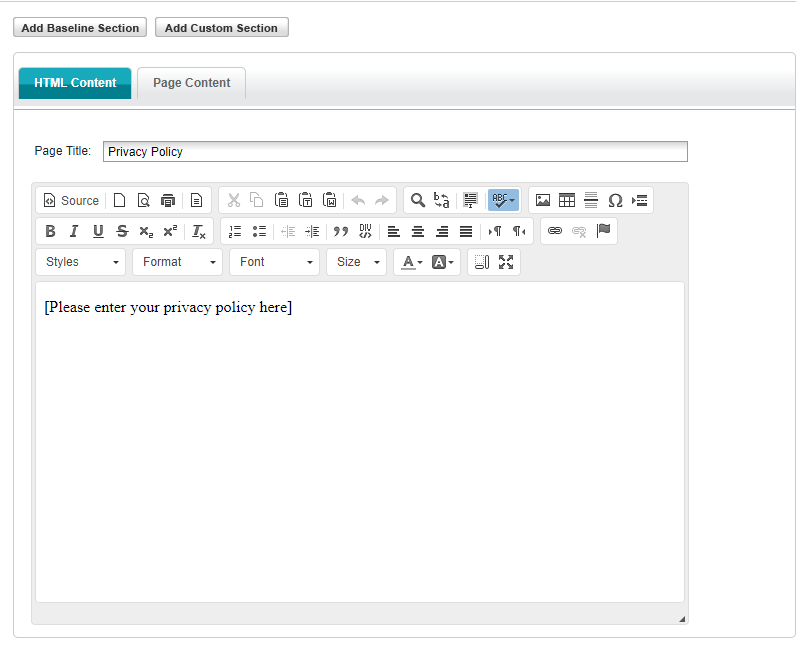
Policy Footer
Here default links to your Cookie and Privacy policy webposting have been included. Your organization an add additional information as needed or change the destinations of the Cookie and Privacy policy links. The information entered here displays as a footer on each eWeb page in addition to any existing footer. The existing links point to the Privacy Policy or Cookie Policy web posting.
To access this page go to the WebSite Editor->Content tab. and click on the Footer Policy link on the directory tree.
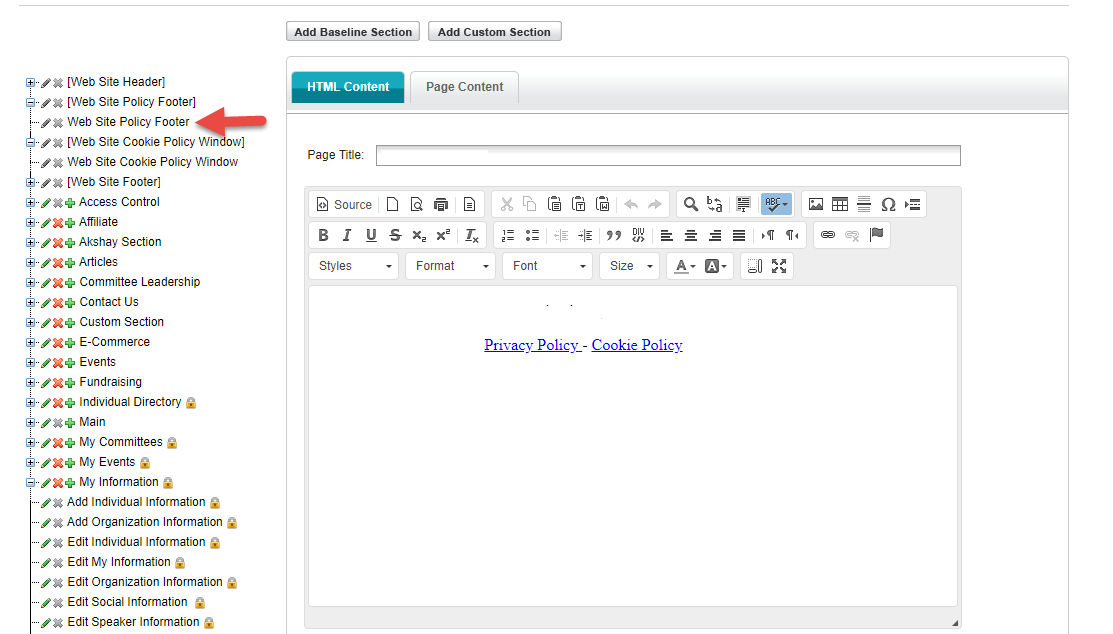
IWEB
New Accounts
Accounts created in iWeb do not require a staff member to enter consent. When the account holder logs in to eWeb for the first time they will be asked to give their consent. Consent is tracked in the new Privacy Policy Consent childform on the Customer record.

Existing Accounts
No new functionality is needed. Organizations may want to consider reaching out to the GDPR Consultant or fellow Pro users to discuss the best way to handle existing EU resident account holders to approve the privacy policy for account holders who may not use eWeb on a regular basis.
EWEB
New Accounts
When creating a new account the customer will be asked to give their consent at the bottom of the page. As additional security we have include reCaptcha to verify the account creator is not a bot. If consent is not given or the reCaptcha verification is unchecked, the user will not be able to create an account.
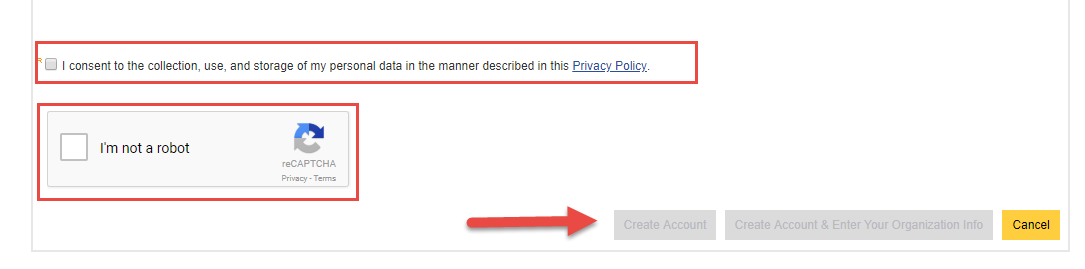
Existing Accounts
When logging in for the first time, existing account holders will be asked to give their consent.
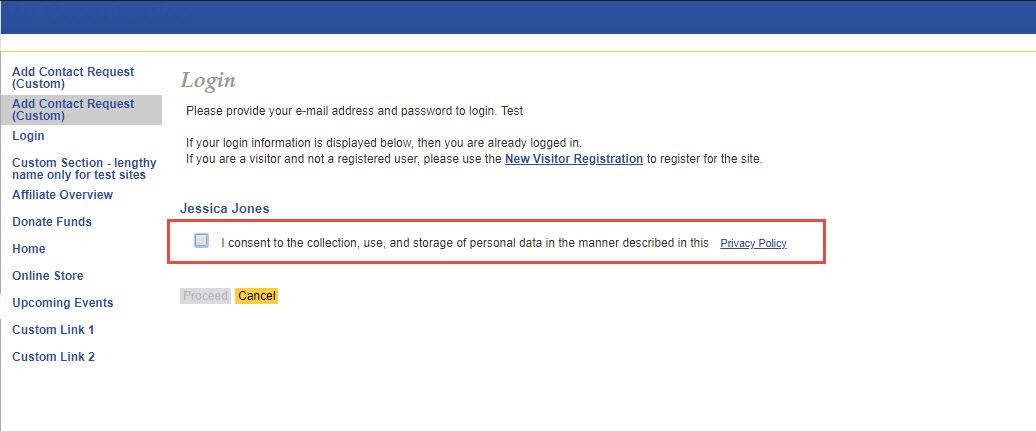
Queries
Associations can identify individuals who have not consented to their privacy policy by creating a sub-query. To create a sub-query:
1. Queries->Individual->Open Query Tool for Selected Type
2. For the Individual::Primary Key select "Is Not In" for the Operator dropdown and then click on "Add to Query" button
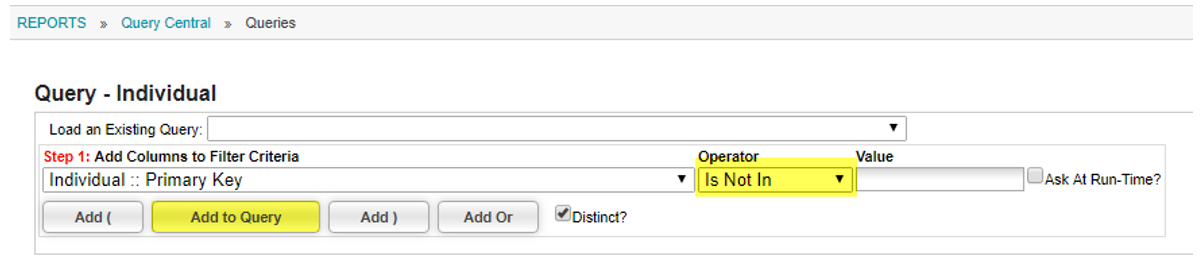
3. Click on the green pencil to edit the recently added parameter.
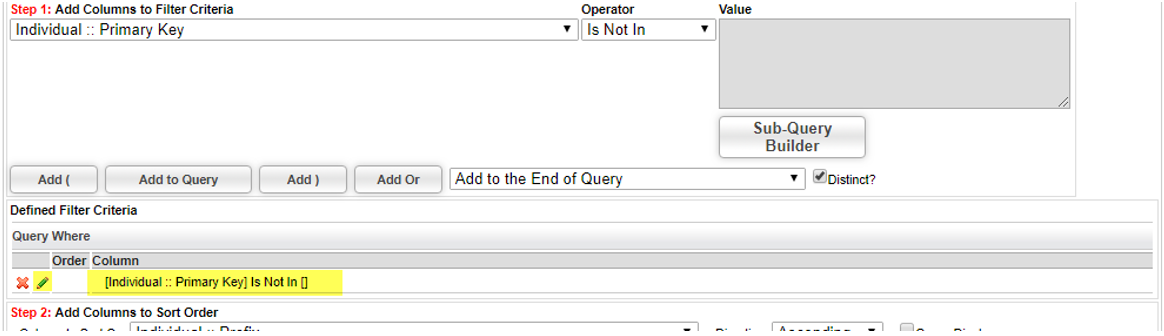
4. Click on the "Sub Query Builder" button.
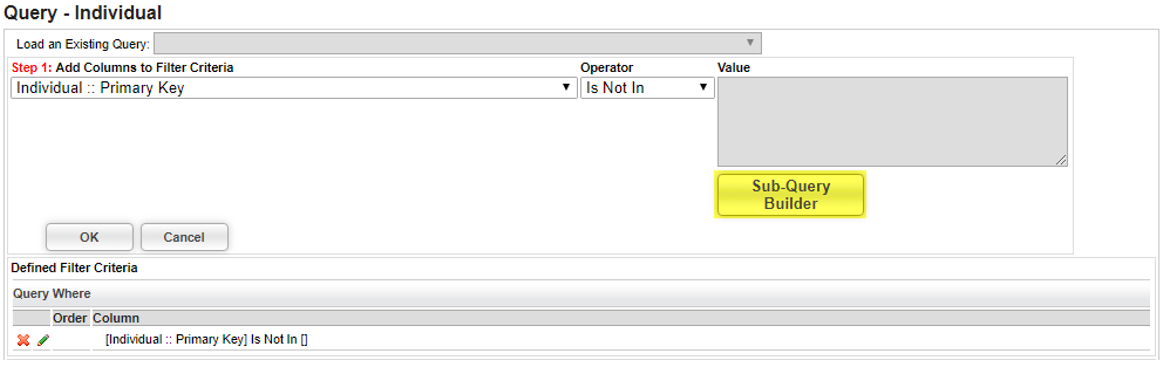
5. Fill the request tracking fields as below:
- Pick Table for Sub-Query:Request Tracking(co_request_tracking)
- Pick Column to Selectfor Sub-Query:rqt_cst_key(Customer Key)
- Filter Criteria:Request Tracking::Request Type
- OperatorBegins With
- Value:PrivacyConsent
6. Click on "Add To Query" Button. The following row [Request Tracking :: Request Type] Begins With [Privacy] should be added to the Defined Filter Criteria area: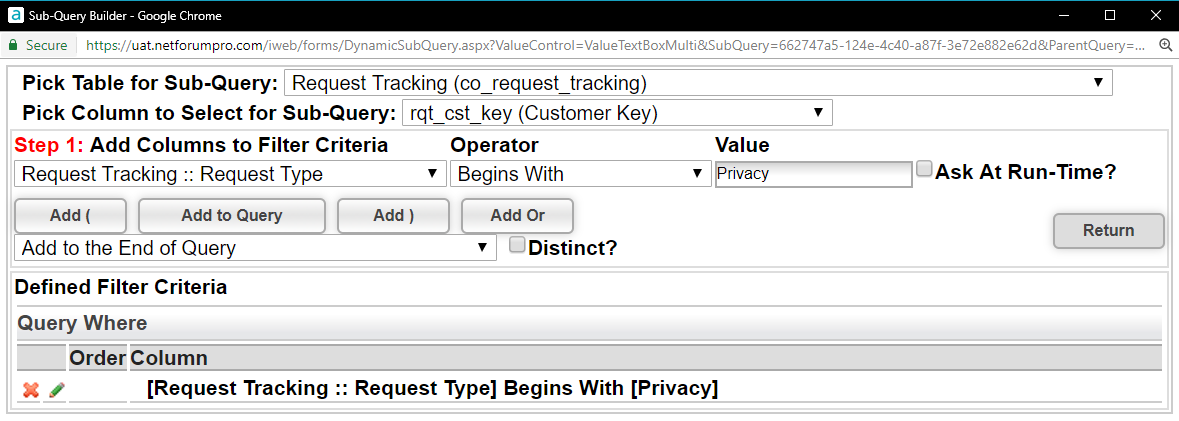
7. Now click on the "Return" button
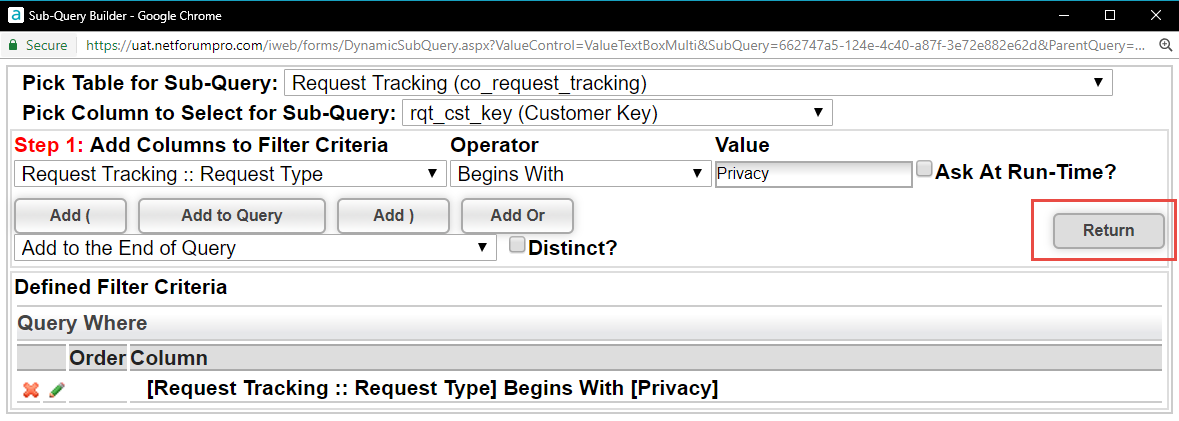
8. The content of the "Value" for the sub-query should be update with a SQL statement reflecting what was just entered in the "Sub-Query Builder". The click on "OK" button.
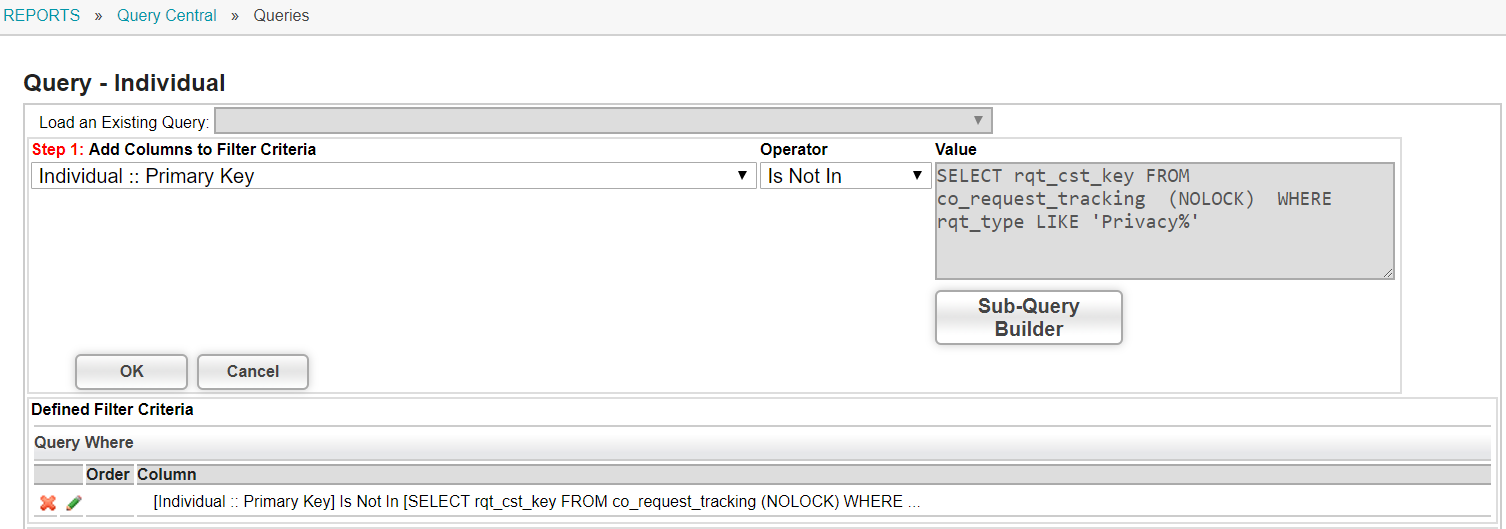
9. The Query Where row should be updated with the sub-query we specified.
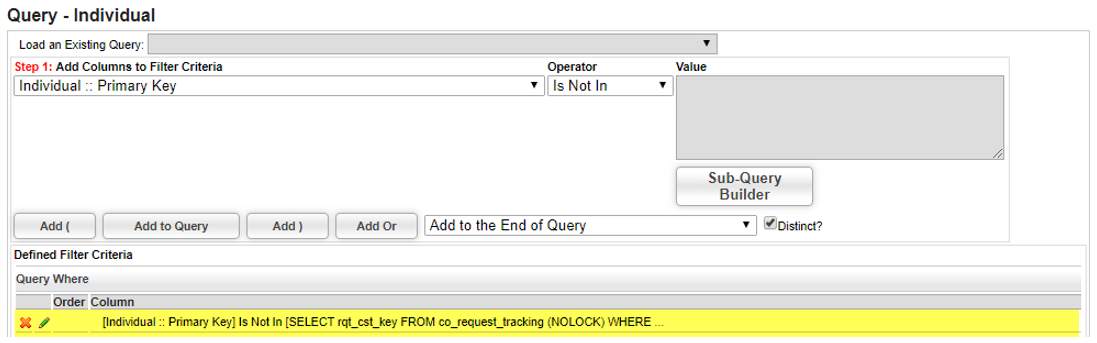
10. At this point the query is completed. Now we need to specify the columns of the individual we want displayed. To test the query is working click on the "Go" button.
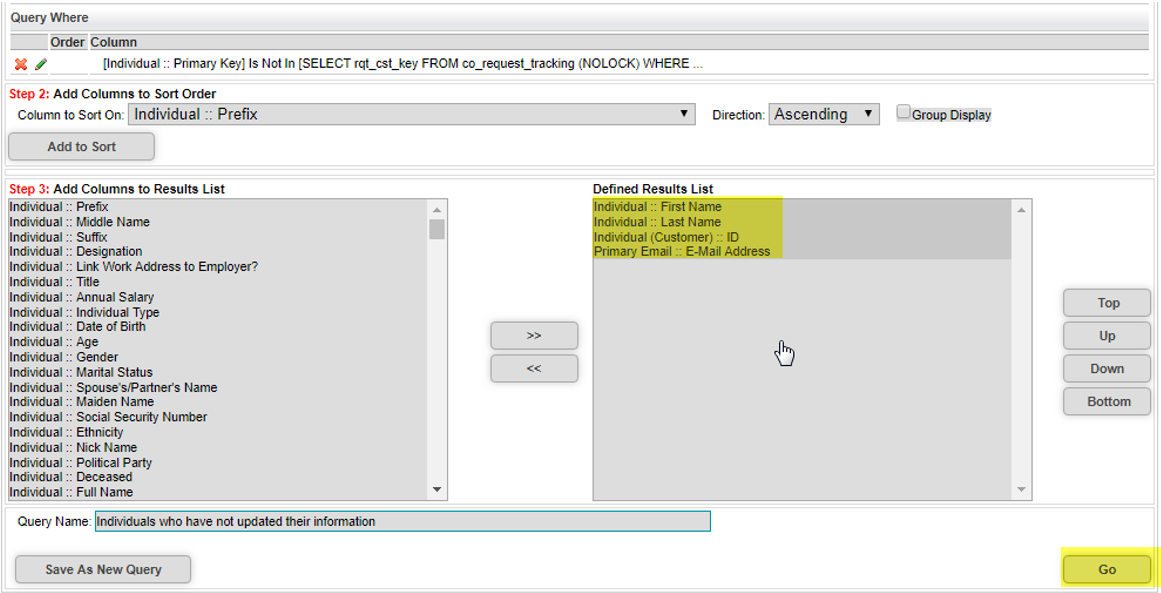
The names of individuals who have not updated their preferences is displayed. Once you know the query is working, use the back button to return to the query tool and save your new query.
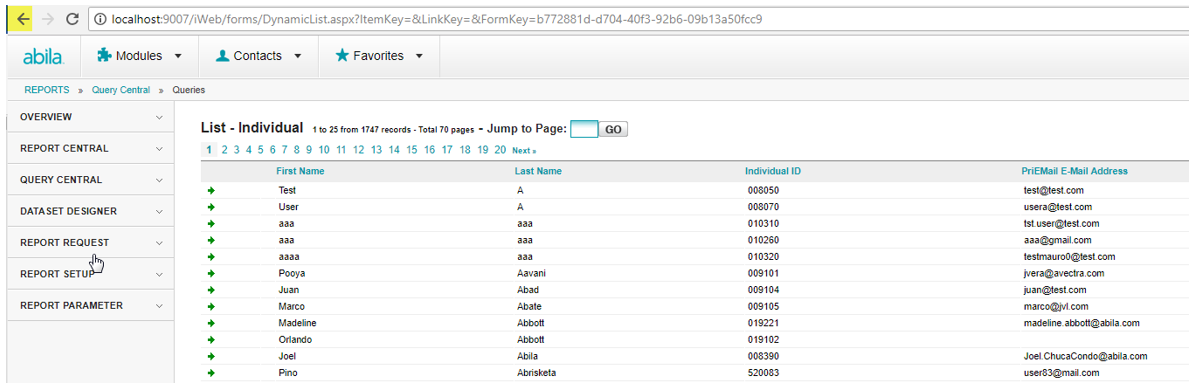
Consent to Cookie Policy
Setup
Cookie Policy Web Page – Here your organization may post their Cookie Policy. This will be accessible from the Cookie Policy links on the Cookie Policy Window and the Cookie link located in the footer of each eWeb page if enabled.
To access this page go to the WebSite Editor->Content tab. and click on the Cookie Policy link on the directory tree.

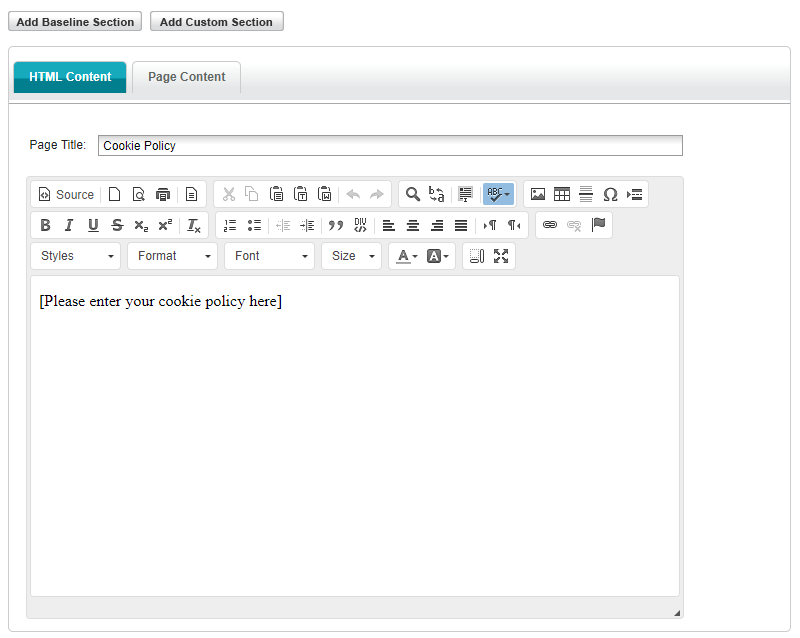
Cookie Policy Window
Here your organization can manage the message displayed in the Cookie Policy Window. This is a modal that displays when a user visits your organizations site asking them to confirm that they approve of the storage of a cookie on their machine. Cookie acceptance is required of all users of your organization’s eWeb pages, both public and member-facing. Acceptance of cookies is not stored in the user’s record as they may not have a record on your site. Not accepting the cookies will not prevent visitors from browsing your site, but the Cookie Policy Window will remain persistent until cookies are accepted. If the visitor clears their cookie, they will be asked to accept cookies again upon returning to your site.
To access this page go to the WebSite Editor->Content tab. and click on the Cookie Policy Window link on the directory tree.
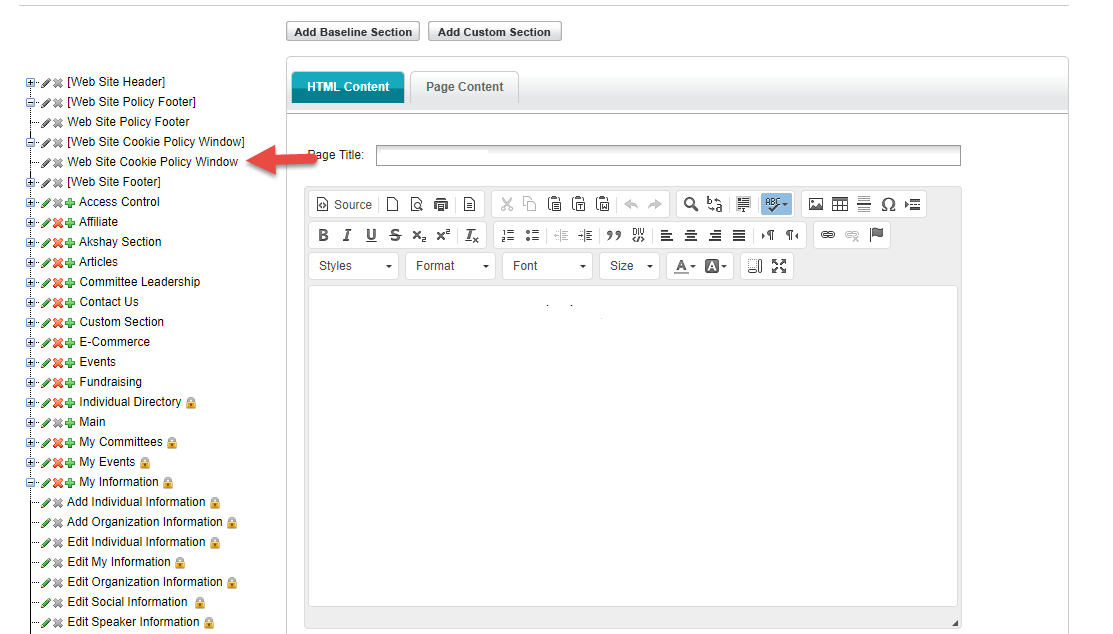
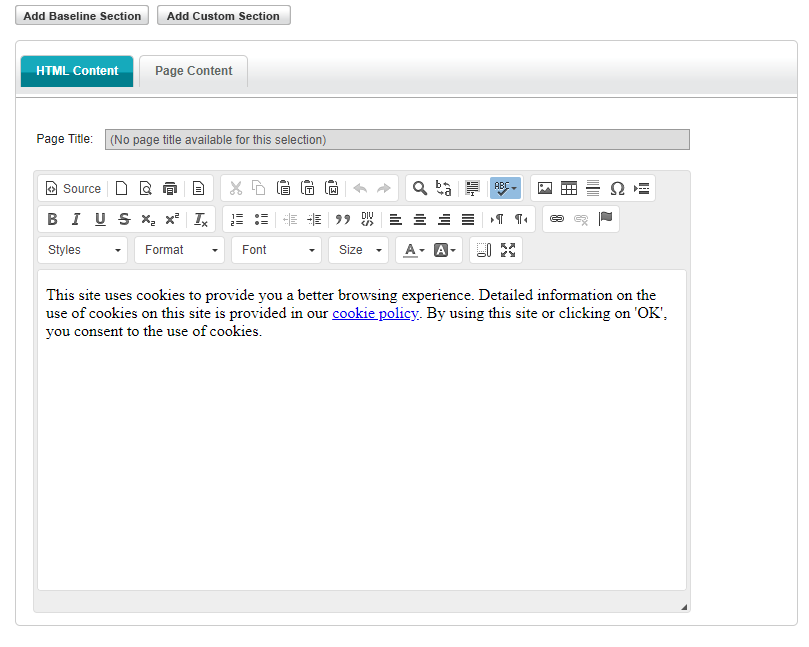
Cookie Layout
Enabling the Cookie Policy Window on the Layout will enable the Cookie Policy Window to be displayed on your site.
To access this page go to Website->WebSite Editor->Layout
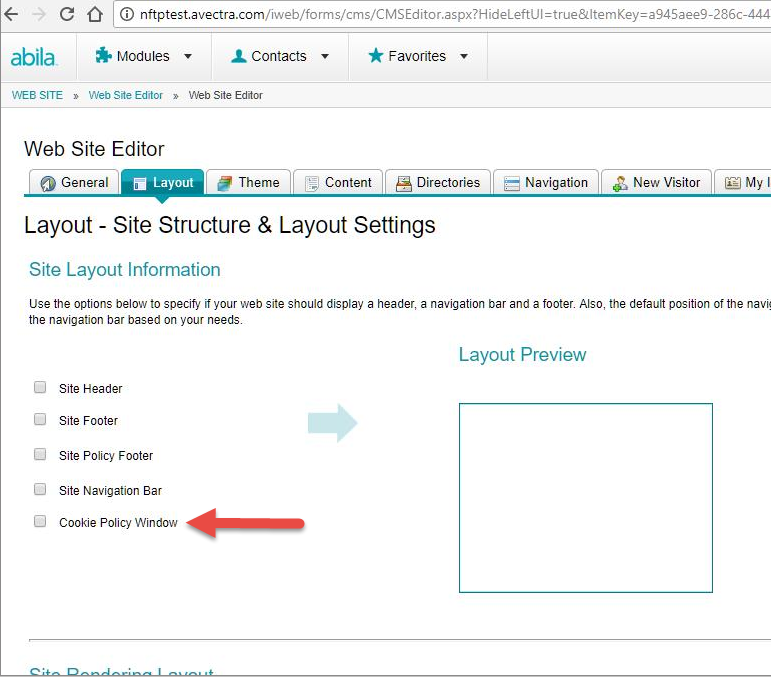
iWeb
New Accounts
No new functionality is needed here. Cookies are tracked on the visitors machine, not on their account.
Existing Accounts
No new functionality is needed here. Cookies are tracked on the visitors machine, not on their account.
eWeb
All Accounts and Visitors
When visiting your organization’s eWeb pages, the customer/visitor will be asked to give their consent.
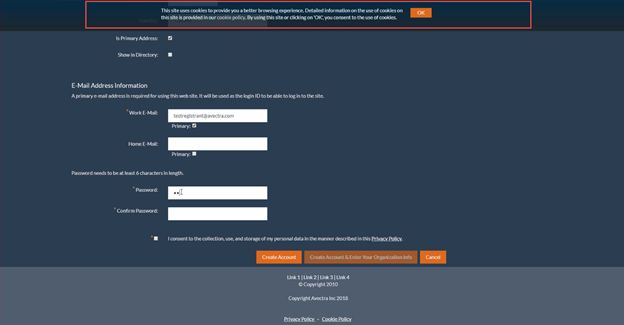
Queries
As the information to track cookie consent resides on the visitor's machine, queries are not applicable here.
CONSENT TRACKING
There are two types of consent in GDPR: Marketing and Parental. A key feature of this is only positive opt-ins will be allowed. Since the GDPR is based on residency and not citizenship, it is possible that an individual is a resident yet has no permanent address in the EU (Ex, students studying abroad, long-term vacations etc.), we are not limiting these requirements to EU residents. In an effort to be thought leaders in data privacy by design, all GDPR functionality will apply to all Customer Account holders if activated.
Contact Preferences
Here the customer can indicate how they would like to be contacted, whether by email, fax, phone or mail.
Setup – No new setup is necessary
iWeb
New Customer Accounts
No new functionality was needed. The existing Contact Preferences functionality can be used.
Existing Customer Accounts
No new functionality was needed. The existing Contact Preferences functionality can be used.
eWeb
New Customer Accounts
On account creation the user will be asked how they wish to not be contacted. Due to the extensive change in policy for explicit opt-ins, Do Not Contact By will automatically default to all items checked. An instructional message will be displayed at the top asking the account creator to identify their preferred method(s) of contact by unchecking the box next to that method(s). If the account creator unchecks at least one box, the message will disappear. If the account creator forgets to uncheck at least one box, there is a more insistent warning message at the bottom of the page asking the account creator to return to the top of the page to identify at least one method of contact.
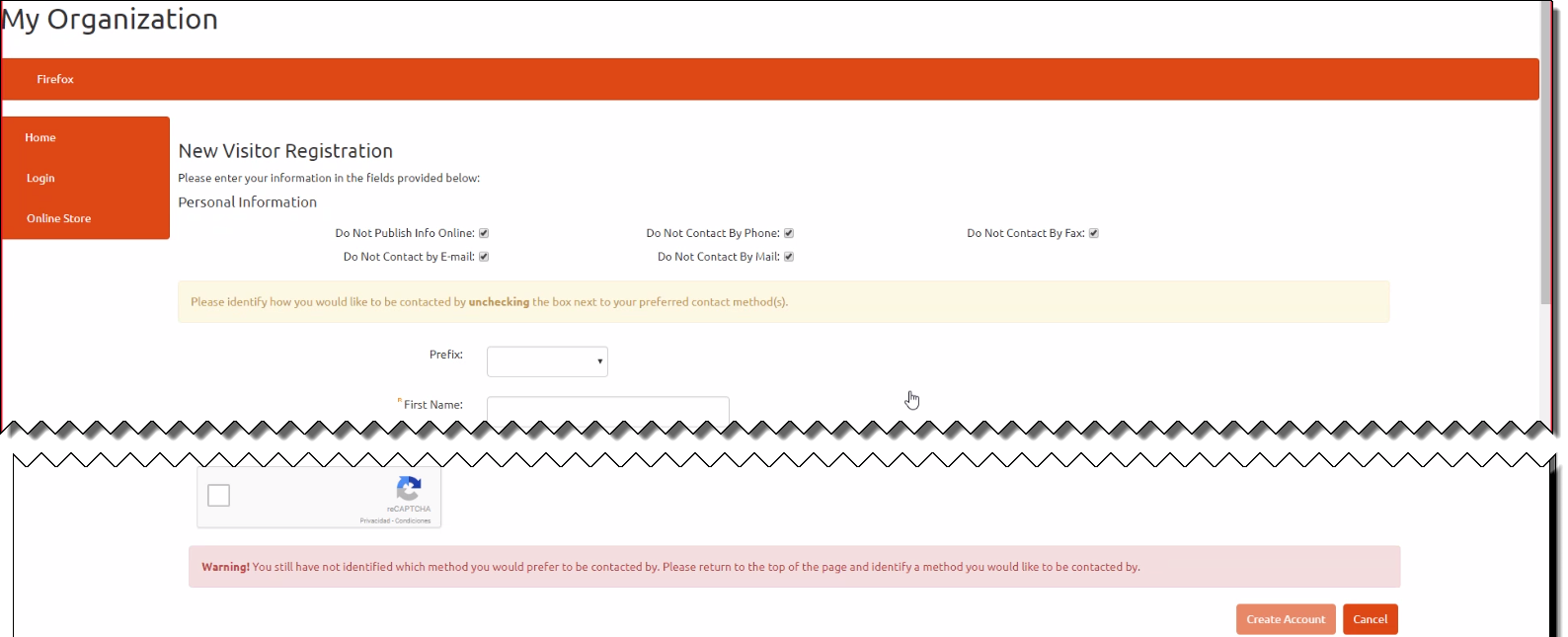
Existing Accounts
When an existing customer logs in for the first time, the account holder will be asked to confirm that they accept the Privacy Policy (See Privacy Policy Consent). On confirmation they will be taken to the Edit Information page where they can update their Contact Preference information. For existing customers that are not part of the EU, the Contact Preference information will reflect what has already been entered.
Emarketing Opt In/Opt Out
SUMMARY
Here is where the marketing preferences of the customers are set. GDPR requires positive explicit consent.
Setup
No additional set up is required to meet GDPR requirements.
iWeb
New Accounts
No additional functionality is required to meet GDPR requirements.
Existing Accounts
No additional functionality is required to meet GDPR requirements.
eWeb
New Accounts
For new customers, on Save during new account creation, the customer is taken to the My Information page where they may use existing functionality to confirm their marketing opt ins and opt outs.
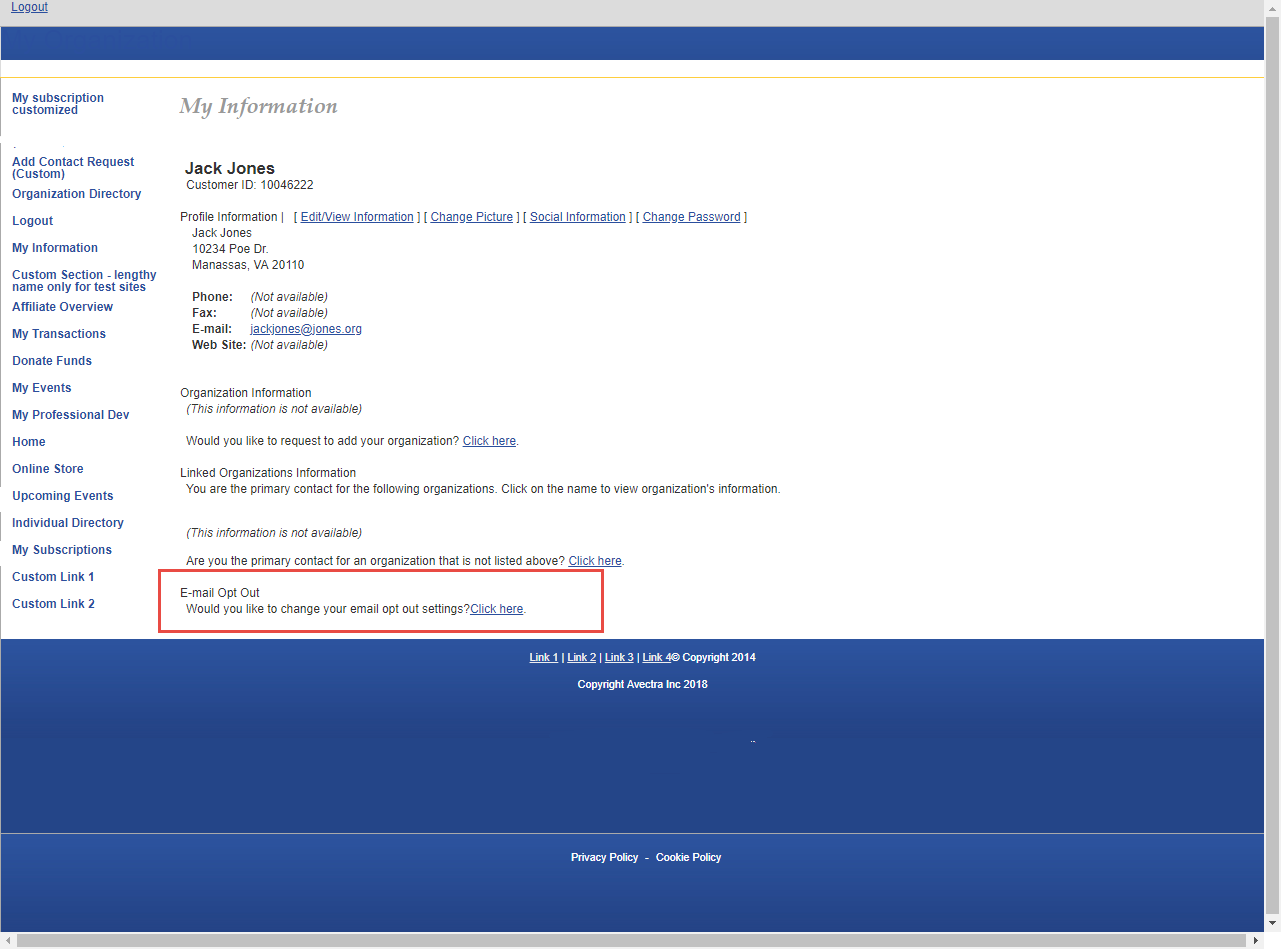
Existing Customer Accounts
For existing customers, the first time the user logs in, the user will be taken to the Privacy Policy Consent page, followed by the Edit Information page where they can set their Contact Preferences. On Save, the customer is taken to the My Information page where they may use existing functionality to confirm their marketing opt ins and opt outs.
Note: As EU members must reconfirm their marketing opt ins and opt outs, Community Brands recommends that the Organization reach out to their GDPR consultant/team to determine the best process for reaching out to existing EU members to confirm their existing settings.
Queries
Associations can identify individuals who have not updated their contact or publishing preferences by creating a sub-query. To create a sub-query:
1. Queries->Individual->Open Query Tool for Selected Type
2. For the Individual::Primary Key select "Is Not In" for the Operator dropdown and then click on "Add to Query" button
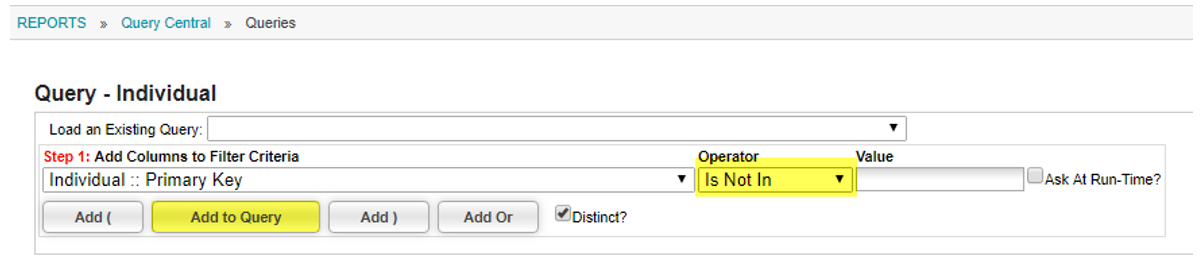
3. Click on the green pencil to edit the recently added parameter.
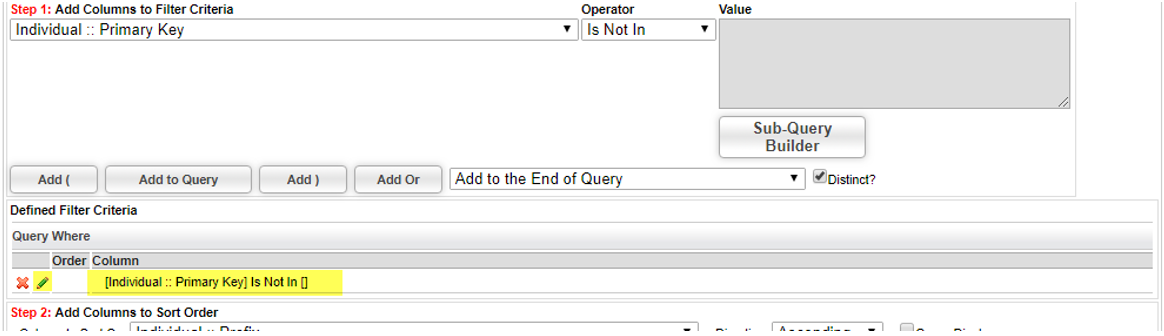
4. Click on the "Sub Query Builder" button.
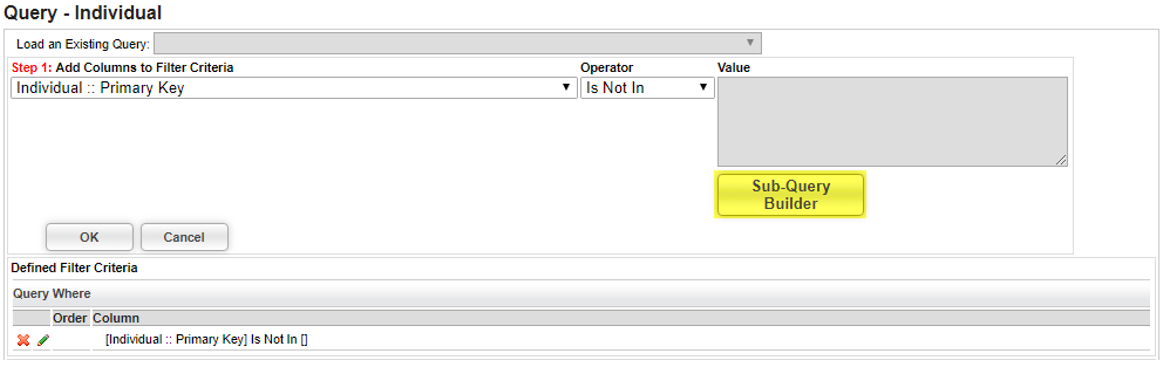
5. Fill the request tracking fields as below:
- Pick Table for Sub-Query:Request Tracking(co_request_tracking)
- Pick Column to Selectfor Sub-Query:rqt_cst_key(Customer Key)
- Filter Criteria:Request Tracking::Request Type
- Operator:Begins With
- Value:Enter any of the values below. If you are searching for multiple DoNotContactBy add an additional row separated by an Or: 'DoNotContactByEmail','DoNotContactByPhone','DoNotContactByMail','DoNotContactByFax','DoNotPublishInfoOnline' .
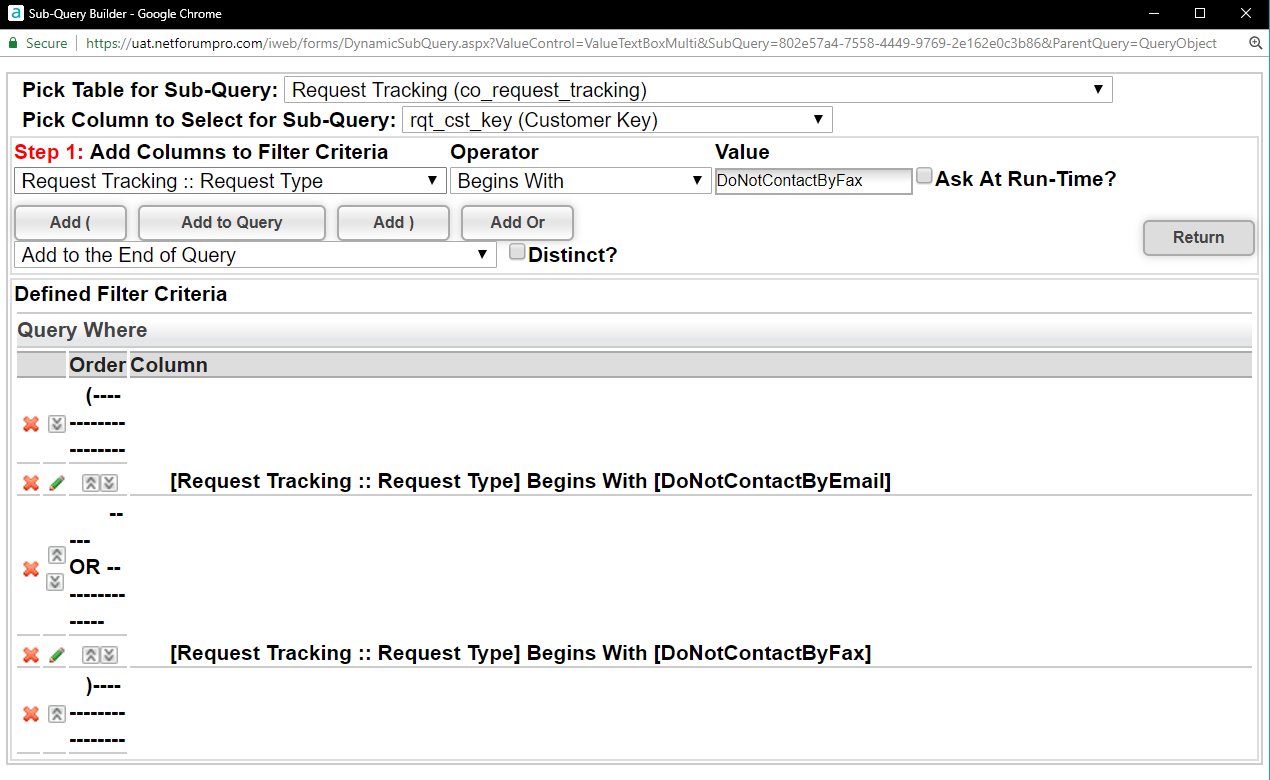
6. Click on "Add To Query" Button.
7. Now click on the "Return" button
8. The content of the "Value" for the sub-query should be update with a SQL statement reflecting what was just entered in the "Sub-Query Builder". The click on "OK" button.
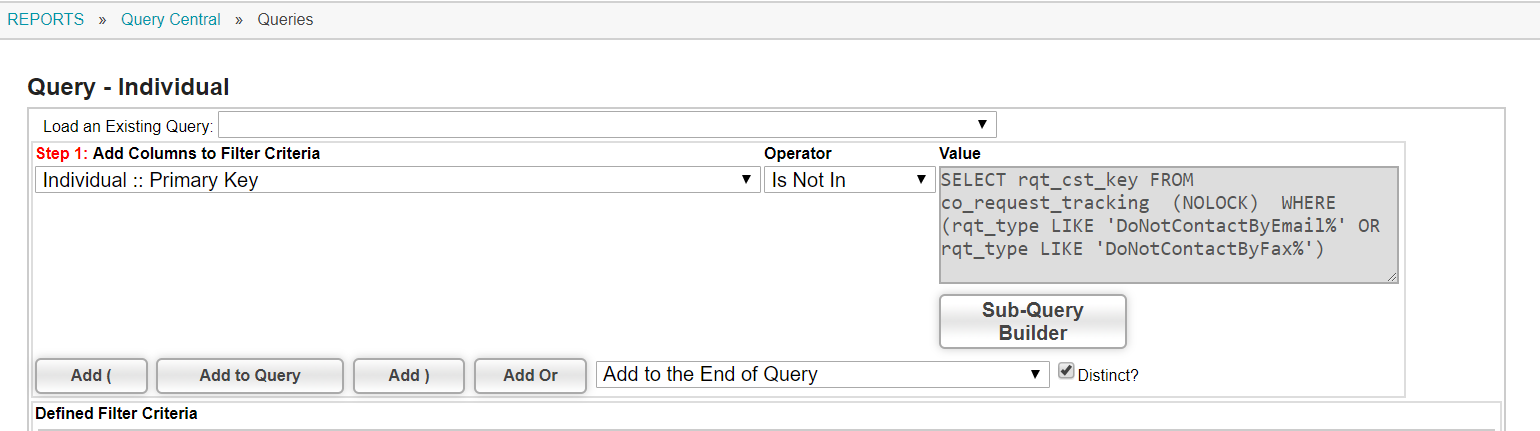
9. The Query Where row should be updated with the sub-query we specified.
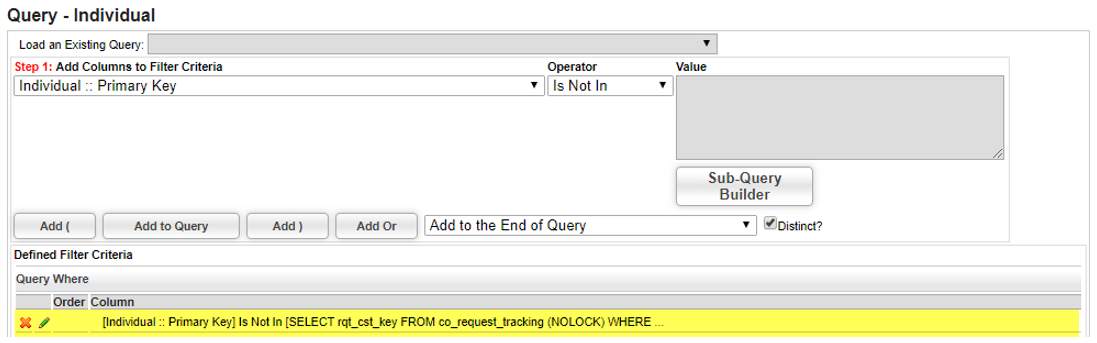
10. At this point the query is completed. Now we need to specify the columns of the individual we want displayed. To test the query is working click on the "Go" button.
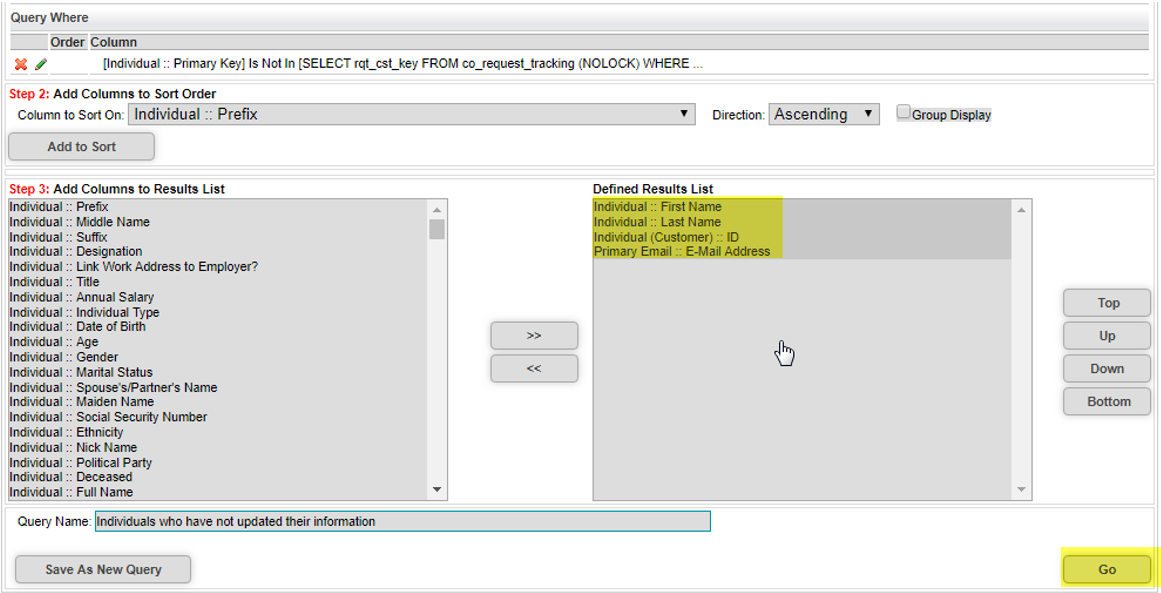
The names of individuals who have not updated their preferences is displayed. Once you know the query is working, use the back button to return to the query tool and save your new query.
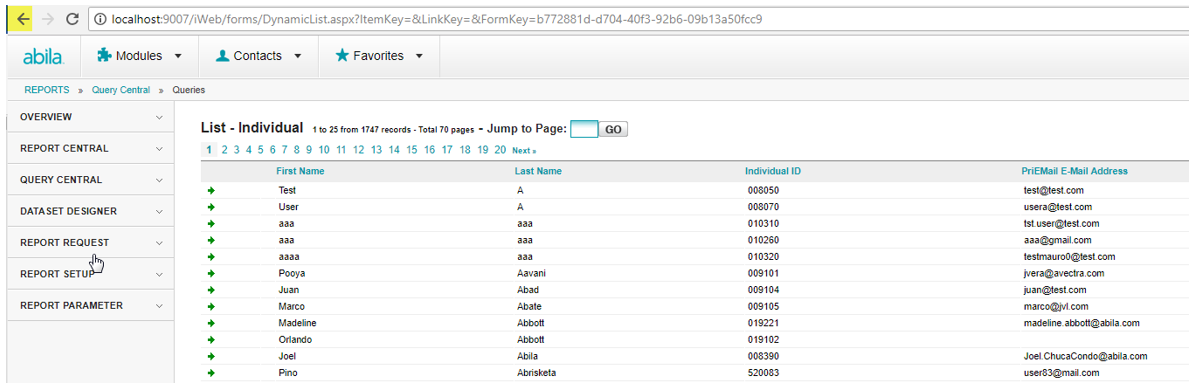
Parental Consent for Minors
SUMMARY
GDPR requires that a parent or guardian provide consent for an organization to track the information of and market to any EU resident who is a minor. As each country defines the age of majority differently this can present a challenge. To resolve this challenge without the complexity of require birthdates be entered and complex country based calculations, Pro asks the user to self-identify if they are a minor in their country of residency.
SETUP
System Options
eWebAllowNavigateNonAdultWithoutApproval(CRM)
If this system option is set to false an error message noting the user cannot log in until approval from their guardian is confirmed is displayed. The user can navigate non-login related information anonymously. If this system option is set to true, even if a customer self-identifies as a minor, the customer is allowed to continue to navigate the site.
Enable Parental Consent on Account Creation and set Guardian Questions(CMS)
CMS->Site Registration & Account Access Settings->Parental Consent

eWeb Parental Consent Language
To access this page go to the WebSite Editor->Content tab. and click on the Parental Consent link on the directory tree.
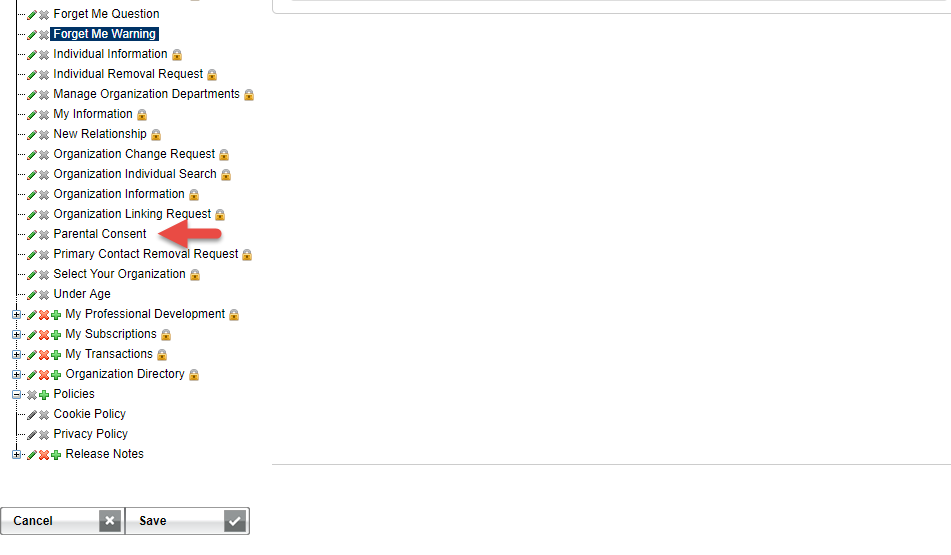
The parental consent page is displayed.
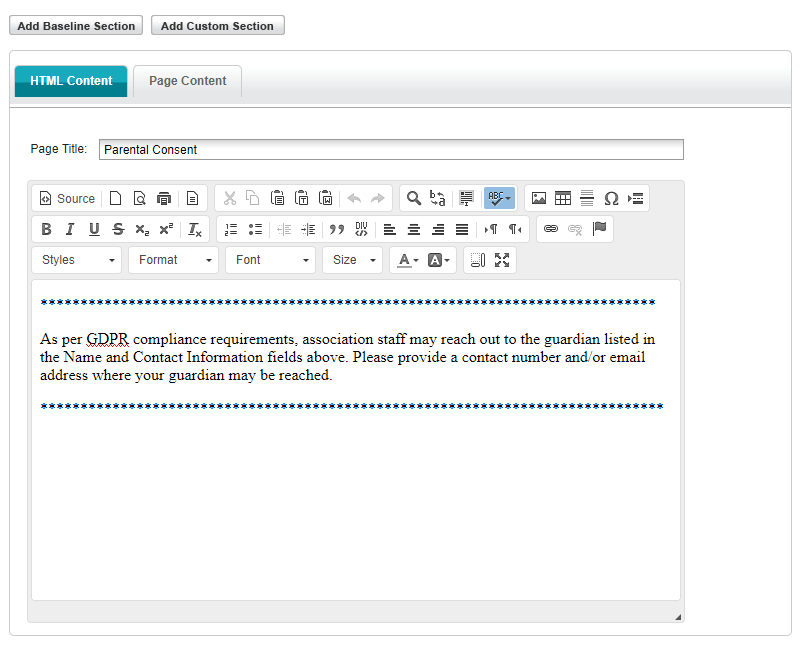
Here your organization can provide customer messaging surrounding the GDPRs requirement of parental consent including specific age of consent by country
iWeb
New and Existing Accounts
On the existing Contact Information page, staff can see the status of a parent or guardian approval along with the parent/Guardian Contact Information.
The Status fields contain the values of:
- Adult – Default value if the I am minor field is not checked
- Requested – Default value if the “I am a minor field” is checked
- Approved – Guardian has given their consent. The minor may login and navigate
- Declined – Guardian has declined to give consent. The minor may not login and may only navigate public facing pages anonymously.
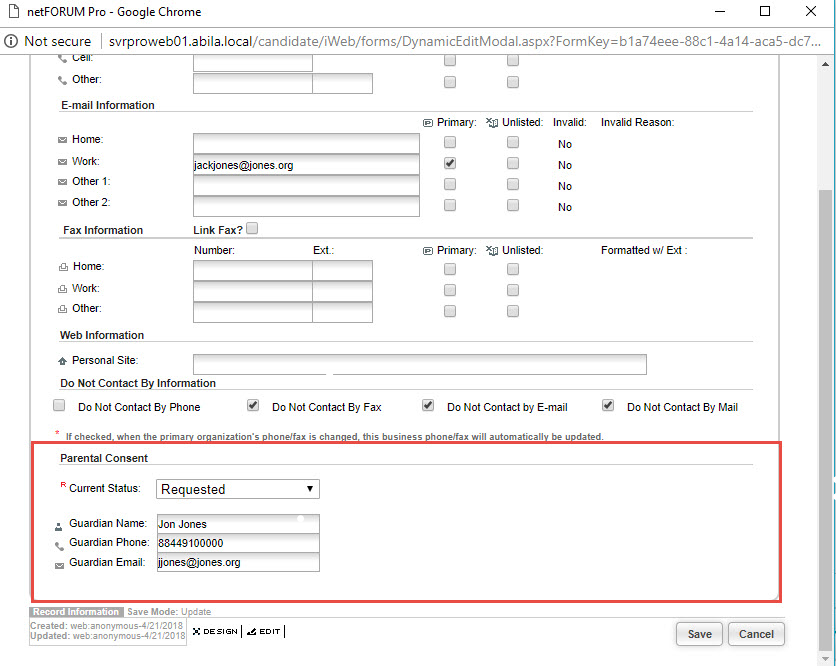
eWeb
New Customer Accounts
If Parental Consent has been enabled, on account creation the parental consent area will appear for ALL new accounts created.
If the customer checks the “I am a minor” checkbox, the Guardian question fields are displayed.
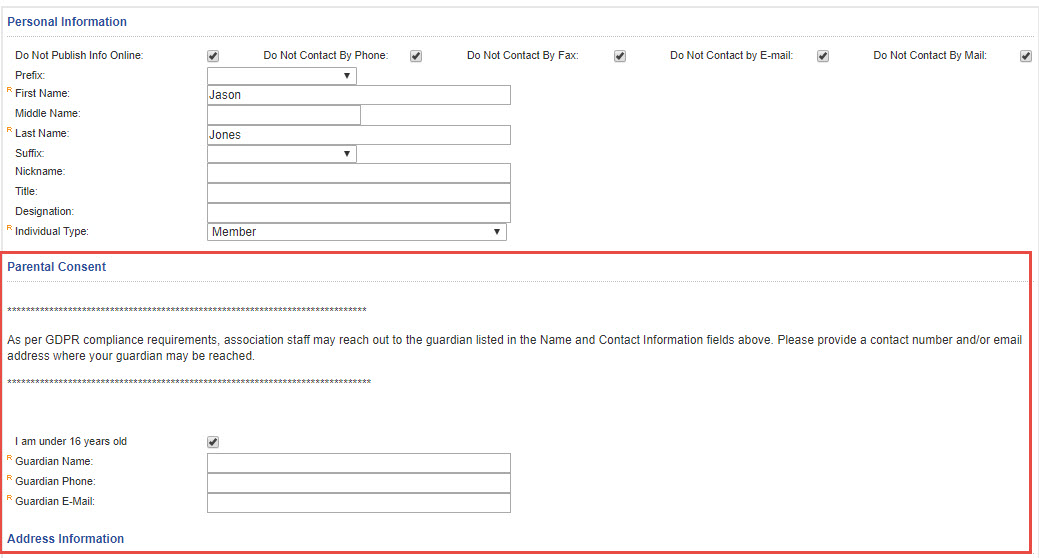
Queries
Additional fields added to CRM have been configured to allow users to search for customers that require consent from CRM.
Recommendations
We have provided a customizable messaging area if your organization chooses to specify the age of consent per country. We recommend using the status field as part of all CRM-based marketing queries to ensure minors are not marketed too without permission. Please work with your GDPR consultant/team to determine the best process for your organization to confirm parental consent for existing EU minors.
INDIVIDUAL ACCESS TO THEIR DATA
“Forget Me”
Summary
Per GDPR regulations, organizations have 30 days to comply with the request to be forgotten. As most association customer or members have reached out to the association we are not anticipating a large number of requests for user’s data to be forgotten. So the process will be as follows:
- The user will submit a request either through contacting your organization directly or through the eWeb submission process detailed below.
- The association staff member will forward this request along with the areas they would like to see forgotten to the Support team.
- The Support team will process the request an alert the organization when the process is completed.
Setup
CRM->Overview->System Options
AllowEwebForgetMeRequests – Set to True the Forget Me Request functionality will be available from the eWeb My Information page.
AllowIwebForgetMeRequests – Set to True the Forget Me Request functionality will be available from the Customer->Actions Menu
iWeb
New Accounts
Forget Me Request functionality does not apply to New Accounts.
Existing Accounts
Selecting Forget Me Request from the Actions menu will open a form requesting a reason and date for the request.
After Save, the request is saved and accessible from CRM queries.
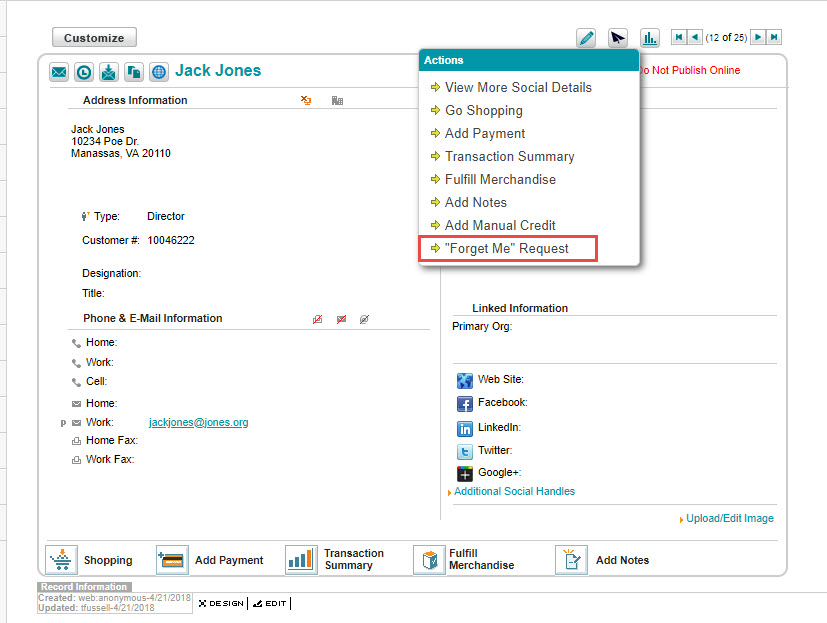
eWeb
New Accounts
Forget Me Request functionality does not apply to New Accounts.
Existing Accounts
Customers can access the Forget Me Request functionality from their My Information page.
On clicking OK, a modal window is displayed. The modal window will show if the customer has open invoices, an upcoming event or current committee memberships.
The customer will have the opportunity to cancel their request on proceed.
The request will show on the customer record
Queries
Forget Me Request fields will be available for querying purposes from CRM.
Request a Copy of My Data
This will be a manual process. We are recommending that account holders be directed to request a copy of their data from your association staff via email or preferred Pro baseline functionality..
We also recommend the staff store the request as best fits their day to day business processes. This may be as part of the request functionality within netFORUM or as part of an Excel spreadsheet or another process they prefer.
Starting, May 25, 2018, your staff would then forward the request to the Community Brands Data Privacy Office via email at dpo@communitybrands.com. The team will log the request for audit purposes and submit to the Pro team as an RFA..
Issues Addressed in Community Brands netFORUM Pro - May, 2018
The following issues are addressed in netFORUM Pro for May, 2018.
Tip: When available, use the number associated with an issue to look up the issue in the Abila Support Portal.
CRM
| Issue # | Description |
|---|---|
| 23327 | Proceeding past an error message during record creation generates a shell of a customer in the database |
eWeb
| Issue # | Description |
|---|---|
| 22618 | Interacting with "Add Baseline Section" will NULL out values for Destination Page on baseline navigation links when using Responsive Design templates |
Events
| Issue # | Description |
|---|---|
| 22411 | Canceling an event registration that was part of a group registration refunds the credit card for the session registration, but not for the event registration |
Accounting
| Issue # | Description |
|---|---|
| 12523 | Taxes are not applied to membership renewals for customers outside of Canada or United States. |
