Setting up the Mailing List Type Drop-Down List
The mailing list type reflects the list that will be used with a specific template (e.g., event registrant's mailing list for the event confirmation template, new member list for the new member template).
The Mailing List Type Drop-down List
You can add, edit, or delete drop-down list items from the Mailing List Types list on the e-Marketing Overview page.
To add a mailing list type:
- From the e-Marketing / Overview screen, locate the Managing your e-Marketing-Related Information section. Click Setup.
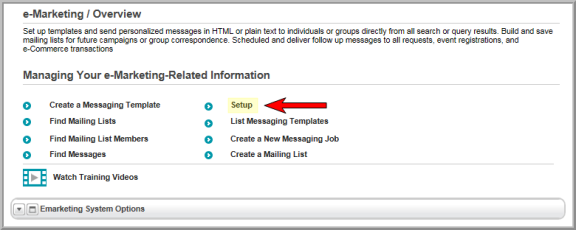
The E-Marketing page\tab displays.
- Expand the Mailing List Types child form by clicking the expand
 button.
button.

- Under the Mailing List Types child-form, click the ADD
 button.
button.
The Mailing List Type Information window displays in a pop-up window.
- Enter a mailing list Code (required) and mailing list Description (optional).
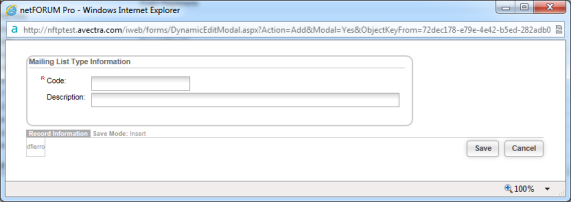
- Click Save. This adds the mailing list type to the Mailing List Type drop-down list.
