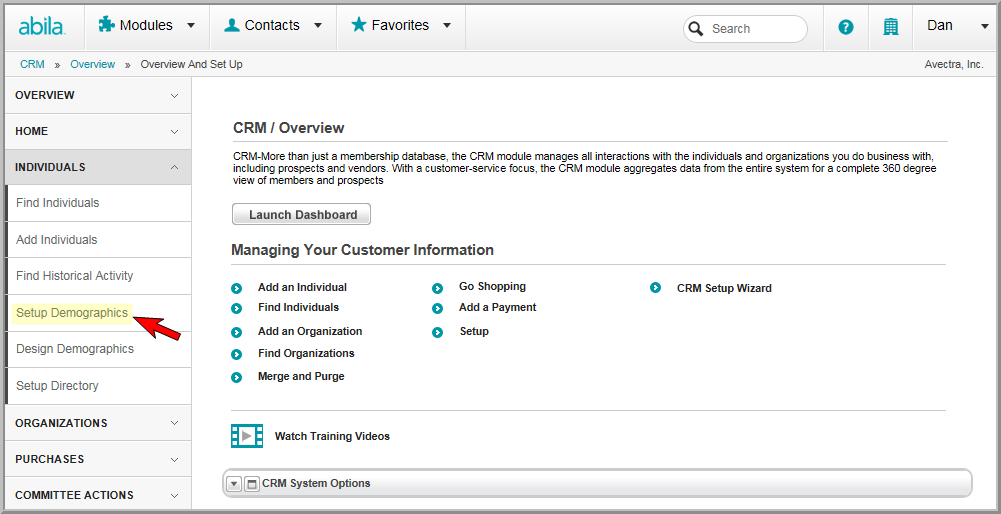
You can easily enable baseline Demographic Data Fields to record additional information about an individual from their Individual Profile. Baseline demographic fields are defined as those fields where the caption field is already specified and may not be edited. This includes those fields such as date of birth, gender, marital status, spouse's name, and so forth. Further, you can specify to capture the information on iWeb, eWeb, and to synchronize the data to the MemberFuse social community if desired (save those where set up is dictated for eWeb through directory setup or web site editor components) .
After you enable baseline demographic fields and then add them on Individual Profiles, you will be able to search for the individuals that match specified demographics from the Find Individual page or by running a query. You may also assign them to a demographic category so that you may view them by category if a profile view is customized.
Note: To be able to use demographic fields from the Find Individual page, you must have selected the Show in Find or Show in External Find check box next to that demographic field on the Demographics Setup form. Further, while this example details how to set-up demographic information for individuals, the same process can be used for Organizations, Committees, Awards, and so forth, where these check boxes are present in demographic set up for both baseline and custom demographic fields.
To enable baseline demographic data fields for individuals:
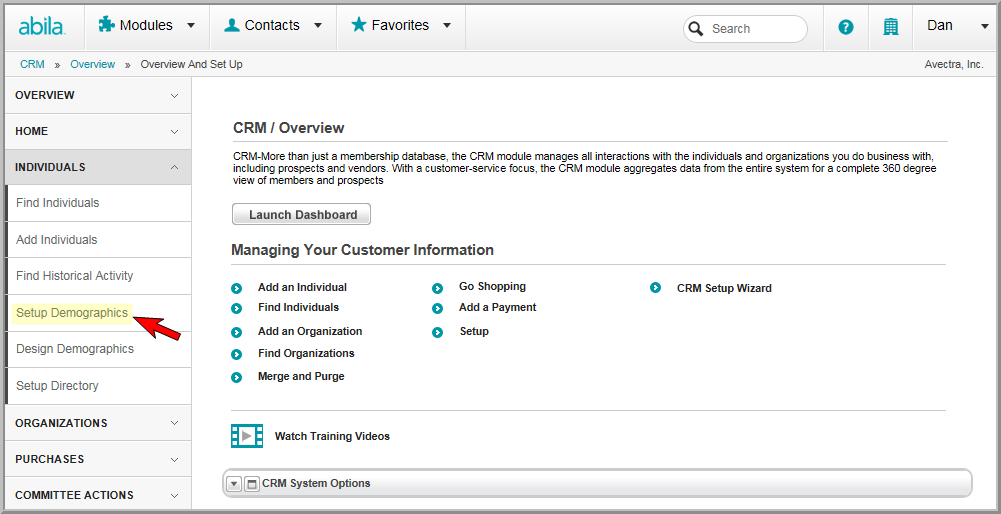
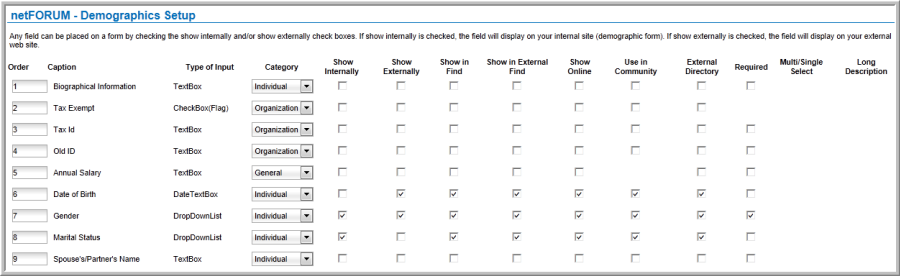
Tip: If you leave the order "0", it is the same as entering "1." It is best to use a numbering schema of 10, 20, 30, etc., so that you can easily edit and re-order the demographics as you add new ones. The data fields will only show on the forms if you select check boxes in the Show Internally, Show Externally, etc. columns. It is important to note that each item must have a separate and distinct order number. If each item does not have a unique order, netFORUM will randomize the order of the items on the page and eventually generate an error. This ordering will also occur by category if you customize a profile.
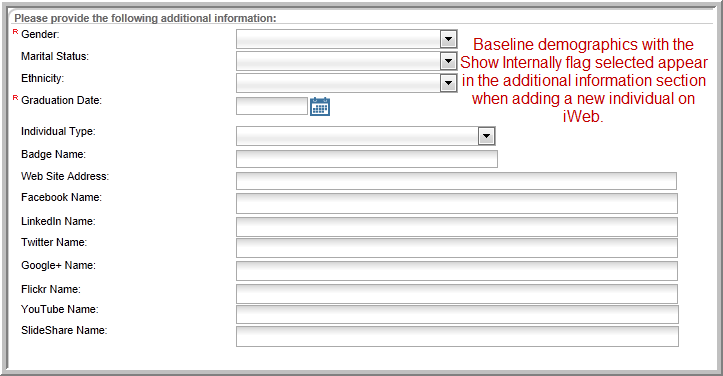
You may use design demographics to set up how these fields appear in the additional information section as well as tab order. View the online help topic Designing Custom Forms for Demographics for more information.
If you do not find the specific demographic you need in baseline demographics, you may create your own. View how to create a custom demographic at Creating Custom Demographic Data Fields.
Tip: Remember, you may decide the look and feel of how you present your demographics in customized forms both on iWeb and on eWeb. View Designing Custom Forms for Demographics for more information.