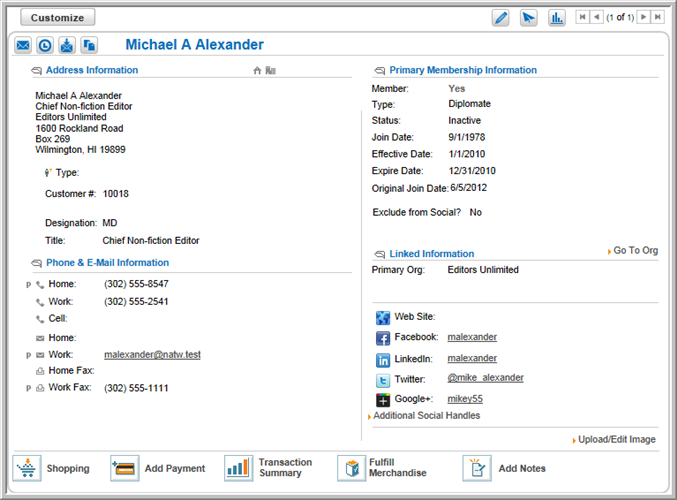
The Individual Profile
shows an individual's name and address information, primary membership
information, contact information, primary contact, social Web sites, and
more. The term "Individuals" can include a variety of
types, including
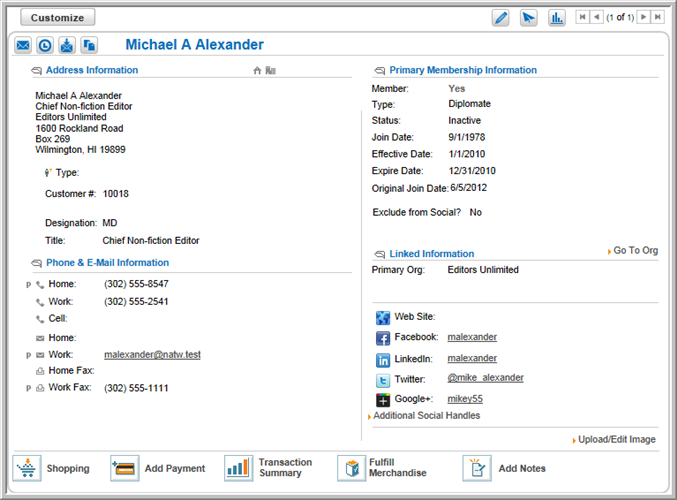
Tip: If the address is out of date, click the Bad Address check box to indicate that it is no longer valid. This flag serves as a visual aid in identifying incorrect addresses, and does not remove individuals or organizations from mailing lists or change any other functionality.
If the address marked as Primary is also marked as a Bad Address, the primary address still appears on profiles, but with the warning Marked as Bad Address!. For the Bad Address status to appear in query results, the "Bad Address" check box must be checked when selecting query data elements.
At the top of the individual profile, use the contact icons to send an e-mail to the individual, export or copy their contact information, and retrieve e-mail history.
![]()
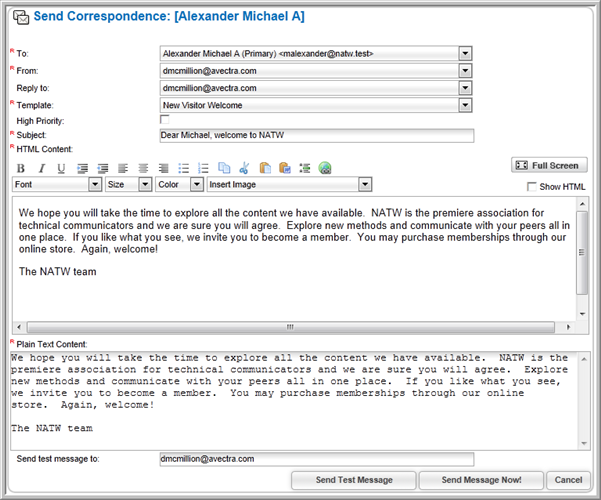
Profile action icons appear at the top right of each profile. Each action icon displays a drop-down menu listing options allowing you to edit and update profile information. Hover over each action icon to open drop-down menus allowing you to edit information, perform actions, view links, and run reports.
![]()
For more information on how to use the individual profile menus, visit the help topic, Understanding Profile Menus.
To edit an individual's
profile information, hover over the edit ![]() profile action icon and select the desired edit
option. You can:
profile action icon and select the desired edit
option. You can:
In previous builds, the Edit Addresses, Edit E-mail Opt Out, Edit Login, Edit Social Handles, and Upload/Edit Image options were available via hyperlinks on the profile page. These options are now available under the edit action icon drop-down menu.
![]()
Selecting any of these options opens a window, allowing you to edit the desired information for the individual. For more information, please see the help topic: Editing Individual Profile Information.
Action icons listed on the individual profile allow you to perform actions
for the individual being viewed. Using the action icons, you can
shop for the individual, add payments to outstanding invoices, view transaction
summaries and details on merchandise fulfillment, and add notes to the
individual profile. Action icon options can also be found under
the actions ![]() profile icon.
profile icon.
![]()
Individual profile action icons allow you to:
Individual profile child forms allow you to view and, in some cases, add additional information on an individual. For information in child forms in the Individual Profile, view the help topic: Individual Profile Child Forms.