The Mail Merge wizard dialogue box displays on the right.
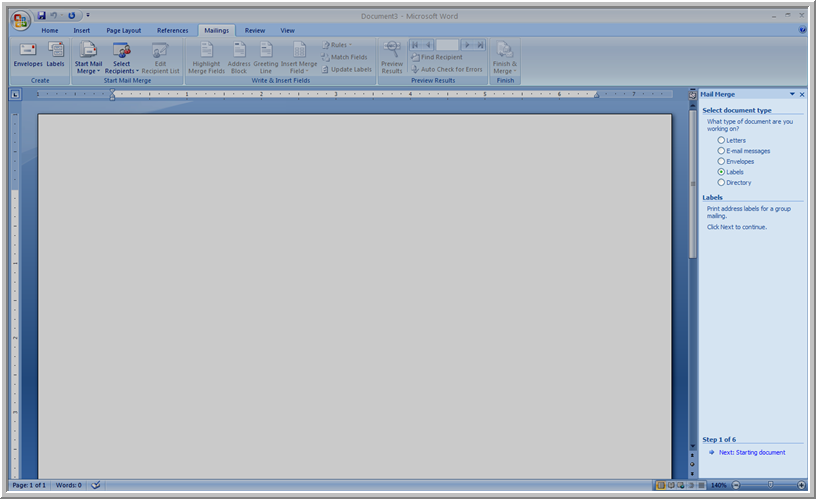
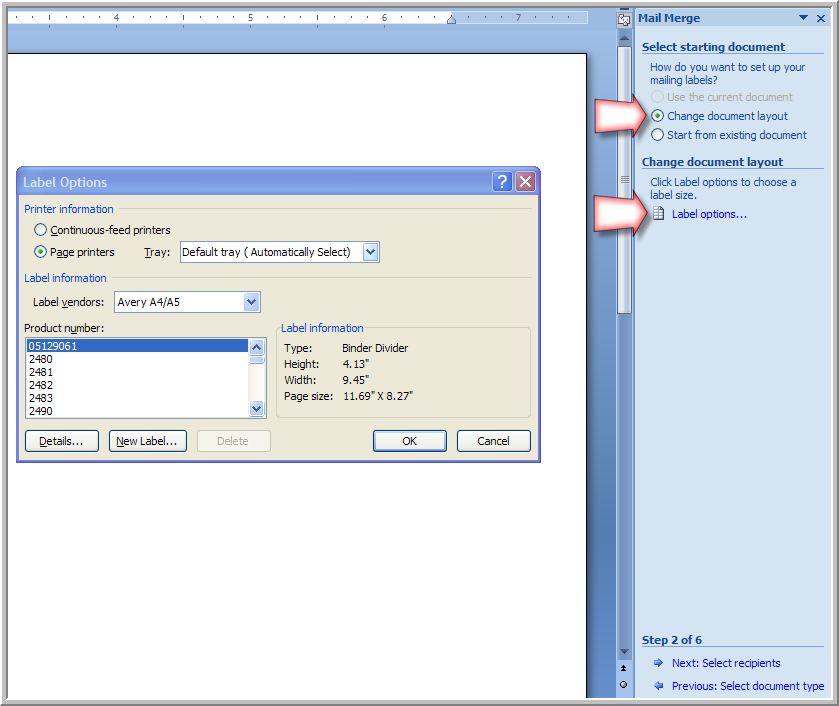
Select from a variety of vendors in the Label vendors drop-down field. For example, in the image above, Avery A4/A5 has been selected. When a vendor is selected, the label details display in the Label information section. Changing the Product number will modify the label. Click Details… to see a prototype of the selected label.
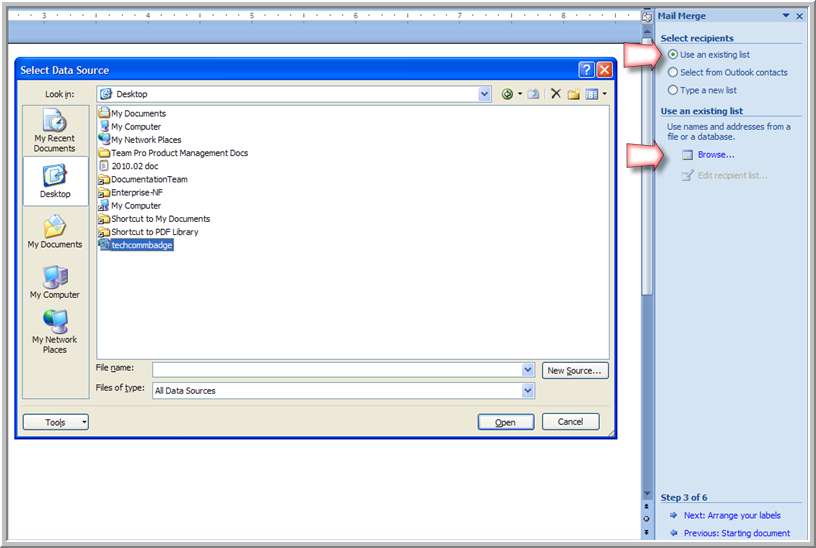
The Mail Merge Recipients window displays detailing the individuals and their attributes imported with the netFORUM Pro CSV file.
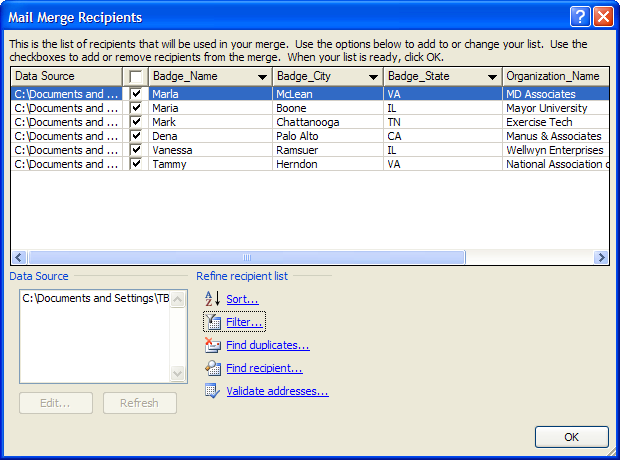
Note: Click Select a different list or Edit recipient list to change individuals and attributes of this list.
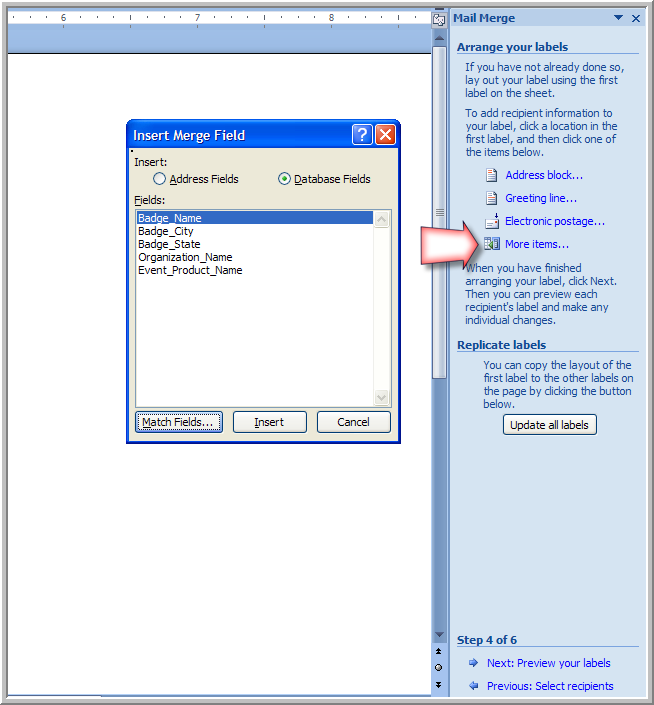
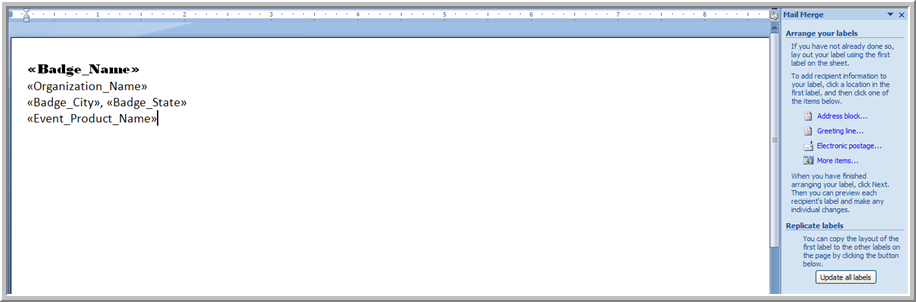
To customize a message to each badge recipient, use the Address block and Greeting line fields provided in this step of the wizard.
For additional detailed and personalized information, export more fields into the CSV file. Use More items to display fields on the badge and fields in a custom message, as shown below.
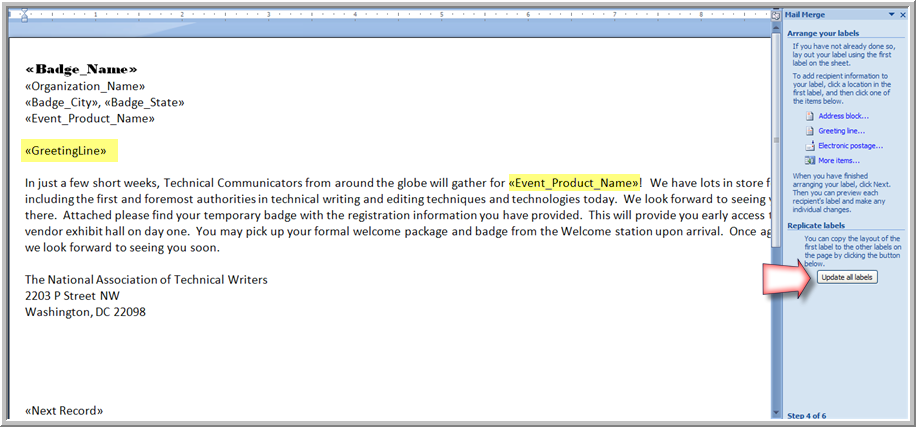
Click Update all labels to copy the layout to all the labels in the file.
All of the fields are replaced with actual data imported as part of the query from the CSV file, as shown below.
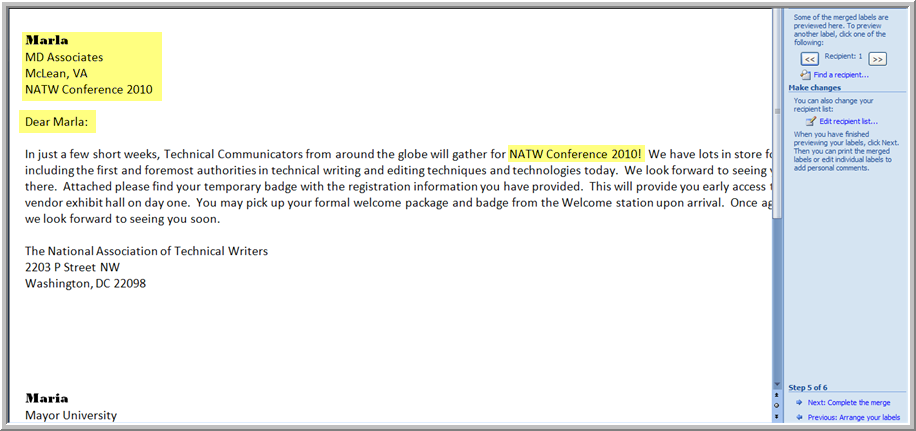
To the right, under the Mail Merge menu, use Find to find a specific recipient to view and Edit the recipient list before finalizing the mail merge.
Print and Edit
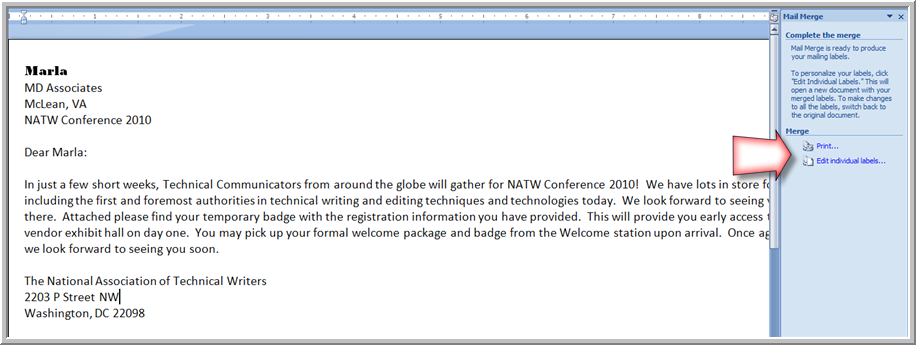
Select Print to print the badges. This does not save the mail merge since it is only merged to the printer.
Select Edit individual labels to save the merge to a Microsoft Word document for printing at a later time.
Note: The saved Word document will be different than the document shown in the Mail Merge wizard. The saved document will contain all the records imported from the CSV query and any customizations.