Posting Entries to General Ledger Software
Setting Up eWeb Batches by Credit Card Type
If you use the
To close a batch:
![]()
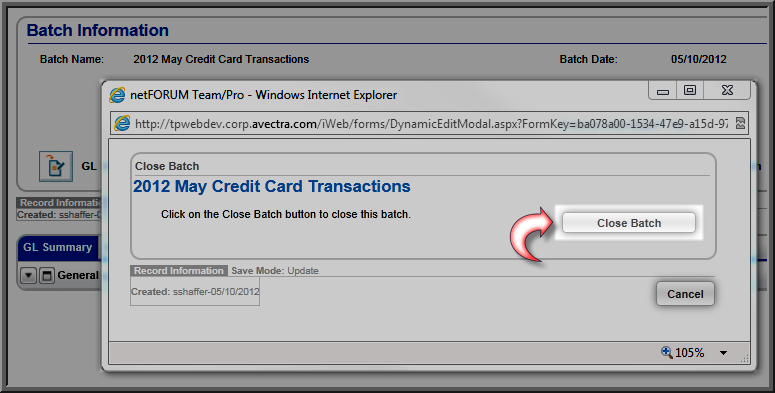
When the Close Batch Process is complete, the Batch Profile will be marked as Closed. The Batch Close User field will show the name of the person who closed the batch. The Batch Close Date will show the date the batch was closed.
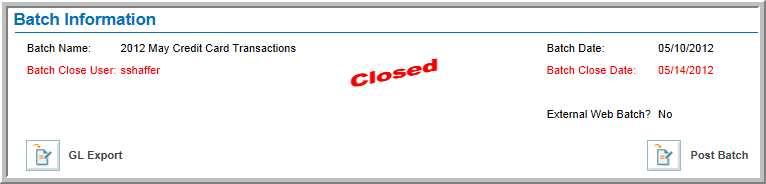
The GL Details tab will show the General Ledger Details and the Ledger Payment Details. The GL Summary tab will show the General Ledger Summary from the closed batch transactions. The Total Payments figure is the total of all payments in the batch and is calculated when the batch is closed.
After you successfully close the batch, you can create a Batch Export file to import into your General Ledger accounting software. After you create the General Ledger export file, you can post the data to General Ledger software.
Note: When your Default Batch is closed, it will no longer appear on the My Current Default Batch section of the CRM > Home > My Home page.. You will need to select a new Default Batch, otherwise the system will assign you to the next available batch.
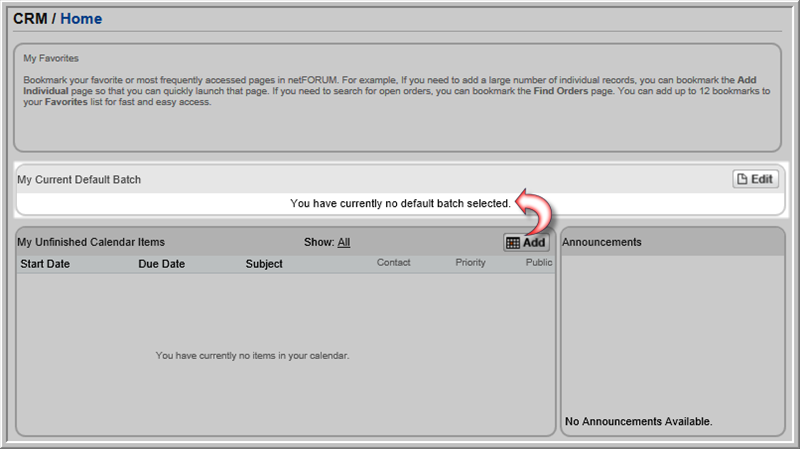
Note: If the batch fails to close, you can view the problem transactions on the Batch Conflicts tab. You can then move the transaction that is preventing the batch from closing to another batch.