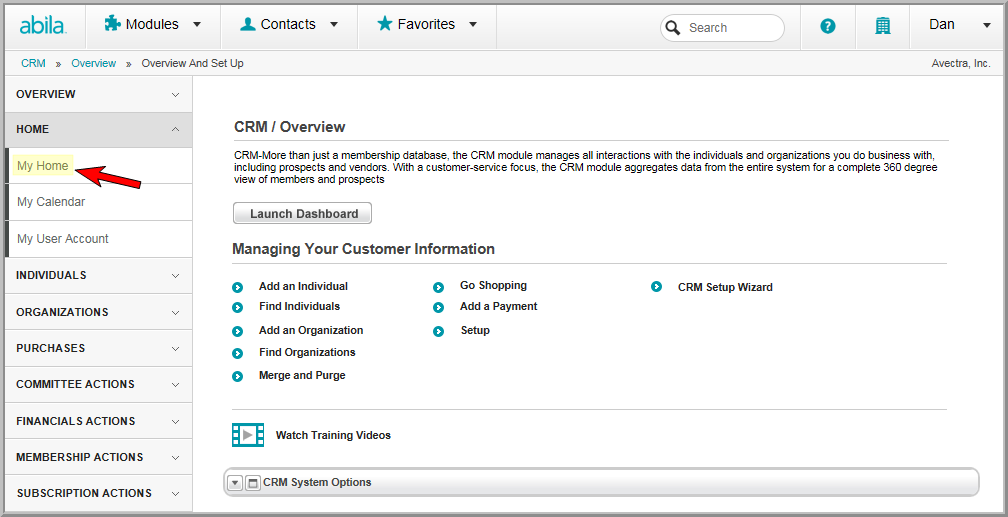
This will open the My Home page. The My Current Default Batch section of the My Home page displays the batch that is currently the default batch.
You can use a Default Batch for:
Note: If you do not have a Default Batch set in the My Current Default Batch child form, the system will use the next available batch to create transactions for these actions.
If you do not have an Open Batch, the financial transaction processes listed above will not run.
You may change the Default Batch between actions if you are using separate batches for different types of transactions (e.g., Membership Renewal Orders vs. Subscription Renewal Invoices).
There are multiple ways to set up a default batch. The first is from the My Home page located in the CRM module. The second is when scheduling some of the batch processes to run.
Note: You can also indicate a default batch in the process of Creating a Manual Batch.
To set up a Default Batch from the My Home Page, complete the following steps:
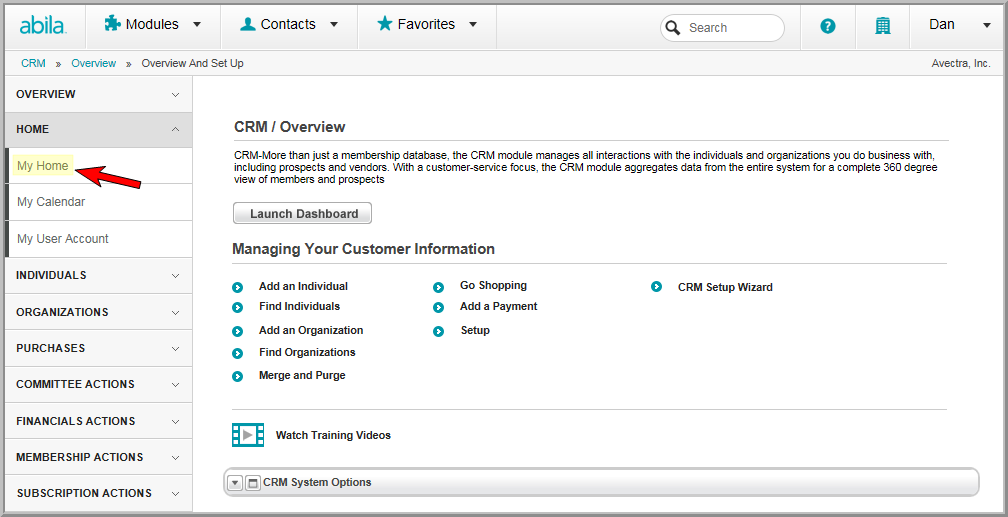
This will open the My Home page. The My Current Default Batch section of the My Home page displays the batch that is currently the default batch.
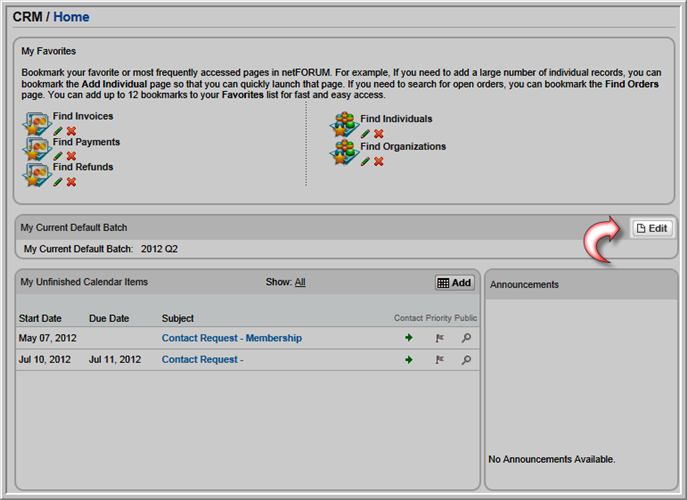
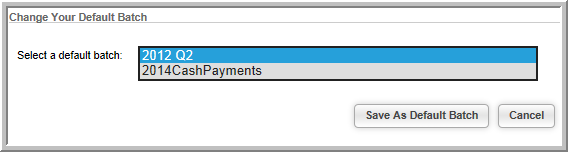
The My Home page will update to display your newly selected Default Batch.
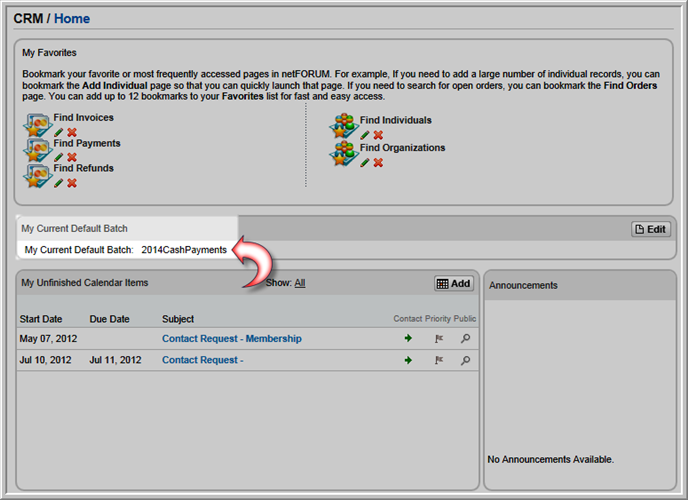
You can set a default batch from the following batch processes:
To set up a Default Batch from a batch process, complete the following steps:
Note: The steps to set the default batch from a batch process are identical regardless of the process chosen. For this example, the Process Membership Renewals process will be used.

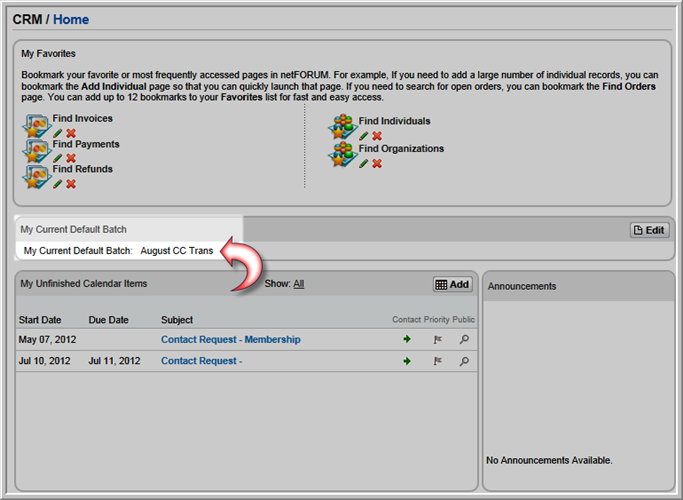
Caution! Selecting a new batch from the Update Default Batch drop-down menu not only updates the default batch for this process, it updates it for your user profile (as seen on the My Home page.) If your default batch needs to change after you selected one for the batch process, you must change it from the My Home page.