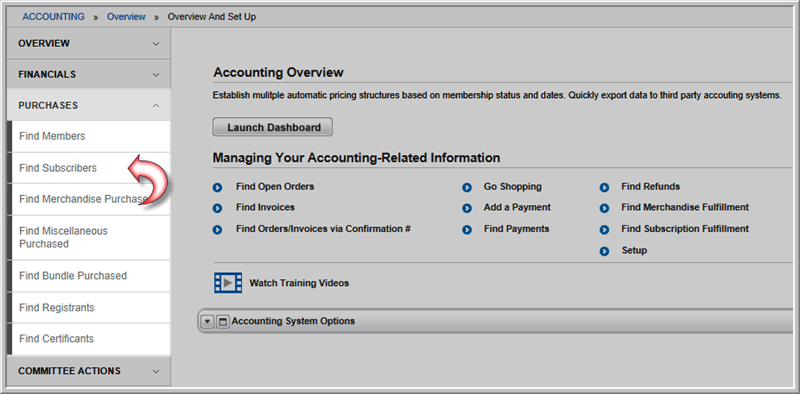
Changing Subscription Status Using a Batch Process
Adding Custom Demographics to Subscriptions
The Subscriber Profile shows an individual's subscription information, including when the subscription started, when it will end, the mailing address, the billing address, and order or invoice information. From the Subscriber Profile, you can renew or cancel the subscription.
Note: The Subscriber Profile can be accessed from both the CRM and Accounting modules.
To go to a Subscriber Profile from the Accounting module, complete the following steps:
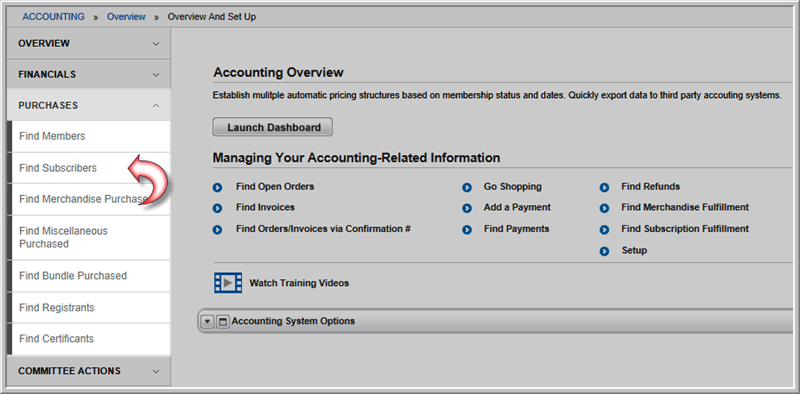
Enter the search criteria for the subscriber(s) for which you are searching.
You may search on the following:

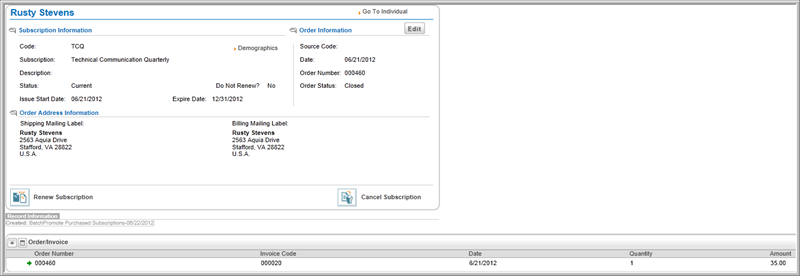
Tip: Going to the CRM module > Purchases group item > Find Subscribers hyperlink will also open the Find - Subscribers page.
Clicking the GoTo ![]() arrow next to a subscription listed
on the Current Subscriptions
child form of an Individual Profile
will also open the Subscriber Profile.
arrow next to a subscription listed
on the Current Subscriptions
child form of an Individual Profile
will also open the Subscriber Profile.
