Open topic with navigation
Printing the Invoices for Fulfilled Merchandise
You can create invoices for the ordered items by running an invoice
report.
To run the
invoice report:
- Click the Reports
hyperlink on the Module
Menu to launch the Reports module.
- Click the Report
Central group
item to view the list of available actions.
- Click the Reports
hyperlink to open the Reports
page.
- Expand the Module
drop-down and select the Accounting
option.
- Expand the Category
drop-down list and select Fulfillment.
The five fulfillment reports display.
- In the Merchandise
Fulfillment Invoice Report row, in the Run
column, click Go.
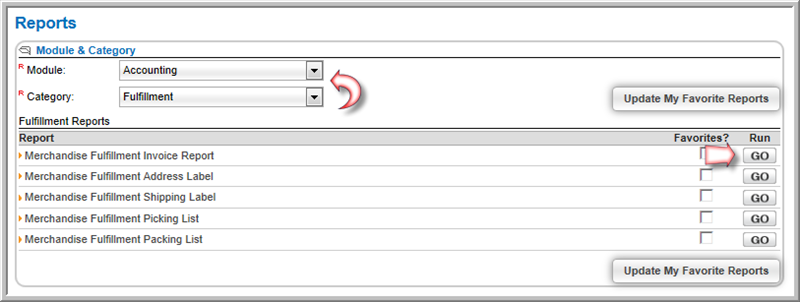
- Enter the Fulfillment
Code In the Report Parameters
window.
- Click the Go
button.
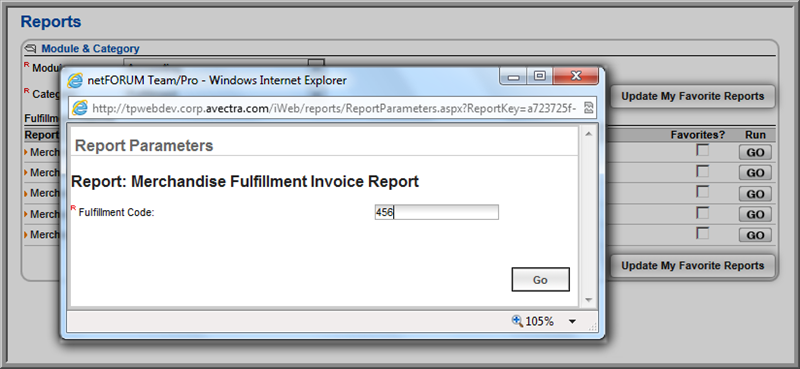
The Merchandise
Fulfillment Invoice Report displays.
- Once the invoices have been returned after running
the desired report, click the Save
icon to expand the format drop-down menu.
The format drop-down menu allows you to
choose in which format the invoice will be saved.
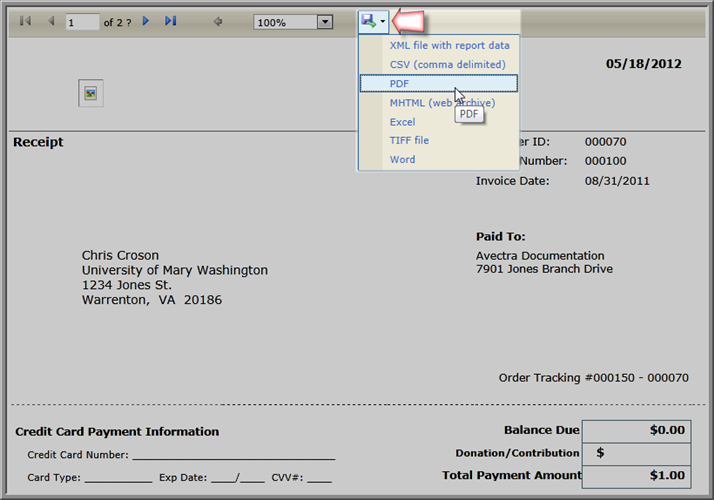
- Click the desired format from the drop-down menu.
The report is saved and downloaded in that format.
- Open the report.
- Locate and click the print
icon (or print menu command) for the save format you chose (PDF was
used in the example below.)
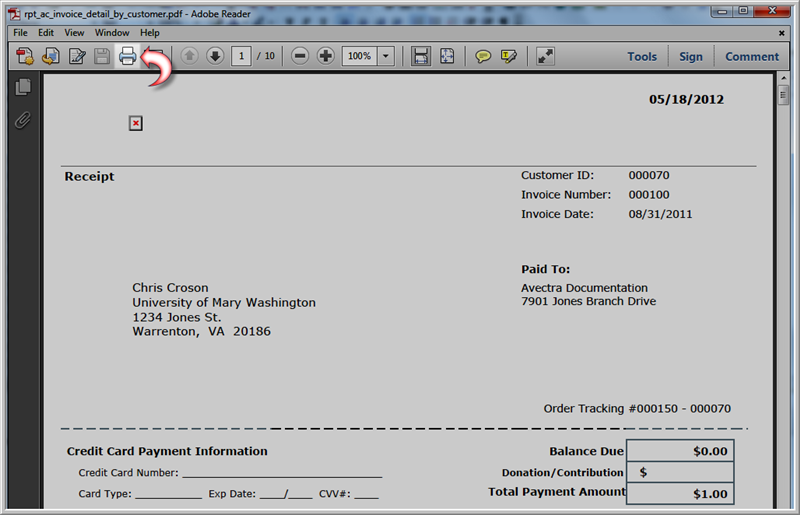
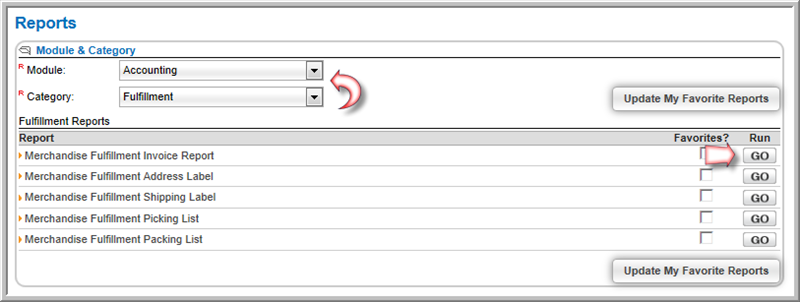
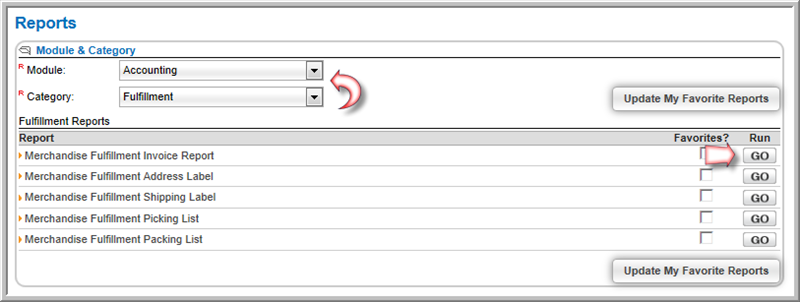
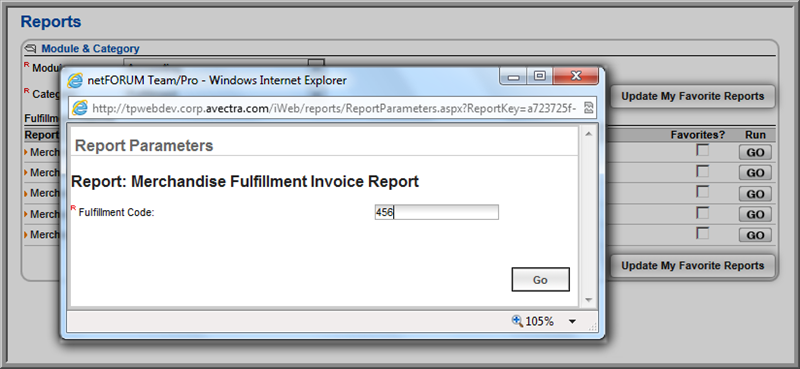
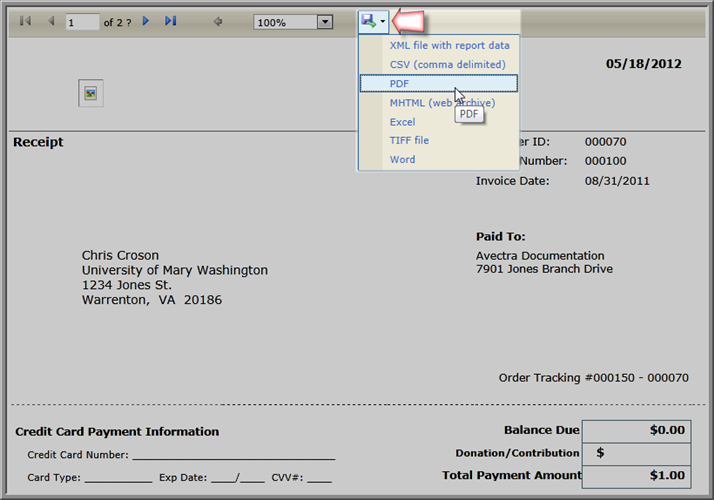
![]()