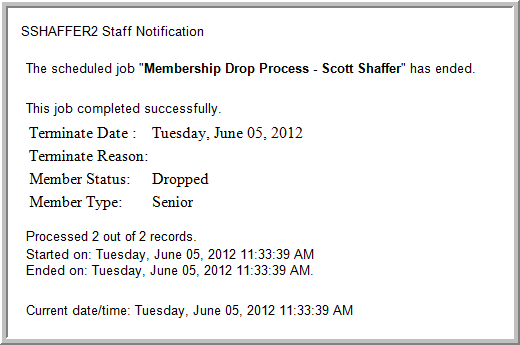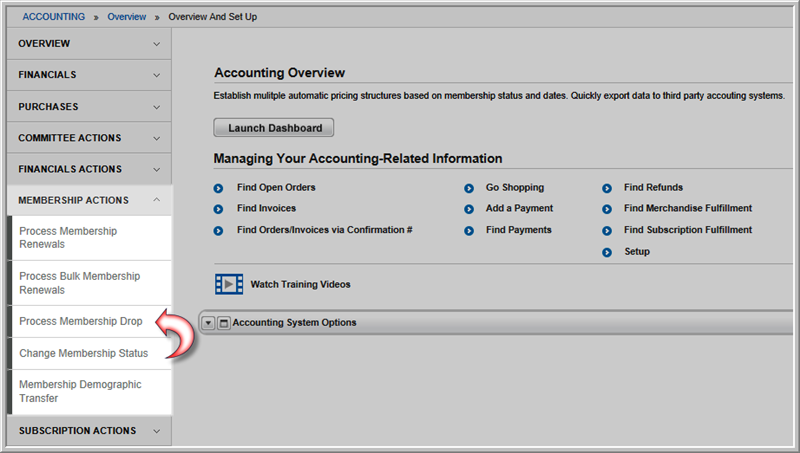
Changing Membership Status Using a Batch Process
Membership Scheduling Processes
The Membership Drop Process is a batch update process that updates the membership status for a group of individuals or organizations whose memberships need to be terminated. The filter criteria for the batch update process is a combination of member type, member status, and membership expiration date. An example of when you would use this feature would be to search for all members of a certain member type and member status who have not made a dues payment by a certain date. After you have a list of records that fits this criteria, you can change (or flip) the membership status from ”r;member” to ”r;non-member." You may also schedule this process for a period in the future so that you can process drops at the end of each month if you choose just as you process Membership Renewals.
Prior to actually running the Membership Drop Process, you should run the Membership Drop Preview Report to display which memberships will be dropped. Once you run the Membership Drop Process, you will not be able to reverse the drop process. It is a good idea to print the results of this report prior to running the Membership Drop Process. Once you run this process, you will not be able to run this report again to locate these records.
The Membership Drop Preview report can be accessed by completing the following steps:
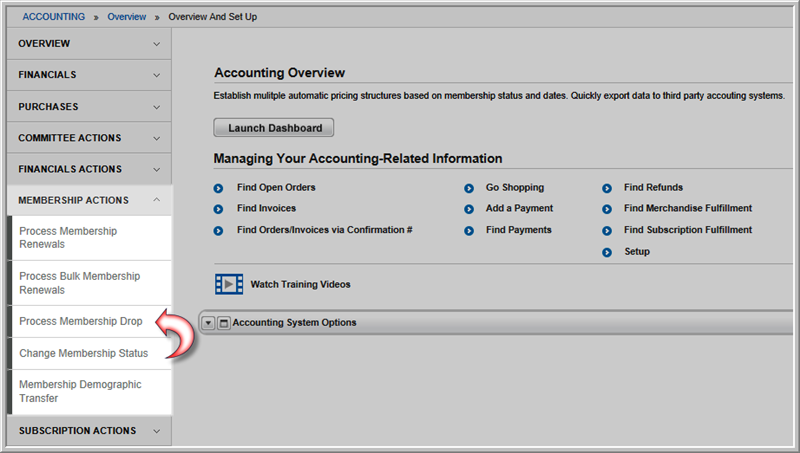
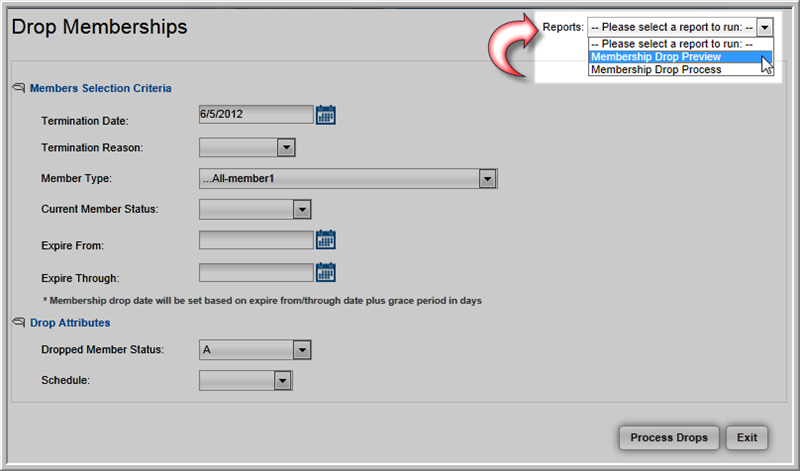
To run the Membership Drop Process, complete the following steps:
Note: When processing organizations that are no longer members, the Terminate Date and Terminate Reason fields must be completed in order for the linked individuals [to that organization] to no longer receive member benefits. If you do not complete these fields, the linked individuals will continue to receive member benefits. View Terminating a Membership for more information.
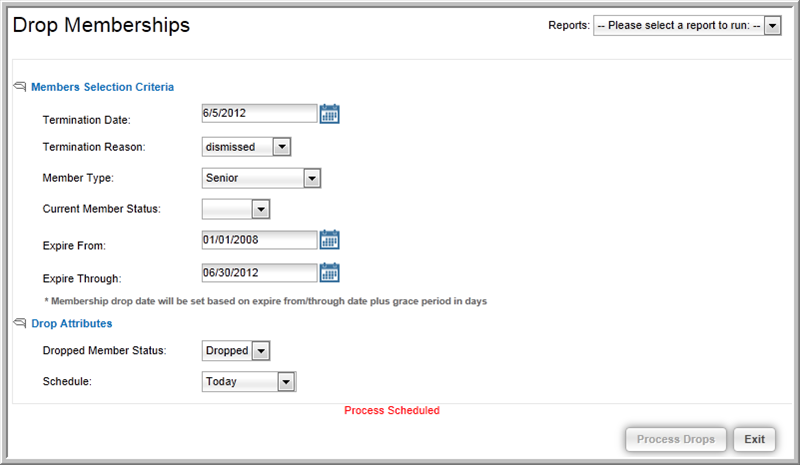
Tip: Scheduled processes will take 10 to 15 minutes to complete or, finish behind whichever tasks are in the Scheduled Jobs queue, whichever is first.
After the process completes, an e-mail is generated by the Process Membership Drop action and provides detail on the actions that were performed. The confirmation e-mail provides the following additional data:
Tip: Only those Process Membership Drop actions that have been scheduled will generate the confirmation e-mail with the additional data. Instant processing does not provide this information.
These additional fields are set on the Drop Memberships form that is completed when setting up the Process membership Drop process.
A sample e-mail received is displayed below.