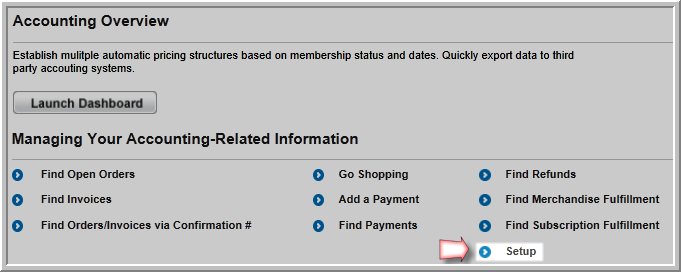
Setting Up Bundle, Credit, and Refund Charge Codes
Setting Up the Charge Code Drop-Down List
Setting Up the Order Source Code Drop-Down List
You can set up different Payment Methods for your internal and external Web sites, for example, the payment by ”check” option is only available for internal Web site payments, not the external Web site.
netFORUM supports the following Payment Methods:
Before you can use Credit Card as a payment method, you must:
See Setting Up Payment Processing Options for more information about setting up payment processors in netFORUM Pro.
To enable Payment Methods:
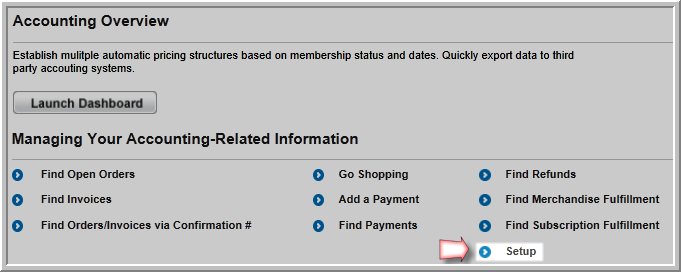
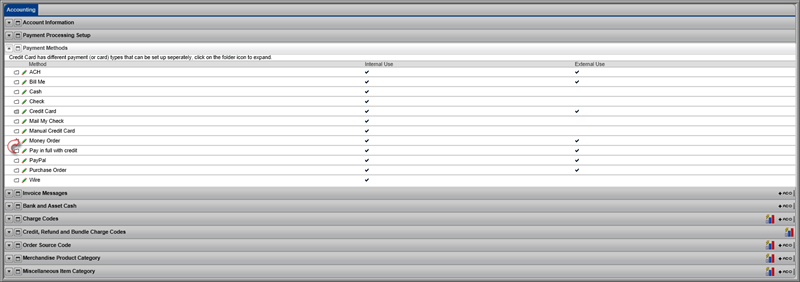
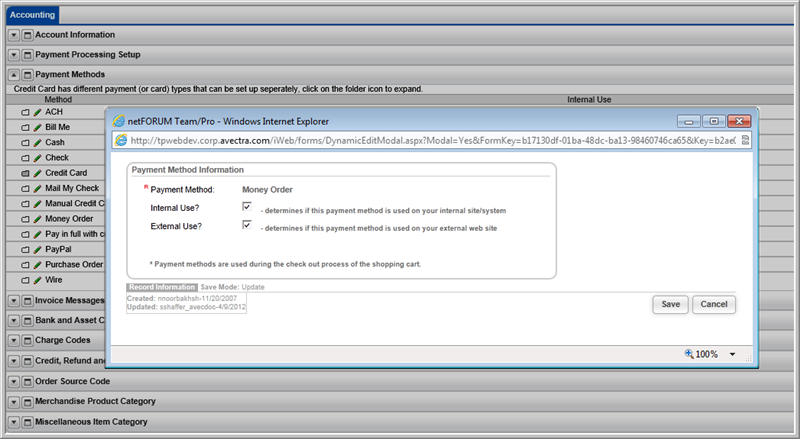
A check mark will appear in the Internal Use or External Use column on the Accounting Information page to indicate that the payment option is available on iWeb or eWeb.
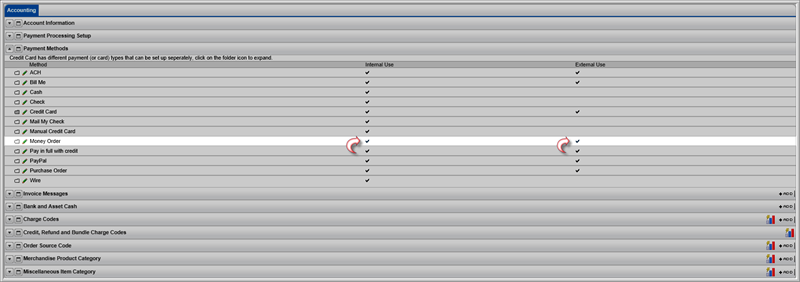
If you are using PayFlow Pro as a Payment Processor, you need to decide what credit cards you will be accepting. Expand the folder next to the Credit Card payment method and click the edit button next to each credit card to either enable or disable each credit card. To disable a credit card, you will need to disable both internal and external use.
PayPal must be enabled in Payment Methods set-up if you are using Websites Payment Pro as your payment processor. PayPal can be chosen as a Payment Method during checkout. The system sends the user to the PayPal Web site to complete the transaction.
Important! If Websites Payment Pro is your only payment processor, then disable the remaining credit cards.